The Google Pixel devices are amazing, but they come with their own issues as well. From time to time, several users keep complaining about the overheating issue on their phones, and this tutorial tries to proffer a solution. Fortunately for you, the process is not complicated at all and you should fix the problem once it arises.
Overheating is simply a sign of hardware and software malfunction in some cases. If your Pixel device gets hot for no reason, it can be either be a software bug or a hardware issue. Let’s help you prevent a future occurrence by showing you How To Fix Google Pixel Device That Won’t Stop Overheating:
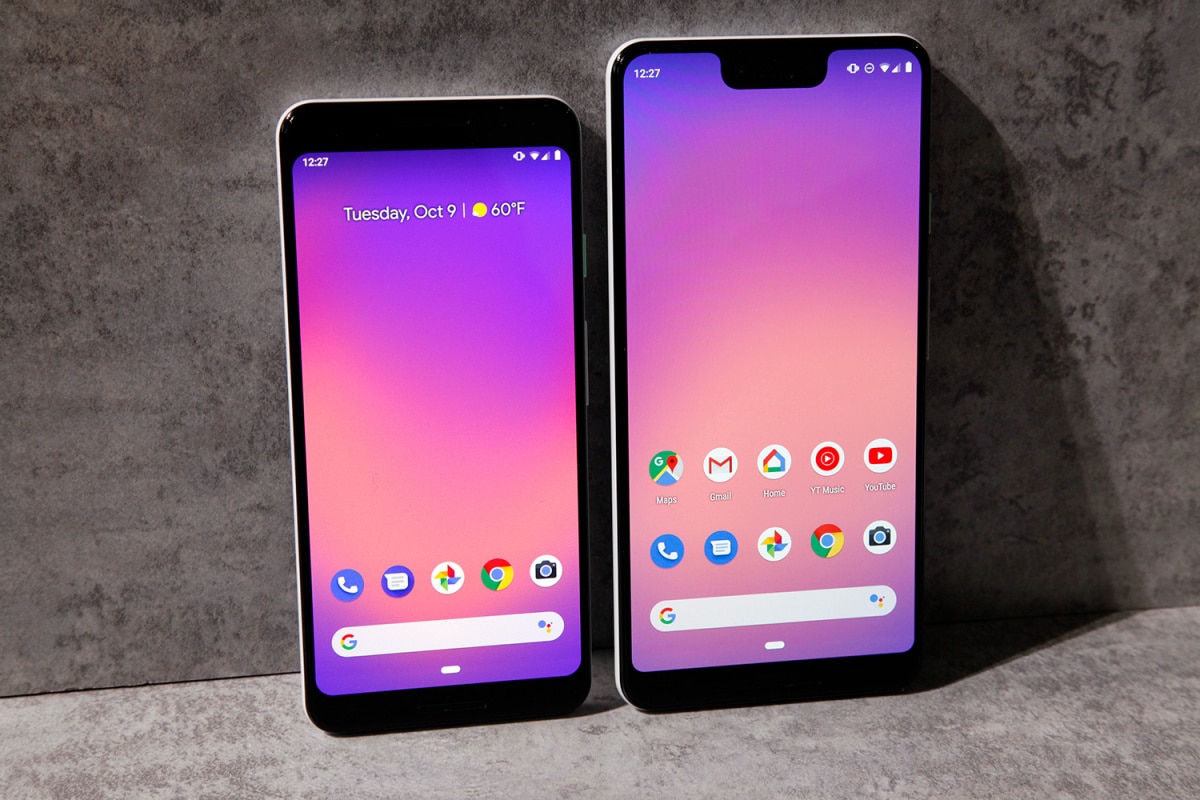
You Might Also Want To Read: How To Enable Autofill On Your Google Pixel 5
How Can I Fix Google Pixel Device That Won’t Stop Overheating?
1. Check For And Install App And Android Updates:
Updates for applications and the operating system sometimes include patches for known vulnerabilities and bugs. To reduce the possibility of an app or Android bug causing trouble to your device, it is best to update your apps regularly. By default, your Pixel phone should be set to automatically check for app and OS updates, so you can be notified to install them. If the automatic feature is turned off, always remember to check regularly for any updates.
2. Free Up Storage Space:
- Too many files on your phone can make it go crazy, in this case, get really hot. Therefore, you have to get rid of files from time to time to be on the safe side. To check how much storage your device has, just:
- Launch your phone’s Settings app.
- Click Storage.
- Confirm how much storage you have available. Your device could start having problems when less than 10% of storage is free.
3. Close Apps:
Low RAM can make your phone really hot while you use it, and even make it randomly shut down. If this is the reason for your problem, it will be wise to close apps running in the background asap. Therefore, to confirm if your Pixel has way too many apps hogging memory, consider closing apps and background services by adhering to these instructions:
- Launch your phone’s Settings app.
- Click “Apps & Notifications,” then “App Info”, and then the app.
- Click “Force Stop.”
4. Boot To Safe Mode:
This mode simply prevents all 3rd party applications and services from running, so if any one of them is interfering with the operating system, and causing it to get hot excessively, just adhere to these instructions:
- Press and hold your device’s power button.
- On your display, touch and hold “Power Off.” If need be, tap OK.
- Your phone will start in “Safe Mode,” and you’ll be notified at the bottom of your screen.

You Might Also Want To Read: How To Change App Icons On Your Google Pixel 5
5. Repair Your Pixel:
If all of the above does not work, in addition to the regular factory reset, then it would most likely be a hardware problem, battery issue or an issue with the power management IC. Whatever it is, a professional can help.
That is that.
