GPS is a fundamental tool for smartphones. Without it, most users could not use apps like Google Maps, Waze or any other application that needs our location as data to work. What happens then if the GPS of your phone does not work or fails?
Page Contents:
In today’s tutorial, we will see how to recalibrate the GPS and correct any location error in Android. Be attentive, because this post looks pretty interesting!
Some previous adjustments to avoid errors with GPS
If we are using any app that uses GPS and it is not working correctly, or it throws errors at us from time to time, we can make the following pre-adjustments.
Activate high precision location
The Android location service has three different modes:
- Device only – Determine the location only with GPS.
- Battery saving – Determine the location with WiFi, Bluetooth or mobile networks.
- High precision – Determine the location with GPS, WiFi, Bluetooth or mobile networks.
Obviously, the “high precision” mode is the one that works best, since it uses all the available services to determine our position.
To activate high precision localization:
- We go to ” Settings -> Location ” and make sure that the location is enabled.
- Then, click on ” Mode.”
- We mark the ” High precision ” mode.
It may seem silly, but setting the phone’s location in this way solves a lot of problems with GPS. Especially with those phones that have a weak GPS signal.
Leave the WiFi enabled
Some applications and games use assisted localization systems. This means that they use both GPS satellites, the nearest telephone tower and WiFi to locate us in the best possible way.
Therefore, if an app does not place you correctly on the map, it activates the WiFi signal of your Android, even if you do not get to connect to any wireless network.
Open Google Maps
This is a pretty curious trick. If we open the Google Maps app and leave it running in the background, many apps that use GPS suddenly begin to work correctly.
That is, if Google Maps correctly places us, it is likely that the other apps that we have installed on the mobile also do so.
Install a GPS signal enhancer
Another alternative that we can try, especially if our GPS signal is weak, is to install a GPS enhancer such as ” Active GPS – GPS Booster.”
DOWNLOAD – ActiveGPS – GPS booster
Developer: Anagog
This free application is responsible for launching a service in the background that keeps the GPS sensor active at all times, avoiding cold starts, and offering more precise navigation and tracking.
How to delete the data from the cache and recalibrate the GPS in Android
At this point, if the problem we have is that the GPS offers a wrong location and completely away from reality, we probably need to recalibrate it.
There are apps like Fake GPS that serve to manipulate the location of the device and often end up causing havoc.
If our GPS works but is completely disoriented, we can re-calibrate it with the ” GPS Status & Toolbox ” app.
DOWNLOAD – GPS Status & Toolbox
Developer: MobiWIA – EclipSim
To recalibrate the GPS sensor signal we just have to install the app (it’s free) and follow the following steps:
- We display the side menu of the app.
- Click on ” Manage the status of A-GPS.”
- We select ” Reset ” to erase all the data in the GPS cache.
If after doing this we still have problems with the GPS, we will return to this same menu, and instead of ” Restore ” we will click on ” Download ” to obtain location data through external sources (that is, through the Internet). This will make our GPS faster for a few days.
As a detail, mention that “GPS Status & Toolbox” also allows us to recalibrate the compass and the tilting and tilt of the device.
If you still have errors with GPS, try the following
If the GPS keeps giving us problems, there are still a few more things that we can review.
Location history activated
Some Android apps need to have the location history enabled to work properly.
- Go to ” Settings -> Locations -> Location History “.
- Make sure that the ” Activated ” tab is ” Yes ” as it appears in the image below.
Disable test locations
Unless we like to spend a lot of money on a cell phone, it is unlikely that this is the cause of our problem. In any case, it never hurts to check it.
- Go to ” Settings -> Phone information.”
- Press 7 times on the compilation number to display the developer options.
- Check that there is no app selected in ” Choose an app to simulate location.”
- Some versions of Android have the option ” Test locations.” If it is our case, let’s make sure it is deactivated.
Finally, if the problem with the GPS signal we are having with a specific application, we must assess that the problem may be in the app and not in our GPS. In this case, it is advisable to delete the cache data from the app and reinstall it.
Do you know any other trick or advice to solve errors with the GPS signal in Android? If so, do not hesitate to go through the comments area.

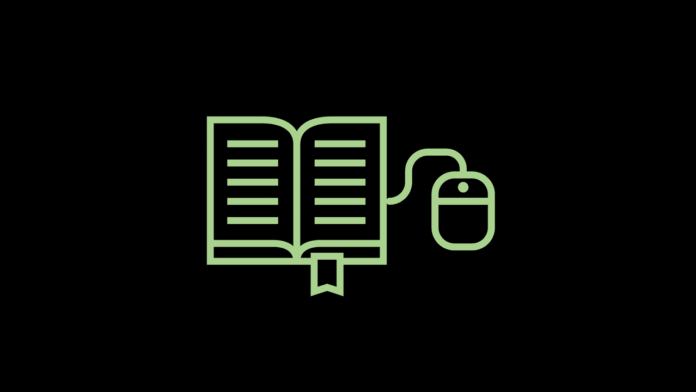



This information is indeed very helpful for all the smartphone users! Thanks alot for this information
Good knowledge sharing. After following the steps here, I shutdown my phone, took sim out, than placed it back after few minutes and turned mobile on. It worked.
Thanks for the help.