The OnePlus 7 Pro’s in-display fingerprint sensor is definitely an upgrade on the first-generation unit in the OnePlus 6T.
It is bigger, and always quicker to get your fingerprint registered irrespective of any situation.
It is so useful that it is quicker than the Samsung Galaxy S10’s in-display fingerprint sensor too.
Although, it is still not as rapid or consistent as a capacitive sensor, but there are instructions you can abide by that will aid you to maximize its feature.

You Might Also Want To Read- Simple Ways To Connect OnePlus 6 To TV
1. Be Mindful Of How You Enroll Your Fingerprints
We are all super happy when we are setting up a new device. But that normally results in you hurriedly rushing through steps in the setup process that you should’ve been patient with. And one of the things you can rush with is your fingerprints. The fingerprint setup process is not that clear, so ensure more time is spent to do things properly instead of trying to hurry up.
When you reach the initial setup stage, enroll your fingerprints as you hold the device the normal way while unlocking. This includes the angle you normally press your thumb down, the pressur used, and all other crucial stuff. When the device prompts you to shift your thumb and enroll the edges, be careful and thoughtful about every move you make plus make sure all the edges are covered. When you are through with a thumb, do the exact same thing for another — this will remove the stress of needing to do it later.
2. Use Ambient Display To Make Unlocking Quicker
The OxygenOS Ambient display is not as important as some others but it is very effective to do a decent job. Also, it grants you quicker access to the fingerprint sensor for unlocking your device. Whenever the Ambient display is enabled, the fingerprint sensor is enabled for you to simply tap your thumb and unlock without turning on the screen first.
Go to the fingerprint sensor settings and ensure that your Ambient display settings is enabled. By making use of “pick up your phone to show” and “tap the screen to show,” your Ambient display will be activated whenever you want to unlock the device, and when it is not, you simply have to tap the screen one time to wake it. The power button will never be needed.
A balance must be struck, however, since the “tap to show” deactivates the setting you can select elsewhere that allows you double tap the screen to enable it. Therefore you can either have one tap that just enables the Ambient display and reveals the fingerprint sensor, or a double tap that leads you to the lock screen and displays the fingerprint sensor. Having the former activated means the only way you can reach the lock screen is by pressing the power button.
3. When You Are Not Sure, Remove And Re-Add Your Fingerprints
If you are battling with fingerprint sensor after you test and adjust your muscle memory, it is best to just delete your trained fingerprints and begin all over again. The OnePlus 7 Pro’s fingerprint sensor is dope, therefore it you are battling one thing or the other, it is possible that the cause of it was you rushing when the training process was on.
Fingerprints can be managed in Settings then Security & lock screen and Fingerprint after confirmation of your backup pattern, PIN or password. Simply click “trash” close to all your fingerprints, and begin to enroll again. When that is done, bear in mind the tips i gave earlier, be calm and ensure you scan a wide range of each plus the edges. At times, you only have to use the device for some days or weeks to know precisely how you will hold it as you unlock, and training with this knowledge matters a whole lot.

You Might Also Want To Read- Compare OnePlus 7 Pro VS Samsung Galaxy S10 Plus VS Huawei P30 Pro
4. Get Rid Of The Factory Screen Protector And Start Afresh
This is identical to the previous instruction, but it is vital to not forget, if you have been making use of your OnePlus 7 Pro straight out of the box with its pre-installed screen protector. It is possible that your fingerprints were set up as soon as your new device got out of its pack, which means it was set up with the screen protector on. That screen protector is not that nice, and it rapidly attracts scratches, so you are allowed to ditch it and get a fresh one.
So as soon as you gt tired of the pre-installed protector and decide to get rid of it, you will now be pressing your finger straight onto the screen instead of through the plastic film. If you think your fingerprint sensor is not as accurate as when your screen protector was on, it is wise to start afresh by teaching the device your fingerprint via only the display glass.
This is also the case if you added a new screen protector — especially if you were wise enough to go for a tempered glass screen protector that is thicker. Get rid of your fingerprints, add the fresh screen protector, and start afresh training the device with the protector on to get the best fingerprint sensor outcomes.