In this article, you will be able to learn how to stop having the “Unfortunately, Email has stopped” error on your Galaxy S10 device.
The email has stopped problem is a common issue in many Android phones, mostly in Galaxy models. If you want to know how to handle this issue, follow our suggested fixes below.
Force close Email application
In many email application issues we’ve come across over the years, the cause of the issue is just some minor faults. Such types of faults go away after actually restarting the application itself. If you are yet to do that, here are the two possible ways to do that:
- On your device screen, tap the Recent Applications soft button.
- Once the Recent Applications screen has pop up, swipe right or left to look for the email application. It should be here if you run it before. Then, swipe up to close it. This should force close the app. If it’s not there, kindly tap the Close All application to also restart all your applications.
Another way to force close an application is this:
- Open Settings application.
- Tap Applications.
- Tap the More settings icon
- Tap Show system applications.
- Find and tap the email app.
- Tap Force Stop.
Check for error
If your Email application keeps showing an error or crashing other than Email has stopped, the issue must have been caused by something different entirely. It’s vital that you take note of the error so that you will know where to actually direct you’re troubleshooting to. The most excellent way to fix the error is by making use of Google. If the problem is widespread, there may be others who have actually gone through this problem before and have possible solutions to it. When looking for answers to an error, ensure to be precise as possible in order to be able to get the right solutions.
Restart your Galaxy S10
When force restarting or quitting the application won’t work, the next thing that you should do is to restart the phone itself. Like you did the first time, this step may actually clear the device of its minor problems after running it for some times. Some problems may expand if you allow your device run for days without you restarting it. To repair problems arising from this state, ensure to do a soft reset on your phone. Unlike a normal restart, soft reset helps the effect of a battery pull, thereby also helping to clear the RAM as well in the process. This proves helpful in the past when dealing with small bugs.