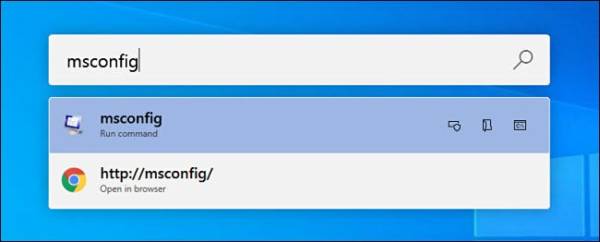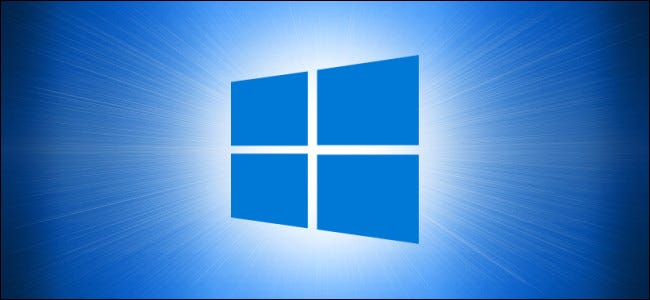macOS has a search and launch feature known as Spotlight. The search feature is system-wide and can be summoned with a simple shortcut, Command + Space. If you want to have a similar feature on your Windows 10 PC, then you are in luck. PowerToys has made it possible for you to have a similar search function on your Windows PC which you can summon with a shortcut, Alt + Space. In this guide, we will show you how to set up this feature on your Windows 10 PC.
How Does it Work?
PowerToys has a module know as PowerToys Run which makes a quick pop-up search bar appear when you press Alt + Space anywhere on your Windows PC. Once the search bar pops up, you can use it to search for applications, documents, and files on your PC.

How to Get a Spotlight-Style Search Bar on Your Windows 10 PC
You first need to install PowerToys on your PC and then go to PowerToys setup. Once there, click “PowerToys Run” in the sidebar of the window.
Now, make sure that the Enable PowerToys Run feature is enabled.
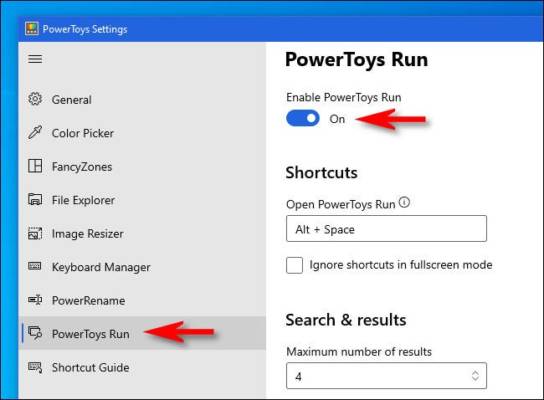
Once that is done, close the PowerToys Setup window.
You can proceed to test out the feature by pressing Alt + Space. You should see a minimalist search bar appear in the center of your PC’s display.
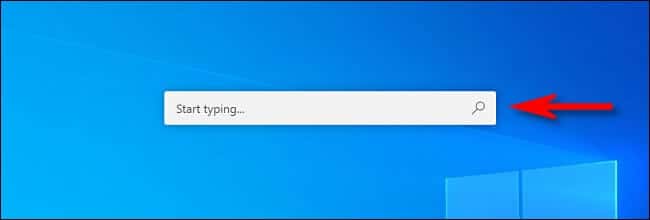
You can search for anything by typing it in the search box and hit Enter to open the first result. You can also select a result from the list by clicking on it. You can also use the cursor keys to navigate to a result and then press Enter key.
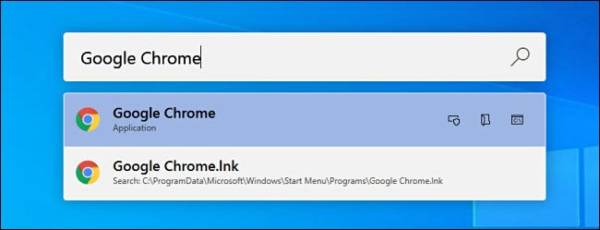
There also other “power user” buttons next to each result you can use to perform certain actions. We have a list below:
- Copy icon– This icon will copy the file path to the clipboard. This can only be used on documents.
- Box with a shield– If you click this, it will run the app as administrator. This can only be used on programs.
- Folder– If you click this, it will open the folder containing the file you searched for. This will help you find the file’s location in File Explorer.
- C:\ Box– If you click this, it will open a path to the file or document in a command prompt.
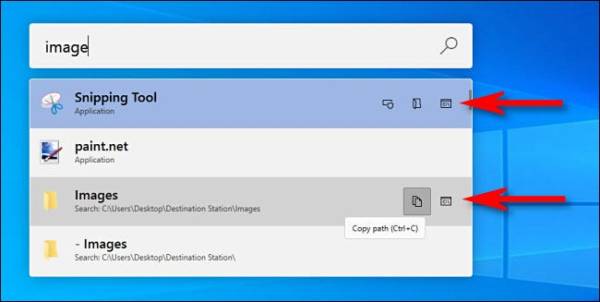
Rather than seeing of PowerToys Run as a glorified search bar, you can use this feature to replace the Windows + R “Run” dialog. Since you can launch the box with just a keyboard shortcut, it seems a more convenient option.