We’ll be walking you through the steps to take in order to improve PUBG Mobile graphics on your Android device.
PUBG Mobile is arguably the hottest game on Android and iOS right now. With Fortnite Coming soon to Mobile (iOS and Android), that might change, but for now, PUBG reigns supreme. PUBG Mobile is a direct port of the PC version which means you can do basically everything you can do on the PC version on the Mobile version.
Now, unless you are using a high-end Phone like the Samsung Galaxy S9, S9+, iPhone X, etc. then chances are, you are playing the PUBG Mobile game on low or medium settings. If you’re using a mid-range device, then PUBG Mobile might not look as good as it does on the aforementioned phones. Although the graphics can be changed in the Settings Menu of the game, the high graphics mode is usually reserved for high-end phones.
The game always chooses a suitable graphics settings for your device based on the hardware, but just because it chooses the low or medium graphics settings doesn’t mean your device cannot handle a higher graphics settings mode. If you would like the gameplay to look a lot more realistic or better than it is already and also improves the graphics, then you’ll need the GFX Tool App as the PUBG Mobile graphics Settings is kinda Maxed out at this point.
The GFX Tool App is said to increase the resolution and apply a series of aesthetic improvements to Playerunknown’s Battlegrounds on Android. With GFX Tool, you can get your PUBG Mobile on your device to look as good as it does on high-end devices. In a nutshell, the app will improve the overall graphics of the game based on the settings you choose in the GFX Tool app.
How To Improve PUBG Mobile Graphics Using GFX Tool On Android
The GFX Tool is Free to download on the Google play store. It is also compatible with any version of the PUBG Mobile game – International and Chinese versions. If you would improve the PUBG Mobile Graphics, then follow the steps below.
- Obviously, You’ll need to have PUGB Mobile installed on your Android Device. Don’t have PUGB Mobile Installed? See our guide on how to download PUBG Mobile on Android Phones.
-
Download GFX Tool App From the Google Play Store on your Android device, Install it and Open the App.
-
You’ll be presented with different settings options like Graphics, Styles, FPS, Shadows, etc.
-
Customize the settings the way you want and Click on Accept.
-
This will take you straight to the PUBG Mobile game on your Android; then you can start playing with the new and improved graphics.
The only downside about the GFX Tool App is that you will have to repeat the above steps each time you want to play the game to get the improved graphics. Also, your device might heat up a little bit more than it usually does depend on the settings you choose and how demanding it is on the hardware of your device.
Conclusion
Now that you’ve learned how to improve PUBG Mobile Graphics, you can go ahead and bring home the Chicken for Dinner.

Nice
Thanks