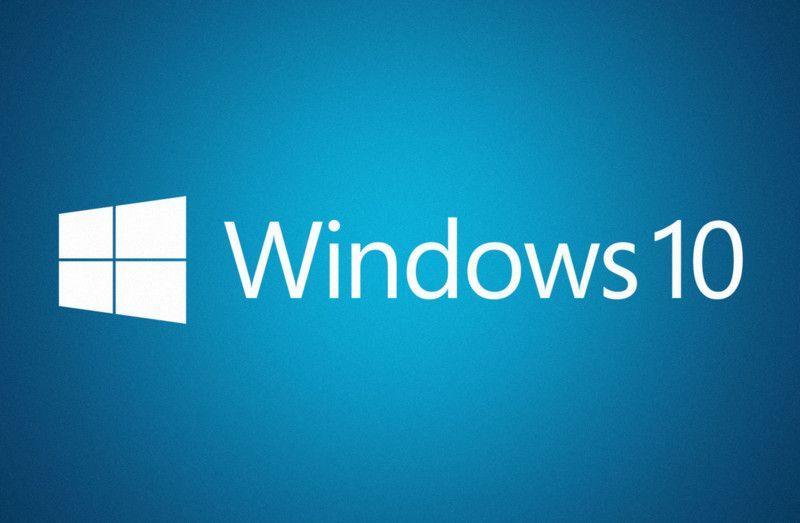In this tutorial, we will show you how to block the installation of programs in a Windows 10 environment and thus prevent people with no experience installing applications on our PCs.
System owners and administrators may have difficulty monitoring and controlling each user to avoid installing software while using the PC.
However, if you have Windows, you can activate a feature that will give you control over the ability of users to install programs.
This possibility is very useful if you have many computers with Windows 10, and you want to prevent users from installing programs.
So to avoid possible future problems like viruses and things like that and to keep the computers clean.
Preventing users from installing programs on a Windows 10 PC without permission
Here are two ways to prevent users from freely installing any program on one of your Windows 10 PCs.
Method 1
- Open the Group Policy Editor for the domain or for the local machine (gpedit.msc).
- Expand Administrative Templates under User Configuration.
- Click on System
- In the left pane, double-click Do not run specified Windows applications.
- Click Enabled, and then click the Show … button (next to the list of unrecognized applications).
- Show the contents of the window, click on the “Add …” button
- Enter the name of the executable you want to block. For example executable setup.exe , install.exe , setup.exe .
- Add all the applications you want to block!
- Accept the changes and all those applications will be blocked!
Method 2
- Press the Start button (Windows) and press the letter R.
- Write in this window to execute the following command: gpedit.msc
- Go to Team Configuration
- Administrative models
- Windows components
- Select the Windows Installer
- Now you will see the options to be managed, select: Prohibit user installations.
- Select Enabled
- With this, you have applied it to those who are users.