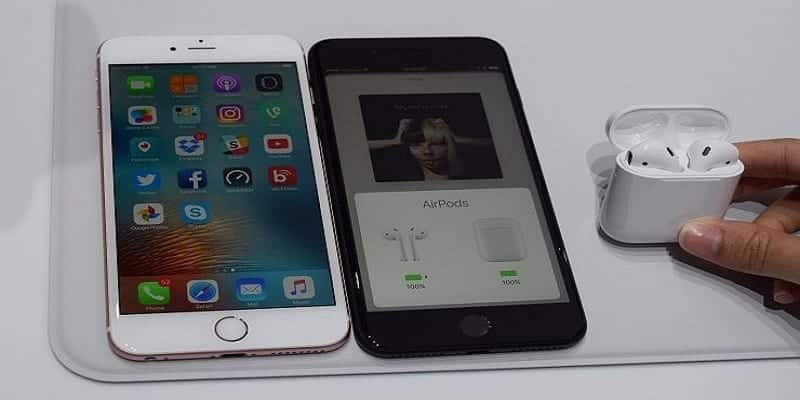Finding out that you have been locked out of your iPhone 7 Plus can be disastrous as it can take a while to find a solution.
Some phone users actually believe getting locked out of their phones is actually worse than misplacing a wallet, credit card e.t.c, and we agree. It will always be annoying when you do not remember your device’s PIN and no longer have access to your phone. Luckily for all of us though, there are ways to rectify the problem.
The last resort for resetting your password is to go for a hard factory reset. That should solve the problem even if it will get rid of your files and data. If it is backed up, then there is no problem. However if you do not want that, there are other less desperate ways.
Check out the different ways to reset the password on your iPhone 7 Plus anytime you are locked out:
You Might Also Want To Read- How To Find Your IPhone’s Serial Number?
How Can I Erase My iPhone 7 Plus With iCloud?
- Head to iCloud.comm/find with another phone.
- If you are asked, get yourself signed in with your Apple ID.
- After that, at the top of the browser, choose All Devices.
- Choose the device you wish to erase.
- Then click Erase [device] and it will erase your phone and its password.
- When that is done, you can either restore from a backup or set up as new.
Be aware that if your phone is not linked to a Wi-Fi or cellular network, erasing with Find My iPhone is impossible.
How Can I Erase My iPhone 7 Plus With iTunes?
- Get your iPhone 7 Plus connected to your PC running iTunes.
- Access iTunes and type in the password if required, make use of a different PC you have synced with or utilize recovery mode.
- Hold on for iTunes to sync your iPhone 7 Plus and then create a backup.
- When the sync is over, and the backup is done, tap Restore [your device].
- As soon as the Set Up screen is visible on your iPhone 7 Plus, tap Restore from iTunes backup.
- Choose your iPhone 7 Plus on iTunes. Locate the date and size of each backup and select the most vital one.
You Might Also Want To Read- How To Shoot Better Videos On iPhone
How Can I Erase My iPhone 7 Plus With Recovery Mode?
If syncing iTunes with has never been done by you or you have not set up Find My iPhone in iCloud, the recovery mode will be handy to restore your phone. This will get rid of the phone and its password.
- Get your iPhone 7 Plus connected to your PC and access iTunes.
- As your iOS device is linked, force restart it. Press and hold the Sleep/Wake and Home buttons simultaneously for a minimum of ten seconds and ensure they are not released when the Apple logo is visible. Continue holding till you can see the recovery mode screen.
- As soon as the option to Restore or Update pops up on your screen, select Update. iTunes will attempt the reinstallation of iOS without tampering with your data. Hold on while iTunes downloads the software for your phone.