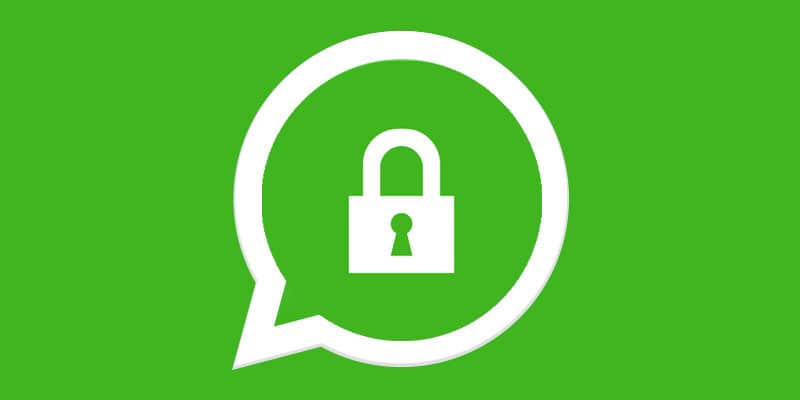Today we will see how to resolve the error on Whatsapp “Can not send this video. Please choose a different one and try again”. Sooner or later it happens to everyone when it is customary to send so many videos in the Whatsapp chat- you select a video from the Gallery to be able to send it to a contact that we have in the address book, but strangely you don’t succeed in the intent and you receive a message of error saying “This video cannot be sent. Please choose a different one and try again”. Every attempt is in vain, you cannot in any way send the desired video, not only to the contact you want but also to all the others, yet, that video that you can’t send and that shows that message pop-up up at every attempt to send it maybe it was received right through Whatsapp by a friend of ours. We see then in the course of this guide how to solve this annoying problem in order to be able to send the video that always shows the error message to every attempt to send.
I imagine you received your message with the video via Whatsapp, everything is ok, you saw it, you liked it and now you want to send it to a friend of yours that you have on Whatsapp, but with each attempt you receive the pop-up message of error that tells you it is “Unable to send this video. Please choose a different one and try again”. Try again, try again, but nothing, always the same message, you have probably tried to send the same video to another different contact, but nothing, always the usual message from Whatsapp that is unable to send the video file. So how can you do it? In order to send a video of this type that you received via Whatsapp, but you can’t send it back to other contacts due to the error that appears after each attempt, you have the solution to convert the video and to do this we will use a ‘ special application.
If you receive the error message “Cannot send this video. Choose a different one and try again”, the quickest solution that will allow you to be able to send the video is to convert it back to its original format. Among the apps that allow you to convert a video to other formats, we have chosen Video Converter, a very simple application that will allow you to convert the video that gives us problems sending to Whatsapp in other formats or in the same original Android format. Here is a guide below that explains how Video Converter works to convert a video:
- Download first of all from the Google Play Store, the Video Converter application on your Android smartphone
- Then install the app on your phone
- Access Video Converter and all the permissions you need
- Once the application is open you will be shown a screen with different icons. Press on “Video Converter”
- You will now be shown in a new window where you will be shown all the videos that are saved on your Android device
- Select with a touch the video with which you have problems with the sending on Whatsapp and that makes you see the message on the screen with the words “Can not send this video. Please choose a different one and try again”
- You will now be shown a new screen showing the video and various information regarding it on the Video info sections and on Audio info
- Press the circular button with the arrow at the bottom right
- Now you will see a new screen from which you can select the different devices on which you can convert the video. We are interested in the format for Android devices, so we will press the green icon with the Android robot drawn
- After the previous step, press the circular icon at the bottom right with the arrow drawn to proceed
- You will now have access to a new screen where you will be shown the video format and other information concerning it, both for the video part (codec, fps, res, bitrate) and audio (codec, rate). Press on the circular icon that you find in the lower right corner with the arrow designed to move forward
- Now the video conversion procedure will start. Video Converter, allows you to convert a video for free in its original resolution, while if you want to convert it to another resolution, you need to access the paid premium version. The app allows you to start the procedure with the same resolution by looking at an advertisement for a few seconds or to proceed immediately with the conversion but with a conversion in low resolution (better look at the advertisement)
- You will now be shown a new screen that in our case will convert a video from MP4 format to MP4. Press the green button at the bottom right with the check mark in the middle
- Now, wait for the conversion procedure that usually requires a proportion of time proportionate to the length of the video you intend to convert. At the end of the conversion, you will receive a notification telling you that the conversion of the file you have chosen has been successful
- Go now to your phone’s Home and access the Android Gallery
- Enter Album and you should see a new one with the name VideoConverteVideo. Access it with a touch to be able to view the video you have decided to convert
- Press on it as you would to see any video and see if the conversion was successful (in general there are no problems)
We have therefore made the conversion of the video that was causing problems and that at his attempt to send to Whatsapp showed the error message “Cannot send this video. Please choose a different one and try again”. There is nothing left to do but proceed with sending the new video converted to Whatsapp:
- Then log in to Whatsapp
- Select the contact you want to send the video you converted to
- Press on the paper clip you find in the “Write a message” bar that you use to type your texts
- With a touch, you enter the Gallery
- Search for the VideoConverterVideo album and select the video you want to send to the contact
- Wait for the file to be sent to the Whatsapp contact
As you could see the file now, you were able to send it, so you were able to resolve the error on Whatsapp. “Can’t send this video. Please choose a different one and try again”. You can use this solution for any video file that you cannot send on Whatsapp and that reports the error indicated. With Video Converter, everything is resolved very easily, but of course, you can also use other applications that perform the same function. To the next guide.