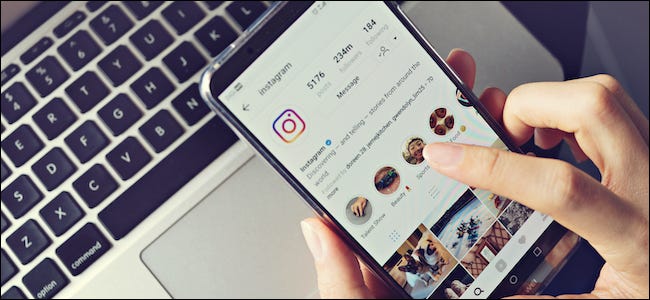When you tap or click on a link on Instagram, it will load in the Instagram app’s built-in browser. This means that the page you visited is not saved in the catalog of your browser’s history. Fortunately, Instagram keeps a list of all the links you have visited on the app. This guide will show you how to access the list of all the links you have opened via Instagram.
How to See List of All Links You Have Visited on Instagram
First off, go to the Instagram app on your Android or iOS device.
Next up, tap on your profile picture in the bottom right corner of the screen to your profile.
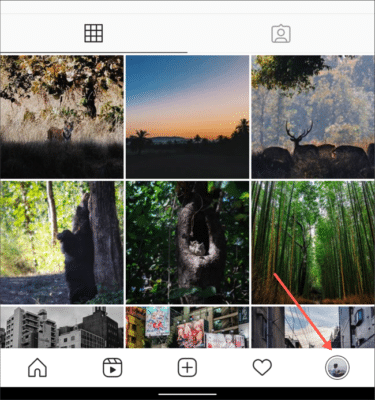
Now, tap on the three-line menu in the top corner of the screen and then tap on the “Your Activity” option from the menu that comes up.
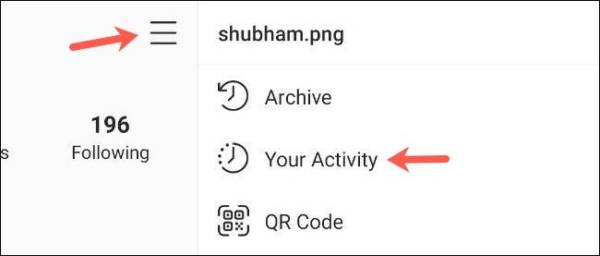
You should now see a list of every link you have ever clicked on Instagram under the Links tab. The links are listed in reverse chronological order, and you can tap on any link to revisit it.
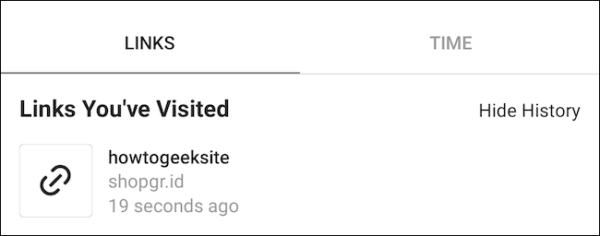
If there is a link, you don’t want to appear in the list, tap and hold on the link and then tap on the “Hide” option.
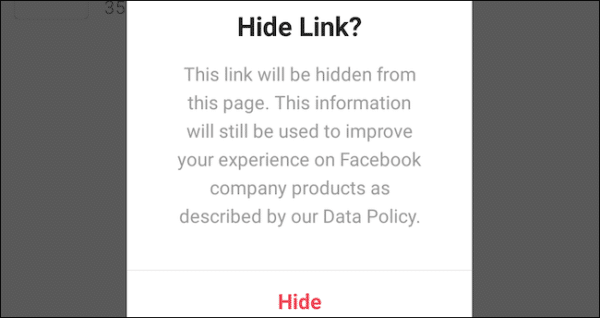
However, you should keep in mind that if you choose to hide a link, this will not remove the link’s information or clear it from your history from Instagram servers. The link will only be hidden from your profile. Facebook can continue using the link to personalize your ads on all it social media platforms that you use.
At the top of the screen, you will see a “Hide History” option. If you select this option, your entire history of links from the “Your Activity” page will be hidden. Although you can reverse this action, you can still go through all of these links by simply downloading a copy of your Instagram data.
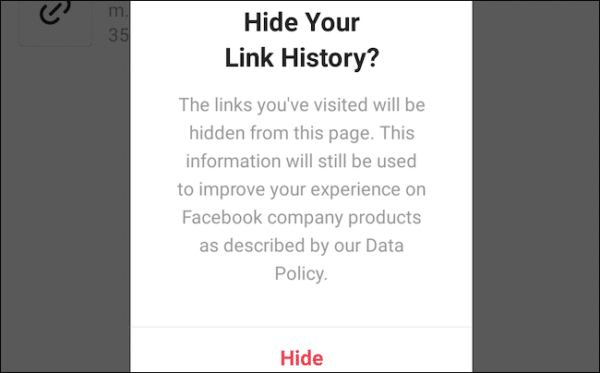
You should also note that if you tap on the “Hide History” button, web pages that you will visit in the future on Instagram will be displayed on the “Your Activity” page.
The only thing you can delete is the cache that Instagram saves in the built-in browser on the app on Android. To delete the cache, tap on the three-line menu in the top right corner of the screen and then select the “Settings” option.
Now, tap on Account and then tap on Browser Settings.
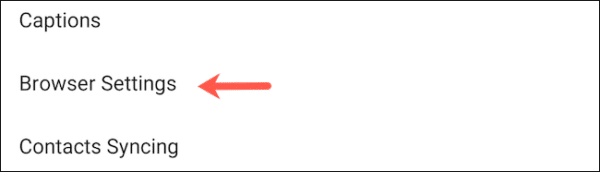
Tap on the blue “Clear” button. You should see it right beside “Browsing Data.”
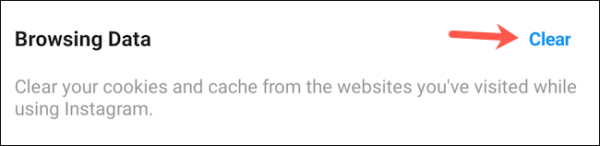
That’s all! All the cookies and cache generated from all the web pages you have visited via Instagram will be deleted.