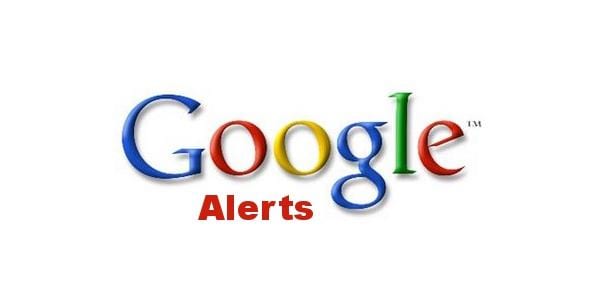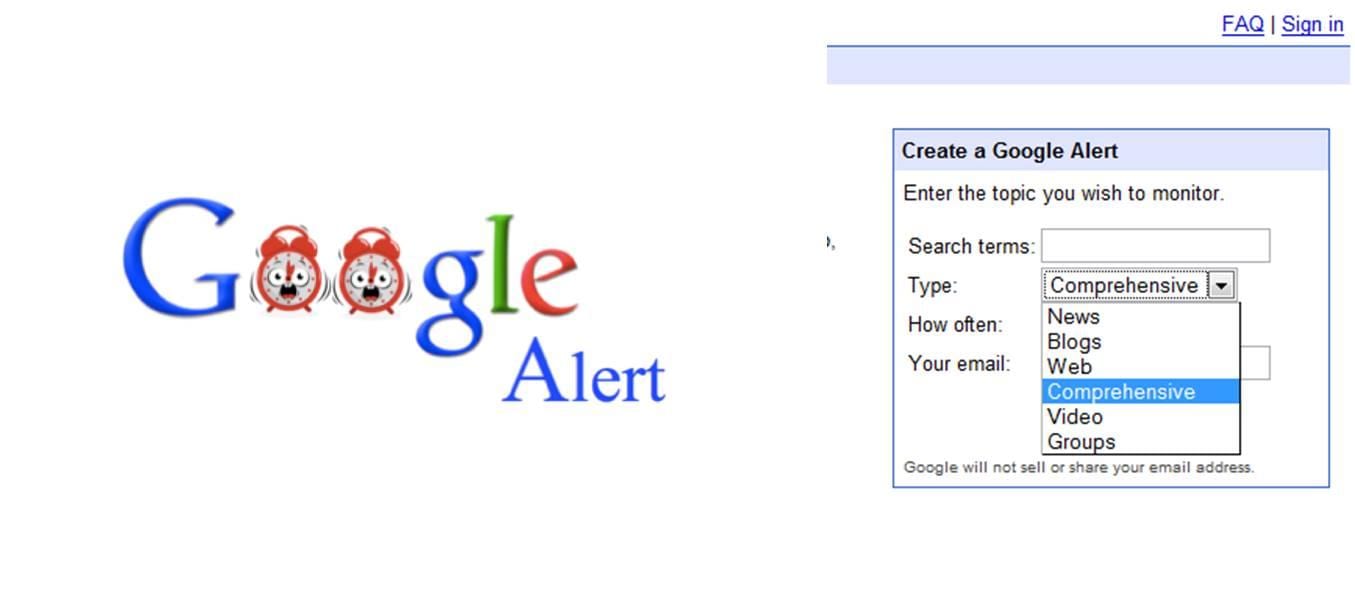Google Alert is the ideal solution to be updated on any product news, mention of your name, the latest movies coming out. The reports arrive via email, in this guide we explain what Google Alert is, how it works and how to set up alerts.
What is Google Alert?
Google Alert is a tool with which the “Mountain View Colossus” allows Internet users to receive an email every time new content related to a topic of interest appears on the Internet. The aim of this guide is to explain how to set up Google Alerts and how to best use alerts. With Google Alert you can receive updates via email based on specific topics and from certain sites, you can also set the frequency of receiving alerts to avoid finding the mailbox full of update messages. Google Alert tries to be a tool to replace the classic feeds and allows us to stay up to date via email.
How to create an alert on Google Alerts

The notices are very useful to tell you by email the new results for a specific theme in Google Search. Among the most consulted topics, we have the mentions of their name or even the information on products, movies or album music output, in addition to general news.
How to create an alert? First of all, connect to Google Alerts. Enter the theme on which you want to keep you updated directly in the box above. The “Show Options” section allows you to customize the settings. You can, in fact, decide the websites to be consulted, the language, the frequency of notifications, the geographical area of reference, the accounts that will display the notifications and the number of results to be displayed. With a click on the “Create Notice” button, you can receive the alert emails for all the relevant results relevant to the topic.
Is it possible to change a warning on Google Alert?
Sure! Here’s what to do. Once you are logged in to Google Alert, click on “Edit” next to the alert you want to change. At this point, you can make all the changes you like. With a click on the “Update Warning” button, you will make the changes operational. You can also change the way you receive alerts. With a simple click on the “Settings” (icon representing the gear wheel), first, select the options of interest and immediately click on “Save.”
Is it possible to delete a warning on Google Alert?
Naturally! Log in to Google Alert and click “Delete” next to the alert to remove. Alternatively, for each alert email, you can click on “Cancel Subscription,” in order to stop receiving alerts.
Most common Google Alert problems and how to solve them
Sometimes, there may be problems in viewing or receiving alerts. Some checks are needed. The first is to verify which account you are connected to. Directly from Google Alerts, check the account in the Google bar. You may not be connected to the right account. In this case, after clicking on the profile picture, click on “Esc i” and then log in with the right account.
Next, monitor the alert settings. If you see an informative message, where the warnings are disabled, just click on “Enable.” You will see the alerts in the “My alerts” section. To see the results, of course, just click on the reference notice.
Finally, the last verification concerns your e-mail account. Check that the box is not full and that Google Alerts will not end up in spam.
To conclude, with regard to the detection of new and interesting content on the Net, Google Alert is the top. Knowing what you are saying about a product being launched or a website/blog can be very useful. Try it … it will not disappoint you!