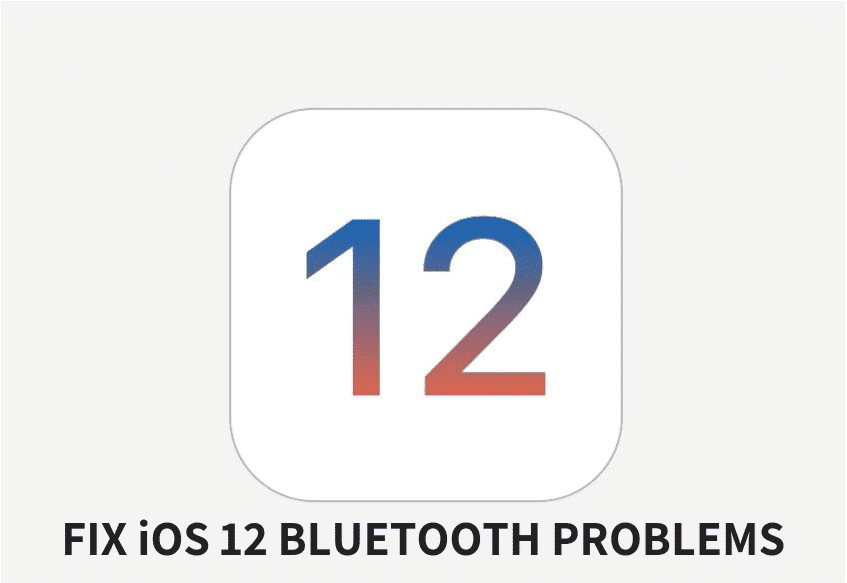The new iOS 12 comes with a lot of new features and improvements. However, one major issue is Bluetooth connectivity problems, and a lot of users have made complaints about it.
In the guide below, we will show you how to fix Bluetooth issues on your iOS device running iOS 12.
Some complaints users have made about the new iOS 12 include:
- Unable to connect to Bluetooth device
- Crackling sound
- Not seeing the Bluetooth device
- Skipping, stuttering of music tracks while connected to car Bluetooth
Before you proceed to fix this issue, you need to, first of all, make sure that the issue is from your iOS device and not the Bluetooth device. To make sure of this, you can try connecting the Bluetooth device to another device and check if it works fine.
How to Solve Bluetooth Issues in iOS 12
If you discover that the issue is from your iPhone, you can try a few troubleshooting methods to fix the issue.
Turn off Bluetooth and Reboot
First off, you should try turning off Bluetooth and hard resetting your iOS device.
You can disable Bluetooth from the Settings app. Simply search for the Bluetooth option.
You can perform a hard rest on your iPhone by holding the Home button (Volume down button on iPhone 7, iPhone 7 Plus, iPhone 8 and iPhone 8 Plus) and the Power button until the Apple logo appears on the screen. If you use an iPhone X, quickly press the Volume Up button and release it. Then, quickly press and release the Volume Down button and finally hold the Side button until the Apple logo appears on the screen.
This will prompt your iPhone to restart. Once it has rebooted, you should turn on your Bluetooth and try connecting to the device again. If the issue has been solved, very well. If it hasn’t, proceed to the next solution.
Forget Device
The next solution you should try is forgetting the Bluetooth device you paired with via the Settings app. Follow the steps below.
- Go the Settings app and then tap on Bluetooth.
- Now, you should see a list of devices your iPhone has paired with. Tap on the “i” icon next to the name of the device you can’t connect with.
- Next, tap on Forget This device and then hit Confirm.
Try connecting to the device again. If the problem still isn’t solved, try the next solution.
Reset Network Settings
If after trying the two solutions above you still can’t connect to the Bluetooth device, you should try resetting your network settings. However, note that this action will clear your Wi-Fi networks. As such, you will have to set them up all over again.
- Go to the Settings app and then tap on the General option.
- Next up, tap on Reset and then hit Reset Network Settings.
- A screen will appear asking you to enter your passcode if you have one. Enter your password and hit confirm. This will prompt your iPhone to reboot. After it reboots, try again.
- If the problem still persist, then move to the next step.
Visit an Apple Store
If after following the solutions we provided above you still can’t fix Bluetooth problems on your device, you should try visiting an Apple Store.
Have you faced Bluetooth problems on the new iOS 12? Were you able to fix it? Share your feedback in the comments below.