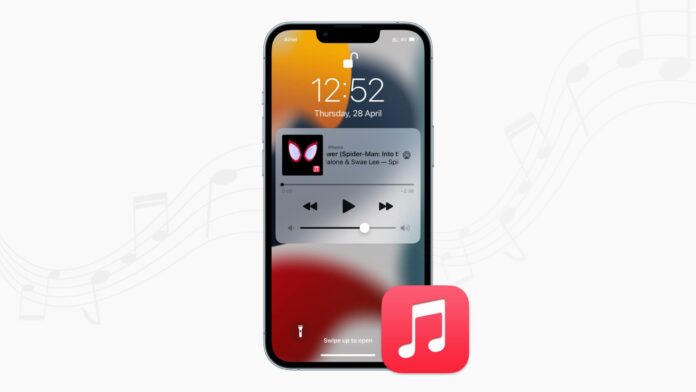Have you ever found yourself in a bizarre situation where your iPhone starts to play music by itself, without any clear reason or user input? It can be an annoying and bewildering experience. The unexpected tunes blaring from your device can disrupt your peace, annoy those around you, or catch you off guard. But, don’t worry, we’re here to provide you with some solutions! In this article, we’ll address this common issue and offer practical troubleshooting steps to end this mysterious musical mishap.
Page Contents:
Part 1. Why Does My iPhone Play Music by Itself?
It can be quite baffling and frustrating when your iPhone plays music on its own – seemingly without any provocation. To understand why this happens, let’s explore some possible causes behind this peculiar behavior:
Software Glitches
Like any electronic device, iPhones can occasionally experience software glitches. These glitches may unintentionally trigger the music playback function, causing your iPhone to play music by itself.
Voice Command Misinterpretation
iPhones are equipped with voice command features like Siri or Voice Control. Sometimes, the device may misinterpret certain sounds or phrases as voice commands to play music. This can occur if the device mistakenly detects a specific voice pattern or keywords, and it unintentionally initiates the music playback.
App Settings and Triggers
Certain app settings or features may unknowingly initiate music playback. For example, some music apps have options like “Shake to Shuffle” or “Autoplay on Bluetooth.” Accidental activation of these features can result in your iPhone playing music unexpectedly, through device movement or connecting to a Bluetooth device.
Part 2. How to Resolve the iPhone Plays Music by Itself Issue
Continuing the previous section, now it’s time to delve into effective solutions to address this issue. There are many ways to solve the “iPhone plays music by itself” issue, but for this section, we will give you the easiest ones to regain control over your device’s music playback. By following these methods, you should put an end to the mysterious musical interruptions. Let’s get started!
Restart your iPhone
Restarting your device can fix software glitches. Press the side (or top) button until you see the power off slider. Slide it to turn off your iPhone. Then, press the side (or top) button again until the Apple logo appears to restart it.
Check for Software Updates
Always have your iPhone’s operating system up to date to address any compatibility issues. Open your iPhone’s Settings > General > Software Update and install any available updates.
Disable Autoplay
Autoplay on Apple Music can sometimes contribute to why your Apple Music starts playing by itself. Autoplay will automatically start playing music when you open the app. Follow this instruction to disable Autoplay in Apple Music:
Step 1: Tap on the song currently playing at the bottom of your screen.
Step 2: Tap the icon labeled “Playing Next.”
Step 3: Look for the section labeled “Autoplay.”
Step 4: Tap the Autoplay button and disable the autoplay.
Note: If you choose to disable Autoplay on one of your devices, it will also be disabled on other devices signed in with your Apple ID.
Reset your iPhone’s Settings
If you’re facing persistent issues, resetting your device’s settings can be a potential solution. Follow these steps to address your iPhone playing music by itself issue:
Step 1: Open your iPhone’s Settings and find “General.”
Step 2: Towards the bottom, tap “Reset.”
Step 3: From the available options, select “Reset All Settings.” Enter your passcode if prompted. Then, confirm by tapping “Reset All Settings” again.
Look for the Source
When troubleshooting the issue of your iPhone playing music on its own, it’s crucial to identify the source or app causing the problem. For instance, if the music starts playing when you’re using a browser, try closing or exiting the browser to see if the issue persists.
Advanced Solutions: iOS System Repair
If the previous steps didn’t resolve the issue, you could explore advanced solutions such as iOS system repair. Dr.Fone System Repair is a highly recommended tool known for its reliable system repair tool for iOS. Dr.Fone System Repair offers a comprehensive approach to diagnosing and repairing system-related problems. We tried, and it provides a higher level of troubleshooting when standard methods are not effective. As a result, you can address complex issues related to your iPhone playing music by itself.
How to Utilize Dr.Fone System Repair:
Step 1: Download and open Dr.Fone System Repair. After installation, connect your iPhone and launch the tool. Choose “System Repair” > “iPhone” > “iOS Repair.”
Step 2: Select Standard Repair. When prompted to choose between Standard Repair and Advanced Repair, opt for the Standard. This option ensures that the process proceeds safely without any risk of data loss.
Step 3: Put into Recovery mode. Follow the instructions, and the tool will detect when your iPhone enters Recovery mode.
Step 4: Confirm your device model and select the system version. Continue to download the appropriate firmware for your iPhone. It is important to maintain a stable network connection and refrain from disconnecting your device while the download is in progress.
Step 5: Repairing process. Once you download the firmware, the tool will begin repairing your iPhone. You can monitor the progress through an on-screen indicator. That’s it! After the repair process is completed, you’ll see a screen indicating the results. Don’t forget to check if the issue persists.
Conclusion
Dealing with the frustrating issue of your iPhone playing music by itself can be perplexing. But with the troubleshooting steps outlined in this guide, you can regain control over the music playback and enjoy a seamless iPhone experience! Say goodbye to the mystery of your iPhone’s spontaneous musical escapades.
FAQs
Are system repair tools safe to use?
System repair tools can be safe to use if they are from reputable and trusted sources. It’s important to do thorough research and choose reliable tools that have positive reviews and a track record of security. One example of a safe system repair tool is Dr.Fone System Repair. This software is known for its reliability and effectiveness in resolving various iPhone issues.
Will resetting all settings delete my personal data?
No, resetting all settings on your iPhone will not delete your personal data, such as photos, videos, contacts, or apps. But it will reset your personalized settings, preferences, and configurations back to default.