It has been more than 10 years since the iPad first got launched across the globe, and since then, Apple has unveiled over 12 dozen different models and “generations.” Meaning, if you own a very old iPad, you can easily forget which version you own.
However, knowing precisely which iPad model you own allows you to know how much storage space you should have, the accessories to purchase, and how old your device is. It is also vital if you ever need troubleshooting assistance from Apple.
Fortunately for you, being aware of which iPad generation you have is not difficult if you are guided properly. Let’s break down the process in this tutorial for your easy understanding right now. See How To Tell Precisely Which iPad Generation And Model You Have:
How Can I Find Which iPad Generation And Model I Have?
All iPads come with a model number that denotes precisely what type of iPad it is, when it was manufactured, and so on. To quickly know the kind of iPad you own, simply find this model number and then search for it online. The model number can be found in two ways:
1. Find The Model Number In Your Settings App:
If you can power on and use your iPad, this is the quickest way to find your model number.
- Launch the Settings application on your device and click “General.”
- In the next menu, click “About” way up on the list.
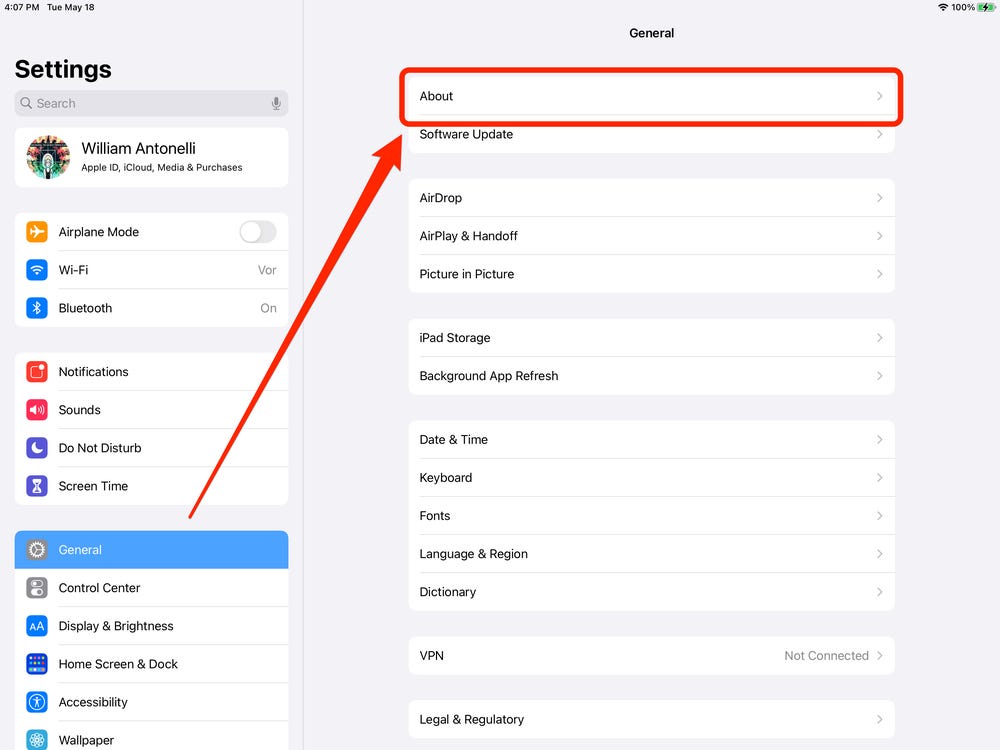
You Might Also Want To Read: How to Copy Image/Video from Files to Photos on iPhone or iPad
- Look for the “Model Name” and “Model Number” tabs. Click “Model Number” to access a shortcode that starts with the letter “A.”
The Model Name will inform you about the name of your iPad and its screen size, and most iPad generations will also reveal its name. The Model Number that starts with an A, however, is unique to your particular iPad model.
2. Find The Model Number On The Back Of Your iPad:
If your iPad is not powering on, not to worry, you can still get the model number. To make this happen, simply turn your iPad over and check the back. Under the iPad logo, close to the word “Model,” a capital letter A would be visible, followed by a few numbers.
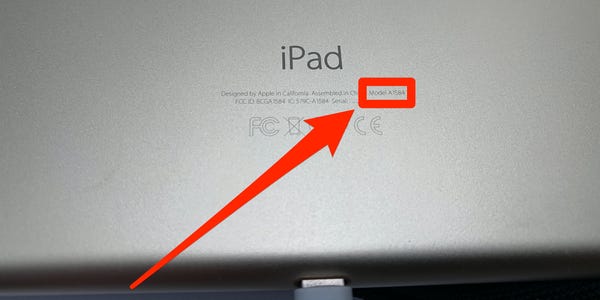
You Might Also Want To Read: How to Set Up and Pair Apple AirTag with an iPhone or iPad
That is your model number, and with it, you can easily search for your specific iPad generation online anytime you want.
Be aware that every iPad model comes in 2 variants- one that only connects to Wi-Fi, and another that will connect to both Wi-Fi and cellular internet. These variants each possess their personal model numbers, and are specified under “Internet capability.”
That is that.

