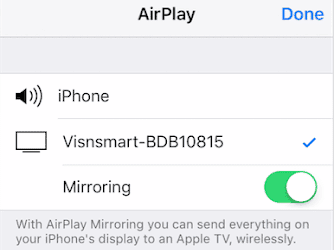If you try mirroring your iPhone screen running iOS 9 to your TV using your EZcast Dongle and you couldn’t. Then you will need to update EZcast software to support iOS 9 Airplay as the version you have probably doesn’t supports it. If you’ve tried setting up your EZcast Dongle to mirror your iPhone screen to your TV, and you couldn’t find the option for Airplay, then you’ll definitely need to update it.
Updating the EZcast software or firmware is pretty easy as long as you have the requirements needed to update. The prerequisites are as follows:
- An EZcast Dongle.
-
A TV with an HDMI port and a USB port or an Adapter or a Power Bank.
-
Your iPhone.
-
EZcast App For iOS. – Download EZcast iOS App
-
An active Internet Connection.
How To Update EZCast Software To Support iOS 9 Airplay
-
Plug in the EZcast Dongle’s HDMI port to the HDMI port on your TV. Plugin the Ezcast Dongle USB port to your TV’s USB port or any other power source like your TV, an adapter or a Power bank.
-
Once the EZcast Dongle is up and running. Use your TV remote to put your TV in HDMI Mode. You will be shown the SSID and password of the EZcast Dongle on your TV screen.
-
Now Download the EZcast iOS App from the link above and Install it on your iPhone device.
-
Turn on WiFi on your iPhone and launch the EZcast App. Click on the search Icon, and you’ll be presented with EZcast. Tap it to connect.
-
Make you have a hotspot turned on with an active Internet Connection. You can use a router, mifi or even another phone but it must have an active Internet Connection.
-
While still in the Ezcast iOS app, Click on Settings and Use the arrow on your iPhone screen to navigate to the “internet” section and select it.
-
It will scan for available WiFi networks. Connect to the one with an active Internet Connection by clicking on it and inputting the required password to connect (if the WiFi is locked). If not, then just connect.
-
Once it connects successfully, it will prompt you to update. If it doesn’t then simply access go back to the “Settings Menu” and Click on “More” then “Upgrade” to start the update.
The upgrade will start and take place in the background, and when it is done, you will be notified that it is done. You can now go ahead and mirror your iPhone screen to your TV without any problems.
Conclusion
That’s how you can Update EZCast Software To Support iOS 9 Airplay. After following the steps above, you should be able to use Airplay to mirror your iPhone screen to your TV flawlessly. If you happen to run into any troubles or have any questions about this guide, do not hesitate to ask via the comment section down below.