Play music, photos, podcasts, and streaming videos at home or in the office. AirPlay is Apple’s wireless media streaming technology and allows your computer or iOS device to send music, photos, podcasts and videos to other devices in your home or office. For example, if you want to stream music from an iPhone X to a Wi-Fi speaker, use AirPlay. The same for mirroring your Mac’s screen on an HD TV.
Page Contents:
But some of Apple’s best features only work with the company’s products ( FaceTime doesn’t exist on Windows, for example), which can let PC owners ask themselves- Can you use AirPlay on Windows?
Here’s the good news- yes, you can use AirPlay on Windows. Make sure you have at least two AirPlay-compatible devices (one must be the computer or the iOS device) on the same Wi-Fi network and you’re ready to go. To use some advanced features of Airplay, additional software is required.
Read on to find out all about the options for using AirPlay on Windows.
AirPlay Streaming from iTunes on Windows? Yup.
There are two different parts of AirPlay- streaming and mirroring. Streaming is the basic AirPlay feature for sending music from your computer or iPhone to a Wi-Fi speaker. Mirroring uses AirPlay to display everything on the device screen on another device, such as a TV.
Basic AirPlay audio streaming is integrated into the Windows version of iTunes. Just install iTunes on your PC, connect your computer to the same Wi-Fi network that a speaker is connected to, and you’re ready to stream music to compatible audio devices.
Streaming media files with AirPlay on Windows? Yes, with additional software.
One of the features of AirPlay that Apple supports only on Mac is the ability to stream non-music content to AirPlay devices. With this feature, you can stream multimedia content from virtually any program, even those that do not support AirPlay, because AirPlay is built into the MacOS operating system.
For example, if you are using the desktop version of a streaming music app that does not support AirPlay, you can use MacOS integrated AirPlay to send music to wireless speakers.
This will not work for PC users because AirPlay on Windows exists only as part of iTunes, not as part of the operating system. But you can download additional software to add this feature to Windows. There are two third-party programs that can help you:
- Airfoil for Windows- Free trial version, $ 29 for the full version. Download Airfoil for Windows
- TuneBlade Free for use on open-source operating systems, US $ 9.99 for all other operating systems. Download TuneBlade
MUST READ- How to activate AirDrop
AirPlay Mirroring on Windows? Yes, with additional software.
One of the most interesting features of AirPlay is available for Apple TV owners- mirroring. AirPlay Mirroring lets you show everything on your Mac or iOS device’s screen on your HD TV using Apple TV. This is another operating-system-level feature that is not available as part of Windows, but you can add it with these programs:
- AirMyPC. This $ 15 program lets you use AirPlay to mirror to Apple TV or Chromecast connected to a TV. The additional software for Windows allows you to use the mirrored screen as a virtual whiteboard. Download AirMyPC
- AirParrot. A $ 12.99 download that allows mirroring on Apple TV (and Chromecast). It also allows you to mirror a program on Apple TV while showing something else on your PC, which is impossible on Mac. Download AirParrot
- AirServer. A powerful tool designed for educators (but applicable to many users) that allows a PC to receive video on AirPlay. Includes a free trial and costs anywhere from $ 19.99. Download AirServer
- X-Mirage. This $ 16 program supports AirPlay Mirroring on any Mac or PC and adds the ability to record what’s on-screen and on audio. It also allows you to mirror more than one device on the same screen at a time. However, it does not seem compatible with Apple TV. Download X-Mirage
AirPlay receiver on Windows? Yes, with additional software.
Another unique feature of the Mac with AirPlay is the ability of computers to receive AirPlay streams, not just send them. Some Macs with recent versions of MacOS X may work as speakers or Apple TVs. Just send audio or video from an iPhone or iPad to that Mac and it can play the content.
Once again, it is possible because AirPlay is integrated into macOS. There are some third-party programs that offer this feature to your Windows PC:
- AirPlay client for Windows Media Center. A free download that requires the installation of Bonjour on the PC (Bonjour is installed as part of iTunes on Windows). Download AirPlay Client for Windows Media Center
- LonelyScreen. A free program that supports both the reception of content on AirPlay and the recording of streaming content. Download LonelyScreen
- Shairport4w. An open-source project available as a free download.
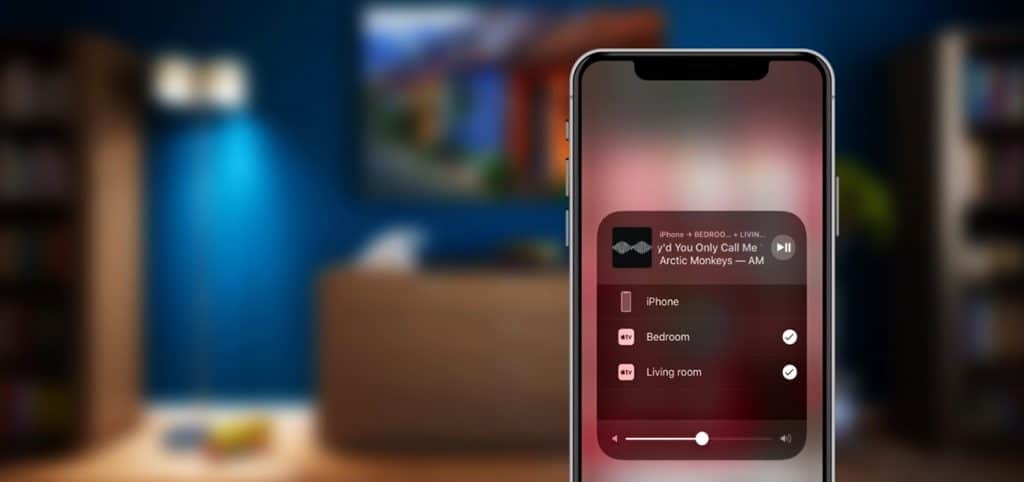

I quite like reading a post that can make men and women think. Also, many thanks for allowing for me to comment!