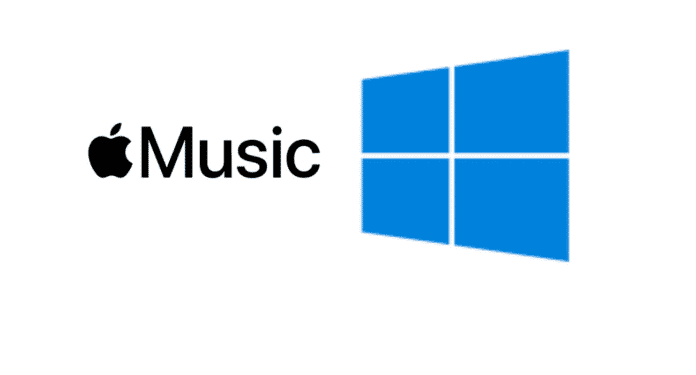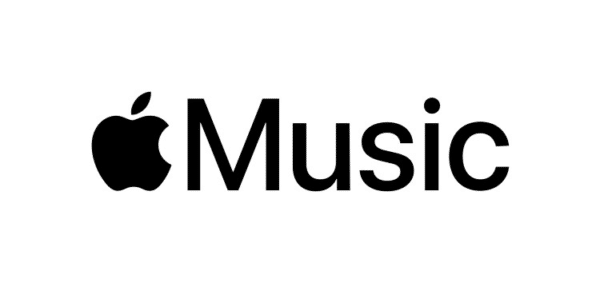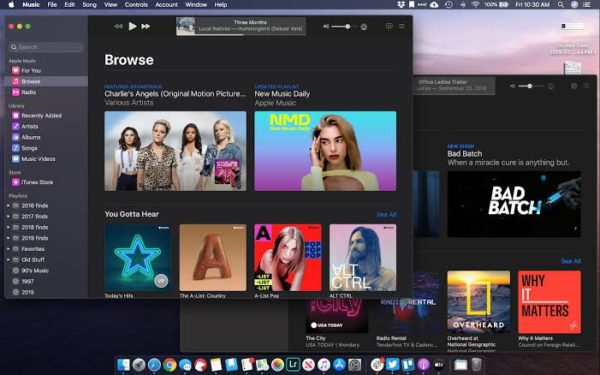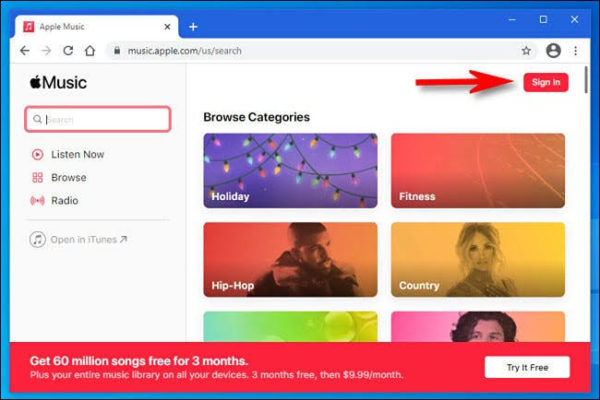Are you a big fan of Apple music and you only have your PC with you? This is how you can listen to Apple Music on Windows PC.
Page Contents:
Apple Music has been around for a long time now. And popular too, since its launch in 2015. A music streaming service by the tech giants, Apple Inc, allows you to listen to and watch music videos of all your favorite songs.
With many exciting features like music personalization for you based on what you like, real-time lyrics for songs as you play them, synchronization across devices, and curated song playlists from Apple Music editors. There is no doubt as to why this music platform is very popular across countries.
Before now, Apple Music used to be part of the mother app of all Apple products, the iTunes app.
But since late 2021, beginning with macOS Catalina, music on iTunes media library is now available in the Apple Music app, barely 2 years after Apple announced retiring iTunes at the 2019 Apple WWDC (Worldwide Developers Conference).
This means that the features on the iTunes app, like the videos, music, audiobooks, and books now each have their separate apps. Hence there is Apple Music and amongst others, we have Apple TV for streaming videos, Apple Books for Books, and Apple Podcasts for accessing audiobooks, all of which were formerly combined in the iTunes app.
Splitting iTunes into various independent apps is a good move by Apple. There is a noticeable increase in the speed and experience of the apps. But the downside to this is the fact these apps are not available for Windows PC. So you cannot nod to your favorite songs on Apple Music if you are using a Windows PC. Well, the above statement is not entirely true. You can still listen to your songs even without the Apple Music app. Let’s look at the various ways you can do that on your PC.
How to Listen to Apple Music on Windows using iTunes
iTunes, released in 2001, has been a major part of the daily lives of Apple users for the past 18 years. Your go-to app for all things Apple, including Apple Music. When Apple announced the end of iTunes, it was selective, and the Windows platform was not on the list. So on your Windows PC, you can still use iTunes just like before. Purchase, manage and organize your music playlist and videos and still sync across devices.
So if you have an Apple Music streaming service subscription, you can listen to your songs on your PC by following the steps below.
- Download the latest version of iTunes for Windows from the Microsoft store, if you do not have it installed on your PC already. Or you can download the iTunes .exe files directly if you are having issues accessing the Microsoft store.
- Open the iTunes app.
- Click on the account options and select Sign in from the menu.
- Log in with your Apple account details.
- Search for the song you want or choose already purchased songs from your iCloud music library and enjoy.
How to listen to Apple Music on Windows using Apple Music Web Player
All thanks to continuous innovations and updates, browsers now do more than just surf the web. They can function just like any other app with no difference in the overall experience. The Apple music website is designed to also function as a web-based music player. So while you might not have the Apple Music app installed on your Windows PC, your browser can function as one. Any device with a functional near recent or recent software can do this. So you can use this method on other OS too, Linux and Mac included.
To listen to Apple Music on your Windows PC using the Apple Music web player, follow the procedures below.
- Open a browser on your Windows PC.
- Open the Apple Music website or type in music.apple.com in the browser address bar.
- Next, click on the sign-in button on the site to log in to your Apple Music account. Recent security measures might require device authentication especially if you have not logged into your account on the device before. Verify your ownership of the account using the passcode that will be sent to any of your linked Apple devices.
- Select from your existing songs or playlist and listen to them play. Or browse from millions of songs on the Apple Music platform and enjoy.
For easy and quick access, you can bookmark the site URL or favorite it.
Apple Music web music player has fewer features than the Apple Music application. Downloading songs to play offline is not available as it is focused mainly on streaming songs. So do not be shocked if you cannot find the library section.
Frequently Asked Questions (FAQ)
1. How do I listen to Apple Music on my computer without iTunes?
Songs on Apple music are usually in a protected format that cannot be accessed by other music players. A unique M4P format encoded by Apple’s Fairplay encryption. To use other music players other than iTunes for playing songs on Apple music on your PC, you need to convert Apple Music to an unprotected form.
There are many Apple music converters you can use on Windows to convert songs to unprotected format and play them on your PC. Download any of the following:
Import your songs from apple and then convert them to a format of your choice. Now you can export the songs to other music players other than iTunes and enjoy your songs at any time whether you subscribe or not.
2. Can I listen to Apple Music on any browser?
Apple Music web player works across virtually all platforms, so long as you have a web browser and internet access. Open the Apple Music website on a browser on your device, be it macOS, Windows, Chrome OS, iOS, or Android. Sign in to your account and enjoy streaming music as before.