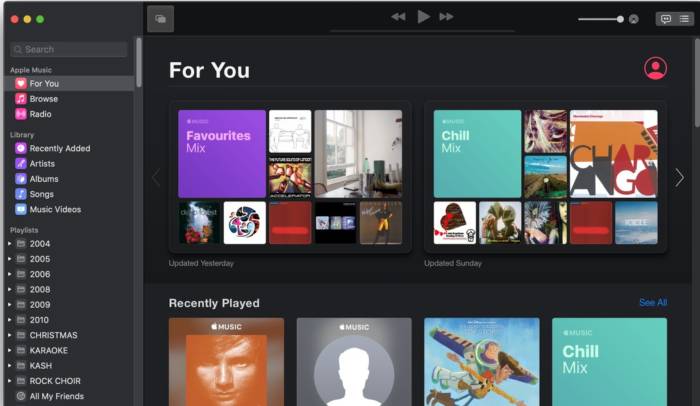Millions of people are enjoying music from Apple Music App these days. It is an easy way to enjoy all the songs that are your favorites. By default, all the songs imported from CDs into the app are in AAC format.
Page Contents:
If you want, you can choose other formats such as AIFF, Apple Lossless, MP3, and WAV.
Why Convert Songs in Apple Music App?
There could be a need to converts songs from uncompressed to compressed formats. If for example you have some uncompressed song files and you want to import them into your library as compressed files, it means you want to save space on disk.
Compressed file formats are MP3 and Apple Lossless Audio, while the uncompressed formats are AIFF or WAV.
Convert Songs on Mac Using Apple Music App
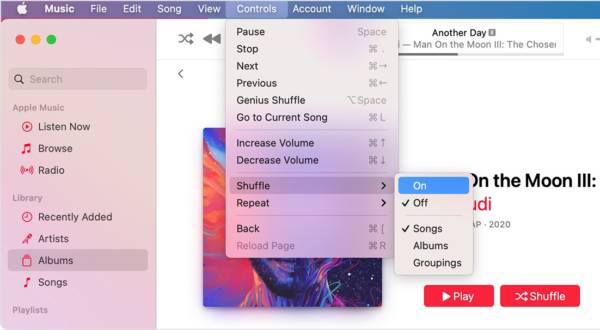
- The first step you need to take is to look for the menu bar. If you hover the cursor at the top of the screen you should see the menu bar that consists of three dashes. There, you can choose Music, then choose Preferences.
- Next, click on Files, then click on Import Settings. After that, you’ll see a menu next to Import Using. There are different encoding formats you may want to convert the song into. Just remember that those uncompressed song files are MP3.
- Choose the one you want and click OK. The idea is that if you click on MP3, it means you will be importing songs into the library and make them MP3. Your files are compressed.
- In order to convert any songs you may already have inside the library, click File, then click Convert, and click on Create Version.
You will see that the new song file appears next to the original file. That’s how it will be for all songs converted.
Convert Songs from Files in a Folder Or On Disk
You can import songs into the Apple Music App and convert them all at once. You can have the songs appear based on your preferences in the Apple Music app. Please note that songs that you purchased a long time ago are encoded in a Protected AAC format that can’t be converted.
For those that can be converted, especially the new songs, follow the guidelines below.
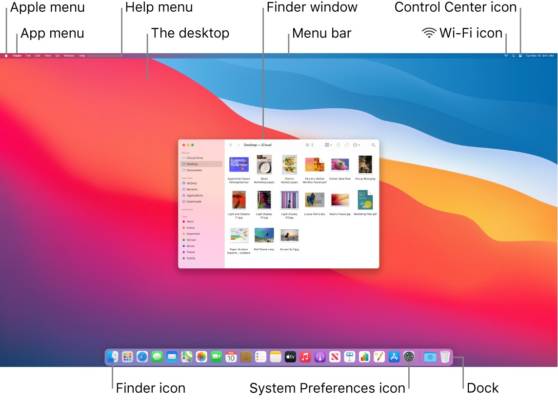
Convert On Mac
- As usual, open the Apple Music app.
- And choose the Music, followed by Preferences.
- Next, click Files, and click Import Settings.
- Now click the menu you see close to Import Using and choose the right encoding format.
- Click OK.
- Look for the Option key on your Mac keyboard, and choose File, then click Convert.
- Select the folder or disk that contains the songs you are interested in convert.
You will see that the old or original songs and the converted songs also appear close to themselves.
Important Note About Converting Files in Apple Music app
During the process of converting a song, some data could be lost, or the song quality may be reduced because you’re getting a smaller size. Take note that if you convert a song from a compressed to an uncompressed format, the quality will not improve.
Trying out different file formats will help you understand which of the formats is best for you.