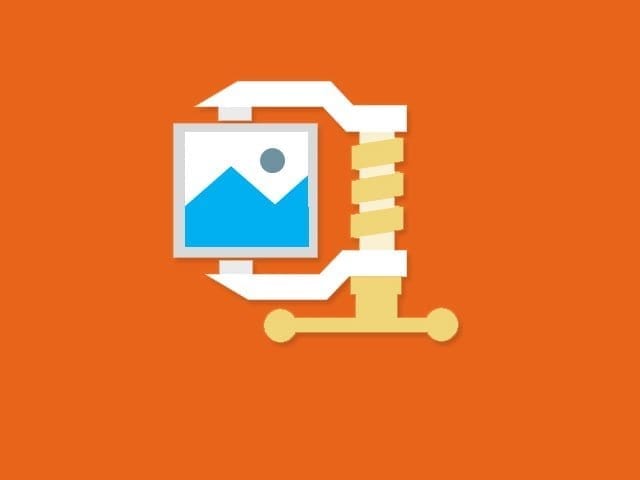Whether you want to share images over social media or want to publish it on your Website/Blog, you must compress it first for fast uploading! Compressed images are way better than non-compressed images. However, the only difference between compressed and non-compressed images is compressed images are usually low in size than non-compressed. Quality of both images remains the same, but the file size of compressed images slightly reduce. Uploading compressed images to your Website/Blog can help your hosting to handle more because hosting compressed images need less resource than in non-compressed images.
So, after searching on the Internet for a while, I have found five best online image compressor that really works like charm. I have tested 15+ compressors but some of them have the only good domain name, the services they are providing is worse. And so, I want to provide only useful ones. First, let me explain what the major differences between compressed images and Non-compressed images.
Difference Between Compressed Image and Non-compressed Image
There are limited differences you will see in between compressed images and non-compressed images.
- Compressed images are usually low in size than non-compressed images. The capacity of the compression depends on file type. Like JPG is the best format for compressing an image. Even the image in JPG format doesn’t degrade any quality after compressing.
- Quality of both types of images stays the same if compression has done in normal mode. Compressing any image at normal will not degrade the quality, but if the compression has done on Image in at high, then the pixel will get reduced. Means barely see anything in the image by zooming.
- Compressed Images has low RGB color than non-compressed. When you compress an image, all the colors that are present in the image get slightly low. And it may make the picture looks the black and white type.
In the compressed image, you may see some quality reduction, but it cut down the size. And this is what most of us want; low image size. Now, let me list some good image compressors so, you can test it by yourself and realize the ultimate differences.
5 Best Online Image compressor that performs Good Compression
Here are the top 5 best online image compressor that works best:
1. Tiny PNG
This image compressor is placed first in our list because Tiny PNG compresses images without degrading the Quality. I use this compressor a lot even the pictures I added in this site are compressed by Tiny PNG. Using Tiny PNG, you can compress images that are in any format like JPEG, JPG, PNG and more. Tiny PNG is super famous for compressing only JPEG and PNG as these formats used overall everywhere and in a wide range. This image compressor also has great deals for blog/website owners.
The Tiny PNG plugin for WordPress is also available to use for free. But there is some limitation on free version like you can only compress 100 images per month. And to compress images above it, you need to subscribe to one of its the plans. If you own a blog/website, you should try the site’s image analyzer that shows what level of optimizing you need and how much needed. Overall, this image compressor is very good at compressing image without cutting the quality. Let me show you how you can compress images using tiny png.
To compress images with Tiny PNG:
- Click here to visit the Tiny PNG site using your Computer or Android Phone.
- Click on the Upload box, or if you are in the computer, then you also drag images on the box directly.
- Once you select or drag the Image on the box, it will get auto upload and compress. Wait for 3 seconds to get your images compressed.
- Click on the Download button on the same line of the Image to grab it on your Computer/Android. If you uploaded more than one image, you could download them all in zip format.
- Done.
Follow the above simple step to compress your image using tiny PNG at first place.
2. Imagify
Imagify is another beast Online image compressor that compresses images at super level. Imagify compressor is in the 2nd position of our best compressor list. Imagify is little similar with Tiny PNG but not entirely At Imagify, you can compress images at three levels; Normal, Aggressive, and Ultra mode. And that’s the clarity of Imagify. One more feature it provides that really useful for all of us, it 24 hours time to download the compressed image. Sometimes we compress our important image and delete both (original and compressed). And after a while, somehow we get to the position where we need that compressed image. But can’t get that because that was deleted recently and we start regretting. But here’s Imagify comes and covers.
Imagify allows users to download the compressed image under 24 hours. Means, once you upload the image to compress it on Imagify, it will also get uploaded to the Imagify server for 24 hours to Download. And for doing that you just need to make a free account using your Gmail account and Unique password. Let me show how you can compress images on Imagify.
To compress Images on Imagify:
- First, click here to visit the site using your Android or computer.
- Scroll down to compressing level and select the mode; Normal, aggressive, ultra.
- Click on the upload box, browser and select the image.
- Wait for 3 seconds to get the image compressed.
- Hit the Download button to grab the Compressed image.
- Done.
Follow the above simple guide to start compressing your Image with Imagify.
3. JPEG Optimizer
JPEG Optimizer is an online image optimization tool that allows you to upload and compress the photos online. As its name implies it does JPEG and only JPEGs. The image compression level bar makes it easier for you to optimize your photos as you need.
You can also resize the images in JPEG Optimizer, so the image file size can be reduced and it loads faster on your site. Also, there is an option from you can set the compression level like Imagify. JPEG Optimizer is simple and looks very basic. Any newbie can use it easily to optimize images. Let me show you how you can optimize images using this online image compressor.
To compress images using JPEG optimizer:
- Visit the JPEG optimizer website by clicking here. You can use your mobile or computer for this.
- Click on the Browser button and select the image you want to compress from your Android/computer.
- You can also set the image compression level and resize the image.
- Hit the Optimize Photo and wait for a while to get the image compressed.
- Once the image compressed, download option will get available.
- Done.
JPEG optimizer works best if you want to optimize JPEG type images. Must try this, it will be worth it.
4. Compressor
Another basic and Simple interface online image compressor for compressing all types of image. The compressor has a special compressor for JPG and PNG. So, you have these type of images to compress then nothing will work best for you than the compressor. It also has a tool for normal compressing and you can compress images who has file size under 10 Mb. Compressor state that they can save hundreds of kb. And its literally true! Let me actually show you the steps to compress images using the compressor.
To compress images using compressor:
- Visit the compressor site from here using your mobile or computer.
- Choose your compression type; lossy, lossless (only for JPG and PNG).
- Click on the select file or simply drag in the image if you are on your computer.
- Wait for a while to get the uploaded image compressed.
- hit the download button to grab the compressed image.
- done.
The compressor website interface is very simple to navigate. You can easily compress your image with the help of my steps.
- Read it too: How to make a 3D photo on Facebook | GUIDE
5. Compress Now
The name feels and motivates users to compress images right in the second. Right? Well, compress now really helps in reducing the weight of Images. With compressor now, you can compress any images type like JPEG, PNG and GIF images. And in seconds the final compressed image will get available to download. Compress Now has an advanced tool that allows users to set the compression level and trust me its worth it. Using this tool you can compress your images at your term. Like how bad you want to compress the image! Let me show you how you can use compress now to compress your image.
To compress images using Compress Now:
- Visit the Compressor site from Here using any device you have.
- Click on the Upload button and browser the image from your machine you want to compress.
- Select the compression level like how hard you want to compress your uploaded image.
- Finally, press the compress button and wait for a while.
- Once it compressed, click on the download button from the result section.
- Done.
It is just as easy as other online Image compressors. Must try this compressor if you arelooking for a hard compressor. It’s really good at it.
- Read more: How to Save Photos and Videos from Instagram
Conclusion
If you are a site owner or a social page manager, you absolutely need to use these compressors to get the best result in your Work. You probably noticed on some websites that they were suffering from High Server response time. This happens because those high size images that the owner has uploaded are taking time to load on visitors device. High-quality images also take too much bandwidth from the Hosting. And the change of Hosting break increases.
So, make sure you don’t do these silly mistakes that does lead to too much damage. Compressing image is the must for site owners. Install plugins like Imagify or Tiny PNG to compress all the uploaded image on your site. And see how your life changes.
Hopefully, you got something worthful today? If so, please share this article because we really do work ass off to provide you best stuff.