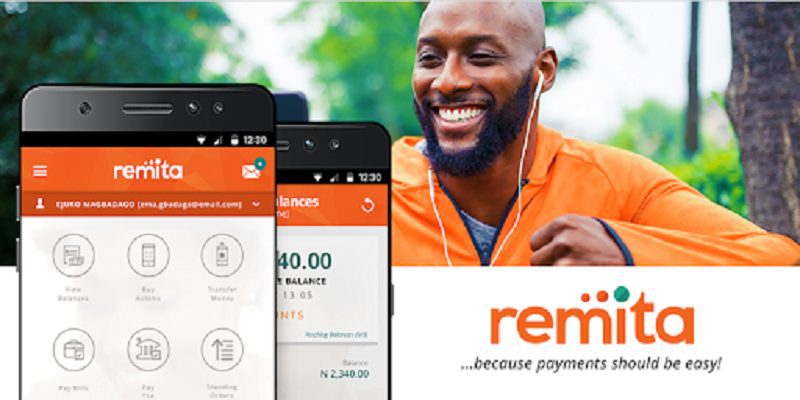You might want to use it for personal or business reasons, Remita is a multi-device platform that allows you see all your bank balances from various banks on just one screen. You also get to transfer your money smoothly to one or more recipients. Bills can be paid, you can view detailed transaction reports as you carry on with your daily activities e.t.c.
Remita lets businesses receive payments seamlessly from customers in a quicker manner, via 9 different channels that includes the Remita Mobile Application, Internet Banking, Point of Sales (PoS) Terminals, Debit/Credit Cards, Merchant’s Website, Bank Branches, Mobile Wallets and Standing Order/Direct Debit.
Tell me the feeling when you enter a bank and spend just a few minutes to conveniently pay your University tuition? Payments like this are taken care of by Nigeria’s efficient online payment intermediary – remita.net.
Although, several customers still do not really have the knowledge of how the platform can be used and soon get angry when they find it difficult to generate pins.
Fortunately, today, you will learn how to make online payment and generate code via the Remita Online Payment platform in Naija.
Sit back, relax and learn.
How To Generate Code For Payment
To settle your school tuition at the bank, do this:
- Head to the application page of your school.
- As soon as the portal is set, you will notice the Make Payment On Remita Link, tap it.
- After that, tap “Pay with Remita”.
- When the three steps above are completed, you will need to continue and tap “Submit and Generate Remita Payment Reference Button (RRR).”
- As soon as you have generated the Remita Payment Reference button, pen down the Payment Reference Number (RRR) you are shown.
- Head to any commercial Bank Branch to make payment.
- After paying successfully, head to the applicant Login Page and have yourself logged in with your Username and Password.
Make Payment Via An ATM Card
- Ensure the (Remita Retrieval Reference) RRR Code generated for you is copied.
- A “Here” link will be visible in the page, tap it.
- Type in the name of your University where you see “Who do you want to pay?”
- Type in the generated RRR Code (Remita Retrieval Reference) you copied in step 1.
- Tap Continue.
- You will notice a redirection to a page that will pose this question at you, “How do you want to Pay?”
- When your bank logo is spotted (Verve, MasterCard or Visa) under the “Pay Now with Cards or Wallets” navigation, select your card type.
- Another redirection will take place for you to choose your type of card.
- Type in your Card Number, CVV2 (last three digits on the reverse side of your card), Card Expiry date and Pin.
- Tap the Pay button.
After paying successfully, you will get a confirmation in the email address you provided. Hold on for a few hours as network might be sluggish. And later, payment will take effect.
How To Use Remita To Make Pyament Online
- Head to their website Here and tap the “Pay A Federal Government Agency.” button.
- Beneficiary’s Name: Enter the Name of the MDA in the first space you see, e.g the name of the school you are paying to.
- Name Of Service: Purpose Choose the name of the service or reveal the purpose of payment from the drop down list you see.
- Description: Simply describe what you are parting with cash for. For example, I want to pay UNILAG school fees.
- Amount To Pay: Self-explanatory.
- Payer’s Full Name: Your complete name.
- Payer’s Email: Your email address.
- Payer’s Phone: Your phone number.
- Complete The security Captcha: Enter the key characters visible in the image in the box.
- Tap “Proceed to payment.”