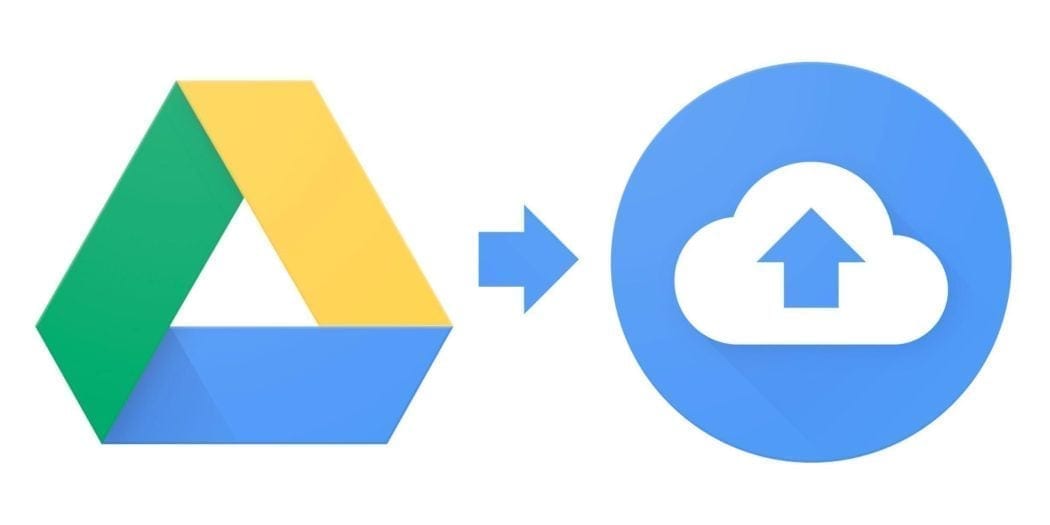There are many online services that can save files that you find on the internet directly in your Google Drive account without the need to download them to your PC or smartphone.
Save bandwidth and time by using these best free services for remote downloading of web files to Google Drive.
Do you know that you can save files on the Internet on your Google Drive without having to first download them and then upload them? You are right! You can save yourself from all the hassle of downloading and uploading the file and wasting time and bandwidth.
You can do this by using a remote upload service. This service will copy the Internet file from its link (or URL) directly into your Google Drive account (or another cloud service). And everything happens in a few seconds!
Below you will find a list of services that I have personally used and which I have found reliable.
Services to save web files directly on Google Drive without downloading
Here we have a simple and effective solution to solve this problem. This guide removes the problem of downloading large files to the local storage device. It helps you save web files directly to cloud storage, such as Google Drive, Dropbox, OneDrive, etc. Automatically. In this way, you can save a lot of phone data traffic and storage space.
1. MultCloud
MultCloud is a multipurpose cloud transfer service. It allows you to manage all your cloud units in one place. First, we relied on MultCloud to copy all the files to other services when the Cubby cloud service decided to shut down. The service is free for up to 2TB of data transfer.
MultCloud can also copy files from a direct URL, which is to download Internet files to your Google Drive. The upload speed offered by MultCloud in free accounts is very slow and therefore takes some time to complete the tasks. MultCloud needs some time to be used to the fullest. So if you can not figure out how to use it, read this guide.
- It supports many cloud drives including OneDrive, Google Drive, Box, Mediafire, Mega and Amazon
- The upload speed is quite slow for free accounts
- Progress is visible, and you can double-check it at any time by logging into your account
- You can choose the folder to save the file
2. Thoai Media
Thaoi Media allows you to upload files from a URL to various online services. These are Google Drive, YouTube, Dropbox, OneDrive, VK, Mega, Google Photos and Dailymotion. However, I only tried the Google Drive service with a 4GB file and uploaded it in less than 5 minutes.
- It supports multiple cloud services including Google Drive
- There is no way to monitor progress
- A notification will appear at the top of the screen when the upload is complete
To save a file using Thoai Media – Open the website> Paste the file URL> Click on the service where the file is to be saved> Authenticate
3. Off-cloud
It is one of the most used cloud saving platforms. It offers an excellent upload speed and a simple user interface. OffCloud is a premium service but offers a free trial for all users. In the free version, you can upload files up to 10 GB.
It’s much faster than other online services. It supports many services including Google Drive, OneDrive, Dropbox, Amazon Cloud, Mega, etc.
- It supports different services- Google Drive, Amazon Cloud, Dropbox, Microsoft OneDrive, Mega.nz, and FTP.
- Check the status of files as they are uploaded
- Fast uploads
Usage- just open the drive, choose New> Other> Remote upload (offcloud). Alternatively, you can also log in to Offcloud.com and select Remote Upload from your account.