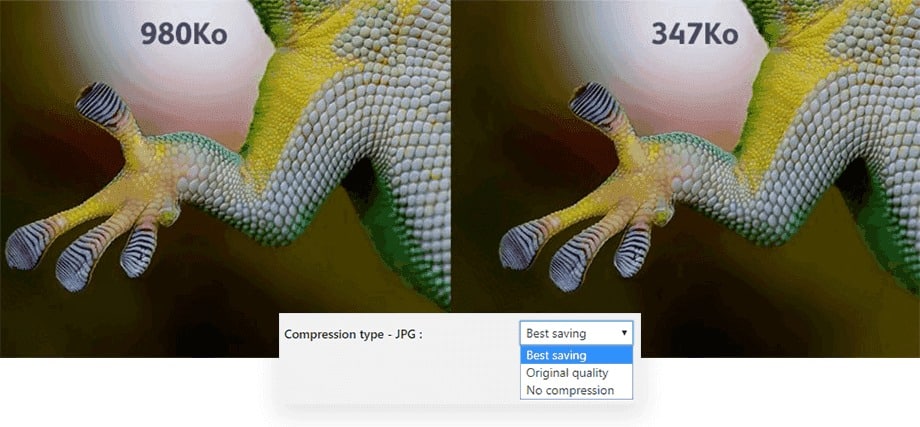Today’s smartphones are equipped with a capable camera with results that are not inferior to professional cameras, although there are still shortcomings, the business of capturing moments quickly, HP cameras are reliable. In addition, now the smartphone camera is armed with a sensor resolution that is quite large, even now there are sensors that have reached 108MP.
Page Contents:
The problem is that the larger the sensor, the larger the file size of the images produced. Even reach 8MB or 12MB the size of 1 photo file. Of course, this will make the HP capacity to be full quickly. Moreover, if there is a need to send a photo file such as the need to apply for work that requires a new photo with the size normally specified. Now here we need to compress or resize the size of the photo file.
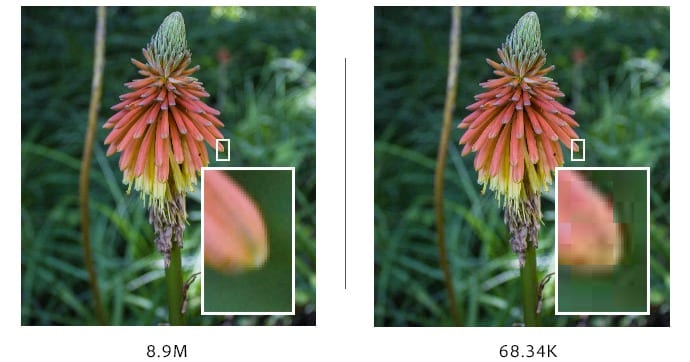
How to Compress Photo Files?
If you want to reduce the size of the photo file on your smartphone, you can use two different methods. i.e., using the application and not using application. Now from the two ways, we will discuss here. So you can choose between the methods we will give.
How To Compress Photos Using Applications
On Android phones, there are many applications that offer services to compress images on the smartphone easily. You can search for it with the keyword “Compress Image” later you will be presented with many applications there. But don’t install it immediately, make sure the user rating is high above 4.5, ok? And see the user comments do not install it but the application does not work well. Or you can see the photo compression application that we recommend below;
QReduce Lite- Compress image size in KB & MB
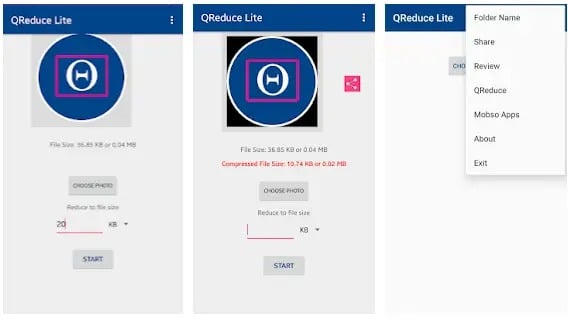
This one application offers a service to reduce photos easily, even the size can be up to 200KB and this is very small or even smaller. In PlayStore this QReduce Lite app gets 4.5 stars with quite a lot of positive comments. Apps to reduce the size of this image have even been downloaded more than 1 million people, so it never hurts to try, right? Here’s how;
- First Download the QReduce app through the Play Store here
- Next, Install until the process is complete and the application can be used
- After that open the application and click “SELECT PHOTO”
- You will be taken to the next page where users can set their own KB size that will be generated. If you have determined the size click “START”
- Wait until the process is complete and you can see the results of the photo on the folder named QReduce Lite.
This application can support photo formats JPG, JPEG, and PNG. So you can reduce the size of the photo using this application with the results that are in accordance with the wishes. Cool?
Photo Compress & Resize
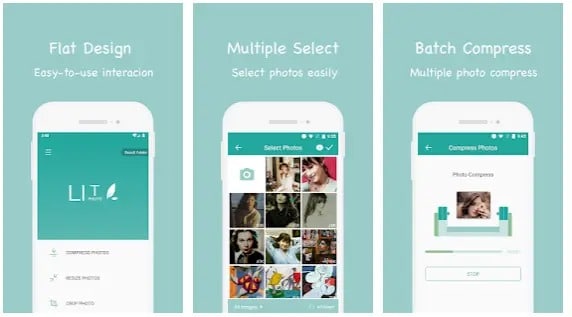
The next application is Photo Compress, this application also offers a function to resize photos from MB to KB easily, even if the results can be 200KB or smaller. This application gets rating 4.7 on the Play Store, of course getting good testimonials. The total downloads have reached more than 1 million with an application size of only 3.2MB. You can use it for free, you know. Come see the way below.
- Download the Photo Compress & Resize Application in the Play Store
- After that Install and Open
- Later there will be a notification asking the application to get access to media & files. Just click PERMIT.
- Then select the photo or image that you want to resize and determine the quality of the compress. The larger the image will produce with a small size, but the image quality will be reduced.
- After clicking START COMPRESS and wait until the process is complete
- And look at the results, of course, the size will be very different even from the size of the Megabite can reach only Kilobytes.
Photo Resizer- Crop, Resize, Share Images in Batch
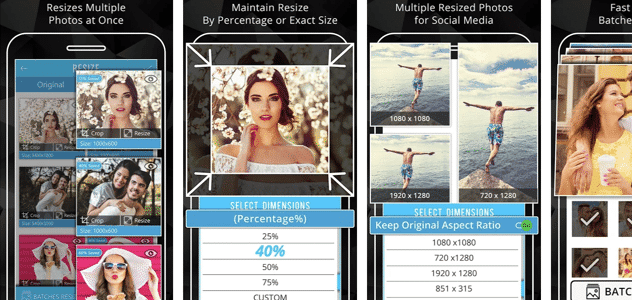
Next is the Photo Resizer which you can download for free at PlayStore. This application gets a 4.7 star with a number of downloads reaching more than 1 million. The file size is only 3.2MB. Its function is still the same, namely resizing photos from MB to KB easily and can also change the pixel size of photos. Immediately, here’s how to change the pixel size of the photo easily.
- Download the Photo Resizer Application in the Play Store
- Install and open the application
- you will be presented with photos on a smartphone. Select by checking it
- Then select the pixel size to be used, for example, if the photo has a pixel size of 320px, then you can choose to change it to 240px or 160px. Click save
Now you can also change the size of the cake in the same easy way.
Compress Photos without Using the Application
Next is a way to compress photos or image files on the smartphone without using an application. Here we will use a website that provides features to compress images easily even without the need to register. Here are some websites that you can use;
Compressjpeg.com compress website
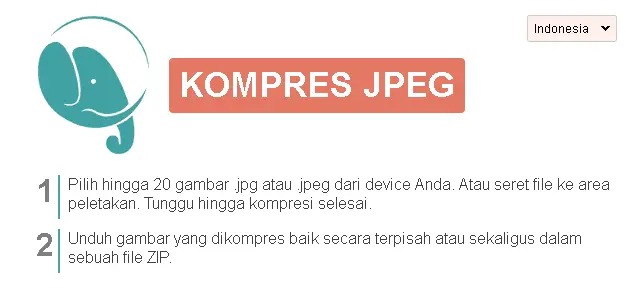
This website offers services for resizing images. Even users can directly compress files up to 20 jpg and jpeg images at once by dragging the file into the laying area and wait until the process is complete. The result you will be presented with a download in the form of a ZIP file with the contents of the image that has been resized. Very easy right? Please visit the website.
Web iloveimg.com
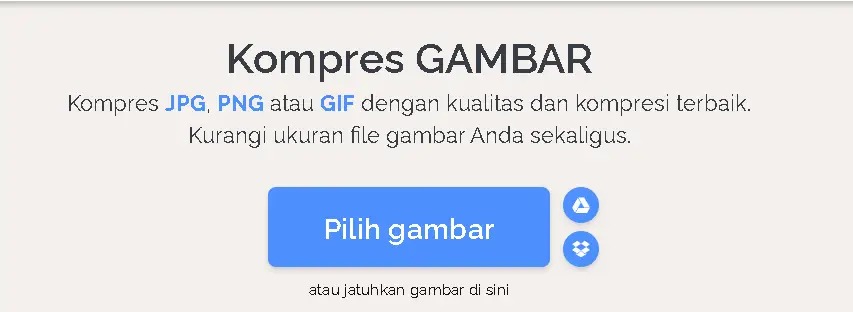
Or you can visit the iloveimg website which also offers the same function which is to change the size of the photo easily. even this website has other features that compress images, change image size, crop images, convert to JPG, photo editors, and other tools. Using this website you can create an account or not. Users can take photo files that you want to compress directly from Google Drive or Dropbox.
How to reduce the size of a photo
In addition to the above methods, we will provide updates on how to reduce the size of the photo easily. In addition to using the application or without the application this update will add the latest ways that we know to be able to reduce the size of the photo. But in this way you are required to use a PC to be able to do it and know a little about editing techniques. Come see!
Using Paint Software
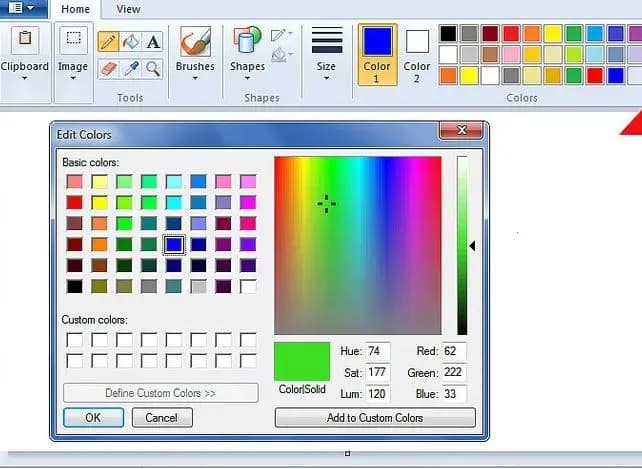
For this one, if you are a PC user with Windows OS, you must already have this software as a default application. You can use this Paint software to easily reduce photo size. Here is how:
- First, make sure you are using a Windows OS and open the paint application
- Then find the image that you want to minimize by clicking on the file, then open and find the image you want to minimize
- In addition to the menu, look for the resize button and click
- In this section, you have to fill in the size that will be the result of the photo you want to shrink. Fill in the horizontal as well as the vertical as you wish and click OK
- After that click Save AS or use CTRL + S
Using Photoshop Software
Well, if you are not a Windows user, you can use a very well-known software, Photoshop. This software is not only for editing photos but also can reduce the size of the photo very easily if you already know. Now for my friend who wants to try to reduce the size of the photos in Photoshop, you can follow each step below.
- First open Photoshop Software first, if you do not have to install it first
- Then click the Open menu to select the image you want to reduce in size
- Then open the file again, and click the save for web menu and there will be a pop-up window menu. Now using Photoshop, you only need to pay attention to three things, namely Quality, Preset, and image seize
- Also, make sure to also use the storage quality “JPG Medium”
- Next set the image size for example 1500 x 720
- Finally, click Save
- Check whether the size of the photo is small if it’s still not enough to try to repeat each step or you can use the other method above.
The final word
If you know of an application or website that can shrink or compress photos easily, you can contribute by mentioning the name of the application in the comment form below. What you share will be very useful for other readers.