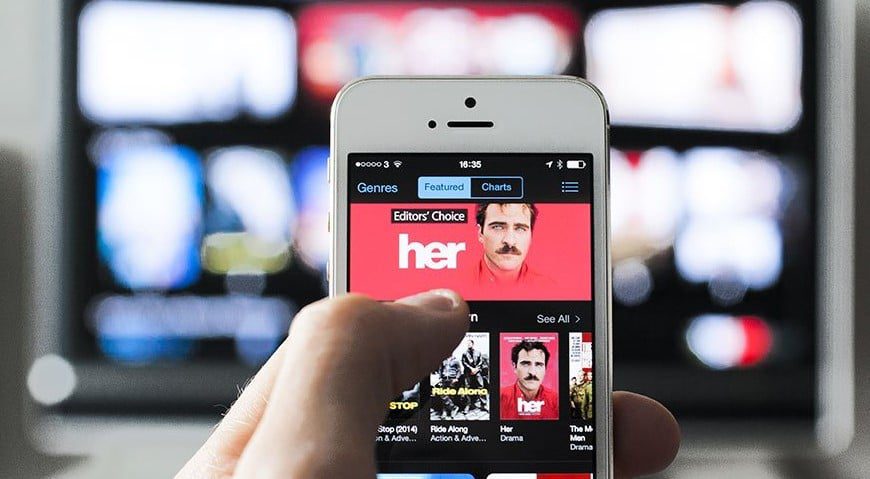Screen mirroring apps are needed when you need to see more details from what you’re looking at on a small screen. If you’re a designer, you need these types of apps to be able to detect every little detail that you may not see when you’re looking at an image or a photo on your mobile device.
To get a clearer, bigger, and better picture, you need to screen mirror content from one screen, which could be your iPhone or iPad screen to a larger screen like that of your TV.
Experts who are used to making presentations know the importance of making use of screen mirroring apps. Below, you can find the best screen mirroring apps that you can use for your Apple device.
Screen Mirroring – What is it?
Technically speaking, it is just like when you look at yourself in a mirror. You see yourself in that case in the reflection. However, in this case, screen mirroring is a way to reflect what is in your small device screen, and enlarge it on a larger screen.
The picture or image replicated is exactly the same but it is bigger on the larger screen, enabling you to see details that may not be apparent on a small screen. This technique is not screen casting. The screencasting technique means that the casted image or picture will not be affected by what’s happening on your mobile device. If you move away from that page, it doesn’t affect the casted image.
In screen mirroring, whatever you do will also appear on the larger screen. So, in this case, the targeted display is the same as the display in your smaller device.
Now, let’s check out the six best mirroring apps that you can find for iPhone and iPad in 2024.
TV Assist
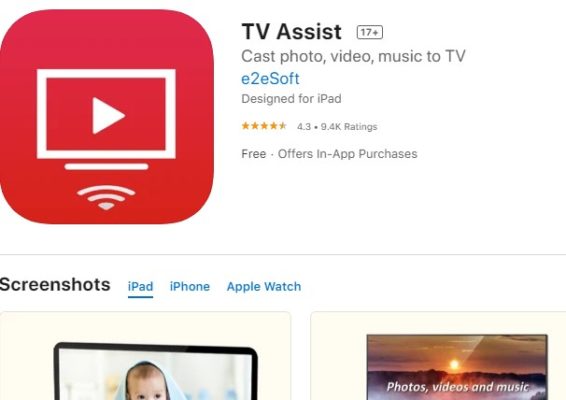
This app makes it possible for you to showcase your photos, videos, and other things like music to others anytime and anywhere. You can use it with your iPhone or iPad to any nearby TV. In addition, TV Assist can browse media on other devices and play these out on a large TV screen.
It is also good for devices such as gaming consoles like the Microsoft Xbox 360 and Sony PS3. It works nicely as a renderer or receiver.
It can be used for free but if the full version is needed, one has to be $3 for it.
How to connect TV Assist:
- Once you download the app, Open it
- Allow the app to access any type of content and other things like camera, etc
- Both your iPhone and the smart TV should be on the same wireless internet network
- Locate the content to be mirrored, tap to play
Replica
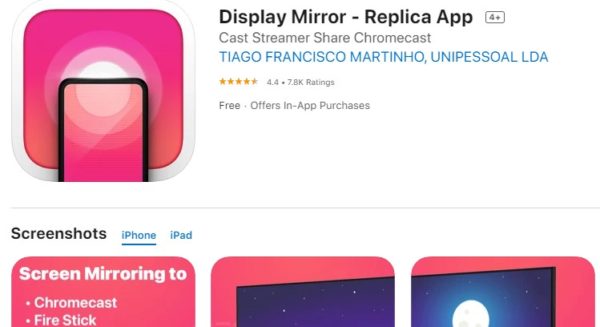
Those who love making presentations love making use of this app. Sharing photos, videos, and movies from a small iPhone or iPad is a breeze for business people who have to showcase their services to others.
Replica is easy to set up, as it takes only two steps to do so. One good thing about Replica is that the developer really responds to queries and is really eager to fix bugs.
The app can be downloaded free and used free but for those who want premium service, they have to pay $2.99 each month.
How to connect Replica:
- Install the app
- Connect your smart TV with the iOS app
- Tap to start mirroring so you can duplicate your screen
ApowerMirror
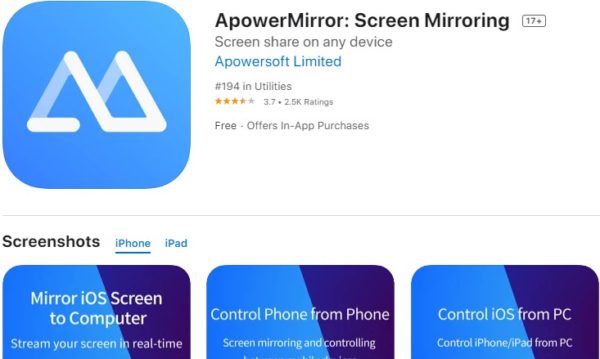
This app doesn’t only work from your iOS devices. It can perform effectively with Windows and other media projectors. Let’s say you want to display videos, photos, or other documents like PowerPoint presentations on your device on a large screen. This app is a very reliable tool to do that. Best of all, the premium version is cheap.
You can download it and use it for free. But any use above 100 minutes will incur a payment of $0.99.
How to connect ApowerMirror:
- Connect both phone and PC to the same Wi-Fi
- Inside the app, you will see the Mirror button. Tap it
- Wait for the app to detect computer
- Tap the name of the computer
- On the iPhone, open Control Center and tap Screen Mirroring
- Choose the display “Apowersoft”
Screen Mirroring TV Cast
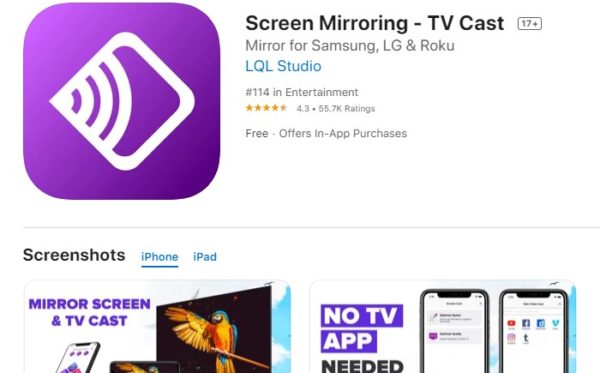
This app is good for mirroring your iPhone or iPad to your Roku TV. Use it for business purposes or for entertaining friends and family. If you want to enjoy viewing mirrored videos without time lag, you may have to choose this since the manufacturer claimed that it has a latency of less than one second.
It is free to download and use but the premium is more expensive than any of the apps we touched above. The premium starts at $4.99.
Download Screen Mirroring TV Cast here.
LetsView
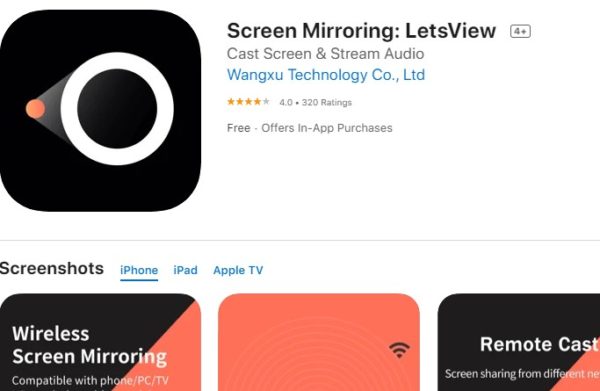
The app does its job in two ways. One is that it lets the user cast phone screen as well as other iPad screens to PC or TV. The user can also mirror the computer screen to iPhone and iPad for recording and video mirroring purposes. The app was manufactured to enrich methods of communication and entertainment.
It is free to download and use, except that it attracts in-app purchases after 15 minutes of use. The user must pay $0.99.
How to connect LetsView:
- Make sure both devices are on the same wireless internet connection
- Open the app and search for the device you want to mirror to
- Go to Control Center and tap on Screen Mirroring
- Select LetsView + your device name
- Mirroring starts
Screen Mirroring Z
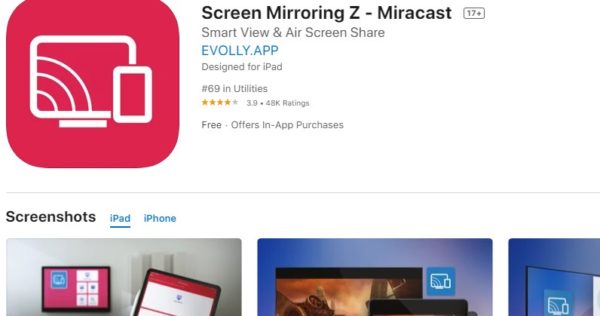
Specially designed for iPad, this app can also be used in iPhones to mirror the screen to any smart TV out there. It boasts the ability to cut out time lag and give you what you want in real-time. It supports DLNA, DIAL, Chromecast, UDAP discovery protocols.
It is free to use but those who want premium service will pay monthly $4.99 or a yearly subscription of $29.99.
How to connect Screen Mirroring Z:
- Make sure both devices are on the same internet wireless network
- Open the app and connect to the TV
- Tap the Screen Mirroring button and follow the instructions to connect
- Start mirroring
Download Screen Mirroring Z here.
Conclusion
So it goes that if you don’t want to pay for any of these apps, it is still possible. However, you have to be very modest in your use of the mirroring app you choose. If you want more, you may have to pay but the good thing is that some are cheap, so you won’t feel ripped off.
It pays to start as a free user. Make sure you are satisfied with the services rendered before you pay for apps like these.