Thinking about the simplest way to access Samsung secure folder on the Samsung Galaxy S21 series? This tutorial is here to break things down nicely. As you already know, the secure folder can be used to add applications and files such as photos, clips, audio, documents and ensure they are fully safe. In fact, this folder can be locked with your fingerprint or other lock screen security; therefore, no one else can access it behind your back. See
- Photo credit- tomsguide.com
You Might Also Want To Read: How to factory reset your Samsung Galaxy smartwatch.
How Can I Enable Secure Folder On My Samsung Galaxy S21 Ultra/S21+/S21?
- Pull down the Notification panel from the top and tap “Settings.”
- Click “Security Folder” in the quick settings tile.
- Click “Agree.”
- Get yourself signed in with your Samsung account. If you are yet to create your Samsung account, you’ll have to create one.
- Choose a Screen lock (Pattern/PIN/Password/Fingerprints) to safeguard your applications and files.
- Draw the pattern lock and then click “Continue.”
- Draw the pattern once more, and then tap “OK.” A list of installed applications in the secure folder will be visible. Click the app to open it.
- Click “Add Apps.” to include more applications or “Add Files.” to upload files to a secure folder.
- Choose the file types (Images, Audio, Videos, My files, Document) you wish to upload.
- Choose the videos (We select) and click “Done” at the top right corner. If you move these files to a secure folder, they will be taken out from their original folders. Copying the file will create a duplicate version in the secure folder.
- Select either “Copy” or “Move.”
How Can I Lock/Unlock Secure Folder On My Samsung Galaxy S21+/S21 Ultra/S21?
- Launch the app drawer and click “Secure Folder.”
- Click the three vertical dots (More) at the top right corner.
- Choose “Lock and Exit.”
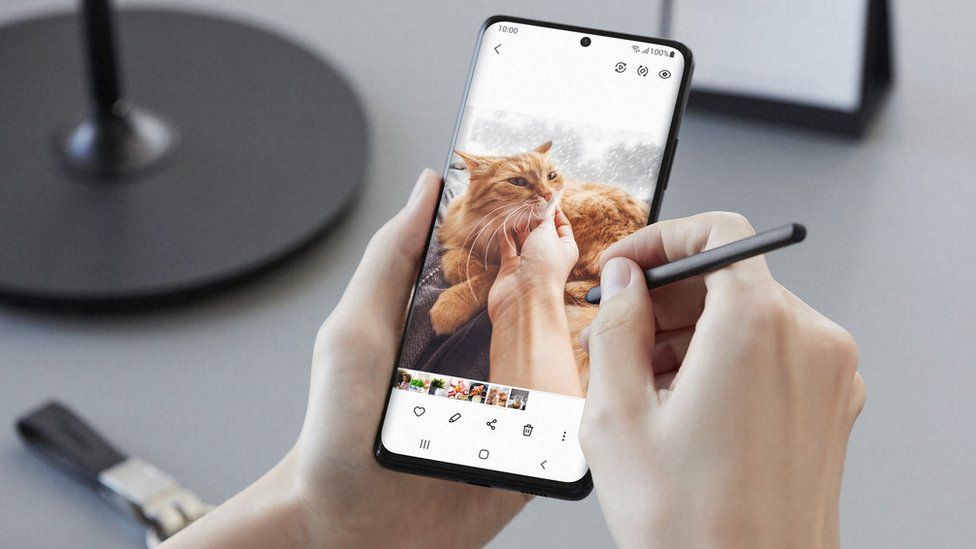
You Might Also Want To Read: How to pair Samsung Galaxy Buds Pro with iPhone, Windows, and MacBook.
How Can I Access Secure Folder On My Samsung S21/S21 Ultra/S21 Plus?
- Launch the application drawer and click “Secure Folder.”
- Unlock the screen and click “Done.”
That is that.


