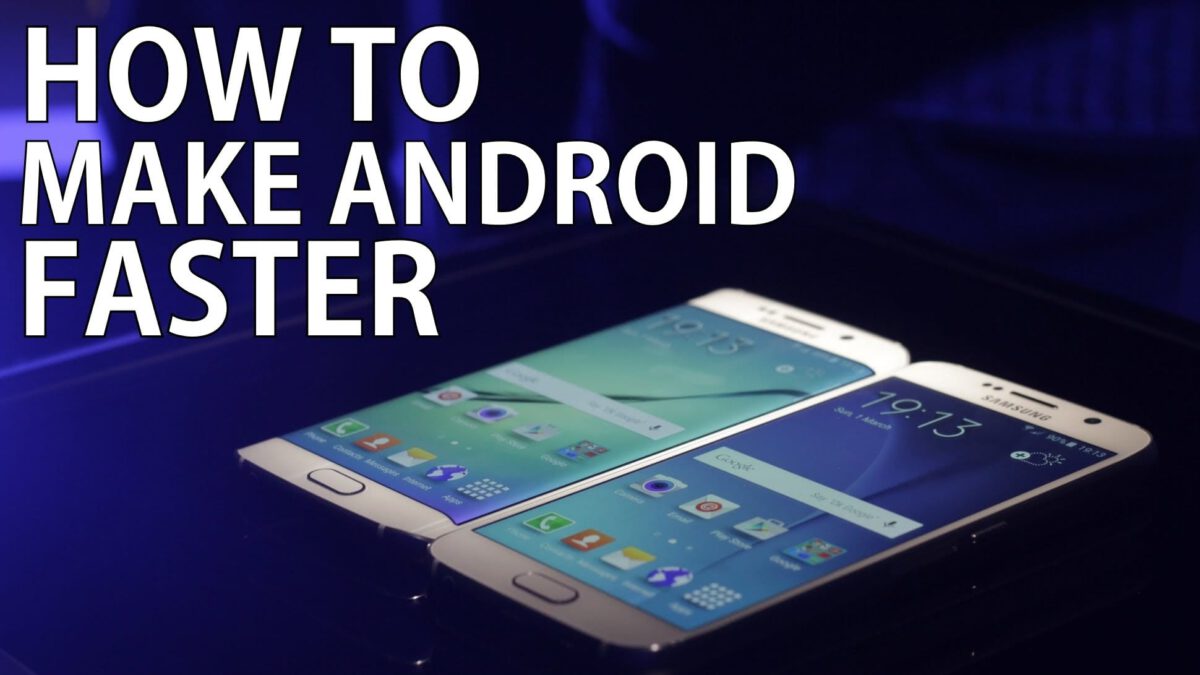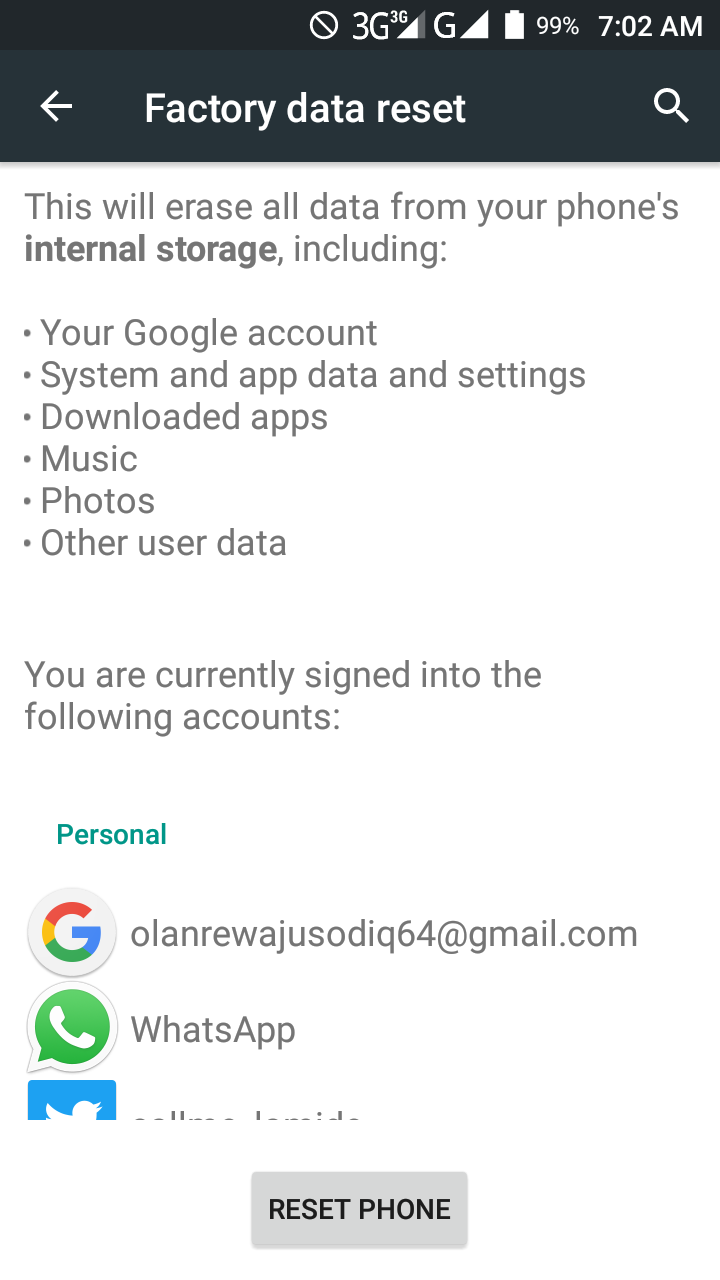Make Android Phones Run Faster
The Android OS is unarguably one of the most widely used and recognized operating system in the world. And no doubts, that spot will be retained by the OS for a very long time.

Moving on, you would agree with me that one of the best feeling one could have is having your smartphone responding to commands as quick as “immediately”, right? While one of the worst day one could probably have is that afternoon when you’re trying to make an urgent phone call but your Android smartphone refuses to open your dialer or your phone book immediately you click on it. Or let’s say it took about 5 seconds to open your camera when you needed to take that selfie with your favourite celebrity. Bad, right?
Anyway, I bring to you, 4 ways to make Android phones run faster.
1. Uninstall Applications you don’t need
First of all, to begin the “having a fast smartphone” journey, you will need to get rid of those apps that you barely use. Or even, that you don’t use at all.
We all have them – apps that are just laying idle on our smartphone’s app tray…and we choose to think they are just truly laying idle, doing nothing. Well, truth is, some of these apps aren’t just laying doing nothing, they are using up storage space, CPU system and some are even running background services. This in turn slows down your device.
So, go ahead and uninstall Apps you don’t need or use from your smartphone. You can do this in the Settings => Apps section.
2. Clear Application Cached data
To sequel point 1, let’s say you have apps that you do not want to delete, you can go ahead and clear the each Apps’ cached data. Though Apps cache data are useful, they could also turn out to become a problem to your device by eating up storage space and slowing down your smartphone functional ability.
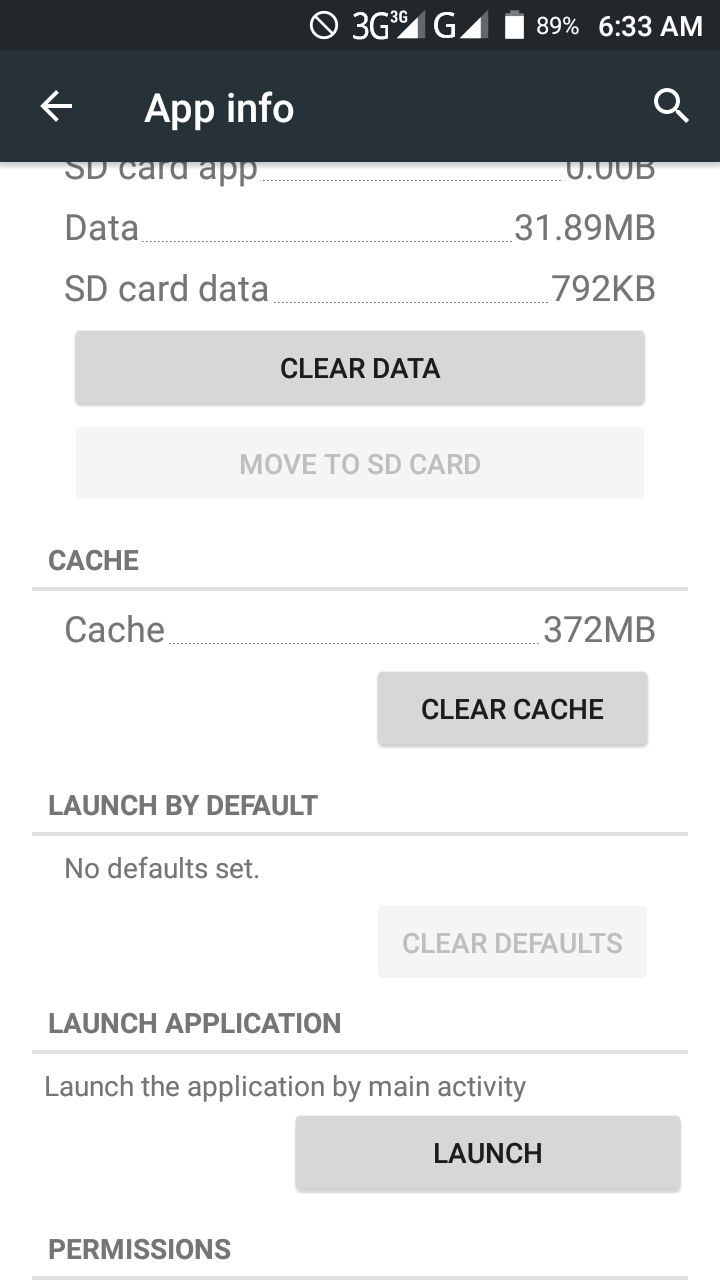
Want to clear your Apps cache data, it’s so simple. Head over to the Apps section in the Settings menu of your device. Click on any App you want its cache data cleared and you should see a dedicated button to do that.
3. Clean up junk files in your storage
While you think you have only useful media files in your storage, there are the junk files too. Have you ever opened your file manager to see a tonne of folders you don’t know how they came about? We all have. Or opened your gallery to some pictures you wouldn’t dare use as your display picture or your avi on social media. Why not delete them? Free up some space.
But in the course of doing this, be careful not to delete useful files and media. You can use the help of some Junk cleaning application/Junk Cleaners on Google Play Store.
4. Restoring Factory Settings
Now if after trying the 3 methods above and your smartphone is still not fast as new…or close to new, perhaps it’s time to start all over.
You can reset your Android phone in the Settings menu. Scroll to the bottom of the settings menu and you should see a “Back up & reset” option. Click and further click on “Factory data reset” and have your phone reset back to the state it was when it left the factory.
P.S – You’ll lose data like system and app data, photos, videos, accounts and downloaded apps after a factory reset.
This may seem too much but the benefit to be reaped in the end is worth it – a new, fast Android smartphone.