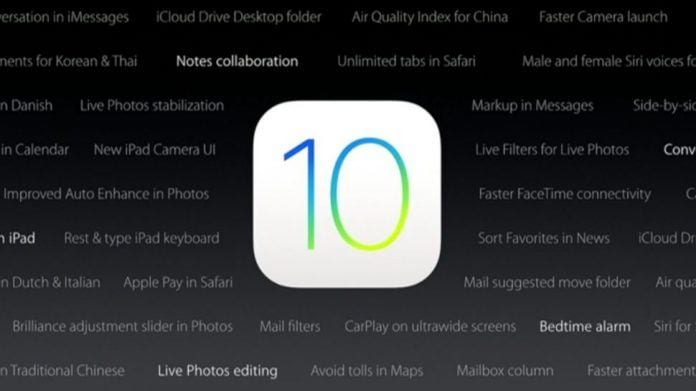Hi honourable blog readers, welcome to another exciting tutorial, we are happy to have you around once more. Today we are going to be talking about how to turn on the battery percentage on Apple phones that run iOS10.2.
Since iOS10.2 came out, certain users have been finding it quite difficult to do some things on it so today we bring you the tutorial on how to make the battery percentage display and other tutorials will be on the way.
Most users of iPhone 6s, iPhone 6s Plus, iPhone 6, iPhone 6 Plus, iPhone 5s and iPhone 5 on iOS who have recently upgraded their phones to iOS10.2 will notice that the battery percentage of their phones does not appear in numbers or what you call the ‘battery life percentage‘. This battery life percentage does not appear in the status bar and so that is what we are going to be showing you today.
Knowing how to do this and activating it will help you to monitor accurately how much battery you are consuming and how much you have left on your iPhone which is running on the amazing iOS 10.2.
Apple iPhones are quite an important part of its user’s daily lives just as other phones too are to their users. However, most people (if not everyone) want to know how to make the exact battery percentage of their phones display on their status bar so they can check and be aware of their battery percentage quickly instead of just randomly guessing how much battery life is left on their phones by checking the battery life bar on the status bar. It is better most times to see the exact amount of battery life left on your iPhone rather than staring at the green bar so the best thing to do is to switch on ‘Battery Life Percentage’ and how do we do this? Then we follow the steps below to learn how to make the battery percentage display on the status bar of iPhones and iPads using the iOS10.2.
How To Make Battery Percentage Display On Apple iOS10.2
- So first of all, we turn on our iPhones ;-).
- Next, we go over to settings.
- Click on “General.”
- Click on usage.
- Then tick the box for battery percentage.
Just in case you guys have any questions, you can directly comment or contact us on any of our social media pages.