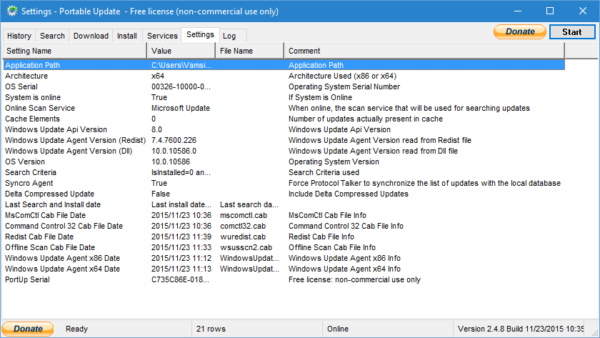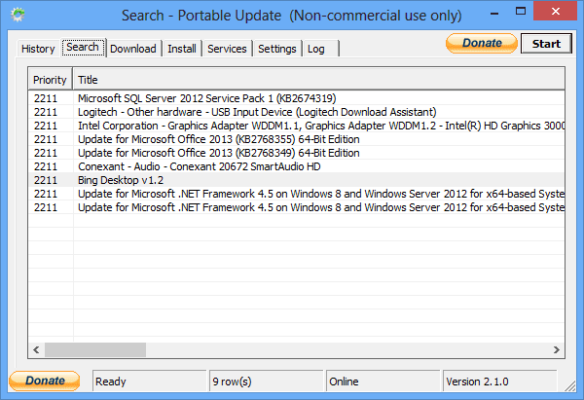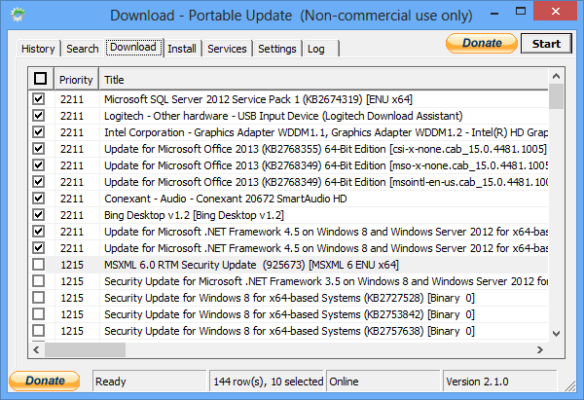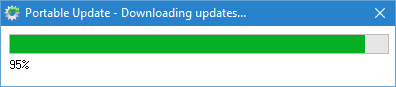For many of us without a stable Internet connection, the process updating our PC can be frustrating. However, with the aid of a free tool it is possible to download updates so that you can use them later.
For this tutorial, we are going to be using a software – Portable Update Tool to download updates, copy the updates to a USB drive or any external storage device. The USB drive can then be used to update the target PC – PC for which we have downloaded the updates – without using the Internet.
How To Update Your Windows 10 Offline
Step 1:
Download and install the software – Portable Update Tool, it is free to download on the Internet.
Step 2:
Next, launch the tool to search all the required files for your PC. Select the ones you need and then download them. If any fails to download, you can download them manually from the Internet and move them to the folder where the app is installed.
Step 3:
A new window comes up displaying the details of your system. Click on the System section to check for the available updates for your PC.
Step 4:
Click on the Search tab to allow the tool automatically search for the drivers and software to be updated. After the search is completed, a list of available updates is displayed.
Step 5:
The next step is to select the update package by clicking on the “Download” tab and selecting all the updates you wish to download. Click on the “Start” button at the top right corner to start downloading the updates.
Step 6:
Finally, after the files are completely downloaded, you can then copy them from the Portable Update Tool folder to your USB drive
CONCLUSION
With the files on the USB drive, you can update any Windows 10 PC having similar properties as your own without Internet connection.
I hope you enjoyed today’s “how to”? If you did, please use any of the share buttons below to share this guide to your friends. You might be helping someone; you don’t just know. Also, don’t forget to drop your suggestions and questions in the comments box below.
Good-bye for now.