In the past decade, Bluetooth was the ablest and faster tool used for data transfer. Transferring files from phones to PC can be stressful most especially when you do not have a USB cable near you. Then the best alternative will be to use that mysterious Bluetooth, which is quite boring and slow in file transfer. It takes like forever to send and receive big files, and you cannot even think to share those interesting movies.
Page Contents:
You do not need to be worried about this any more as there is some faster app you can use to transfer even large files and multimedia with high speed.
You do not need to be in haste, just sit back, relax and read this particular post which is all about how you can easily use Xender App for Android to transfer files to PC.
We are now in a world where technology and smartphone speaks, and everyone has to change as the world is changing towards technology because the data transfer methods are also changed. Xender is currently one of the fastest apps used for transferring large files, images, and other multimedia files. With Xender, users can move data at a speed of 4Mbps to 6Mbps and could be more than that at times.
Using Xender on PC is a problem solver itself and best solution for all transferring problems. It does not only allow you to share simple images, videos, music, apps but also allows to share that large size movie. It is far better than Bluetooth and other file sharing app. Today I will be your guide in showing you how to download latest Xender App and get to know amazing features it has.
Latest Xender App for PC Download – Windows 7/8/10
How to Use Xender to Transfer Files from Phones to PC & Vise-Versa
Let me quickly show you how to download easily and install latest working Xender App on PC without any problem.
The Xender PC App will help its users to transfer files from smartphones or tablets to another quickly. This tutorial will exclusively show you how to use the official method to get Xender for PC, kindly read further to get more information.
- First of all, open the Xender App on your smartphone or tablet
- Click on the blue plane button for sending
- Click on “PC/Mac.”
- Next, tap the “Create HotSpot” on the screen
- You will then be prompted to connect your PC to the Wi-Fi network “Xender_******”
- Open your web browser (Google Chrome preferably)
- Enter the web address shown on the phone – ******************
- After entering the web address in the Chrome browser, you will be prompted to “Accept” a confirmation message on your phone to connect the devices
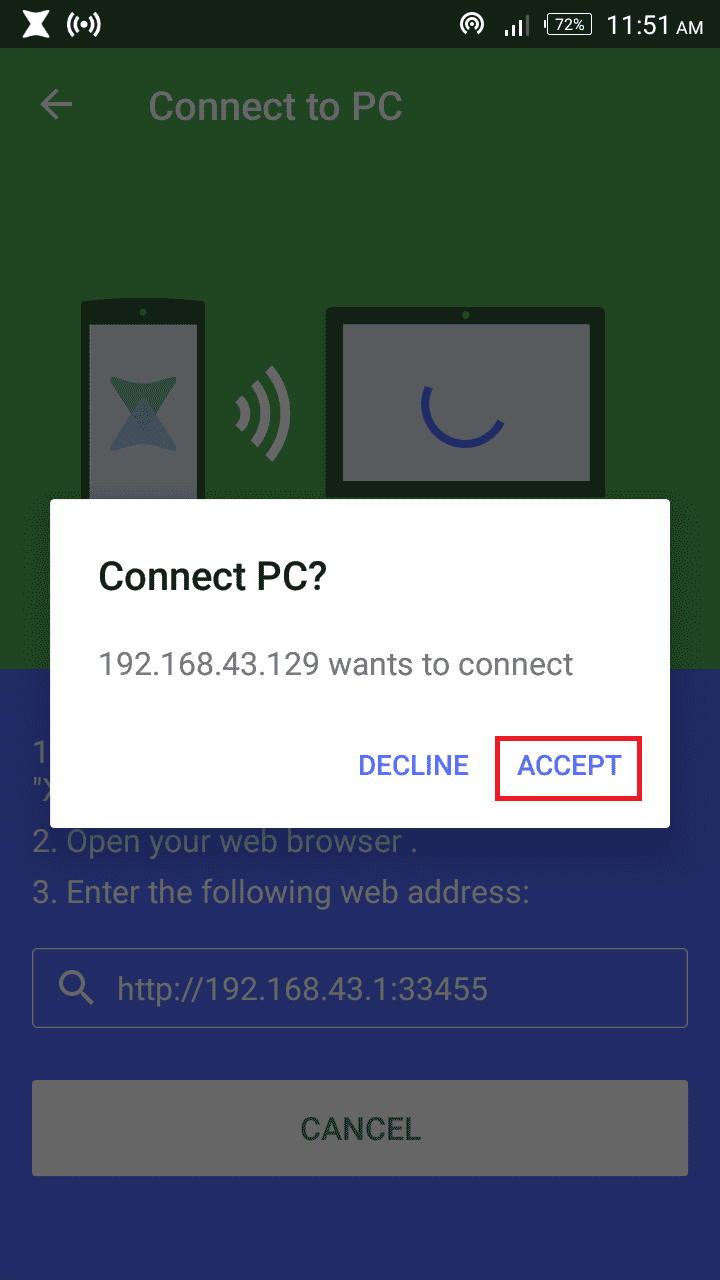
- Once you hit the “Accept” button, you will be taken to a page on the PC where it shows the name of your device, OS version, its storage and others
Let me tell you that unofficial methods like using Bluestacks App Player to use Xender on PC are not working any more, so you have to rely on this conventional method only.
How To Transfer Files:
- Locate the file that you want to transfer
- Hover on it; place the cursor on the file
- A download button will appear on the file as seen in the image below:
- Click on the button to save the file. The file will then be downloaded into the PC download folder
You have just successfully transferred a file to your PC
How to Download Latest Xender App on Android Phones or Tablets?
Xender App is made available on official Google Play store, and it is very easy to download, so you do not need to download it as APK file from third party App site and do some additional process. Please follow steps given below to download Xender App from official Google Store.
- Head over to Google play store
- Next, search Xender and download it
- After successfully downloading the app, install it on your smartphone.
Your app is ready to use now share and receive files very fast speed and without ant cost.
Features of Xender for PC:
Xender has emerged as an innovative app in data transfer. It is available on Windows, iPhone, and Android phones (works across all platform). Xender for PC App is faster than using Bluetooth or another transferring app; it is easier than AirDrop. Xender has eliminated some file sharing apps and the day is gone when you use Bluetooth and LAN cable.
If you need to share the file or any multimedia image, video, and others from iPhone to Android, and it is at high speed, then it is possible with the help of Android. Suppose there are two people want to share a file using Xender then one need to select to send and the other to receive and vice-versa. So there will be generated a network between two users and then can share files easily with speed of light. Listed below are some features of Xender App for PC.
- Fastest in sending and receiving files
- Available easily and free of cost
- Data transformation speeds up to 4Mbps to 6Mbps
- Secure data and file sharing
- Available on all platform. i.e. Android, iPhone, and Windows phone
- Also, works on cross-platform.
Thanks for taking your time. I hope you enjoyed this article on how to use Xender App to transfer files from phone to PC & vis-a-vis, how to download Xender for PC or Computer and features of Xender App. If you face any issue or problem, do not hesitate to let us know about it. Moreover, please keep on visiting TechVaz for more valuable information.
All Android Users should remember to Always update their Xender App from the official Google Play Store with below download button:
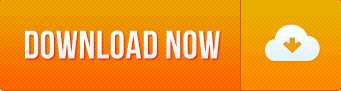 HAND PICKED FOR YOU
HAND PICKED FOR YOU
- WhatsApp Trick – How To Tell Your Friend Has Read Your WhatsApp Message – Even When Read Receipts Is Turned Off
- How to Rearrange Apps & Customise the Home Screen of iPhone & iPad On iOS10.2
- How To Make Battery Percentage Display On Apple iOS10.2
- How To Register & Download Zenith Bank Mobile App For Android, BlackBerry & Apple
- Download Diamond Bank Mobile App For Android, iPhone, BlackBerry & Windows Phone

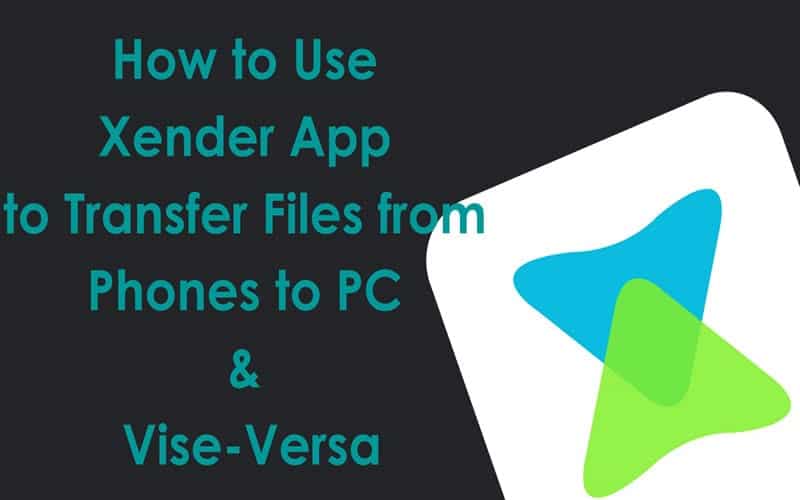


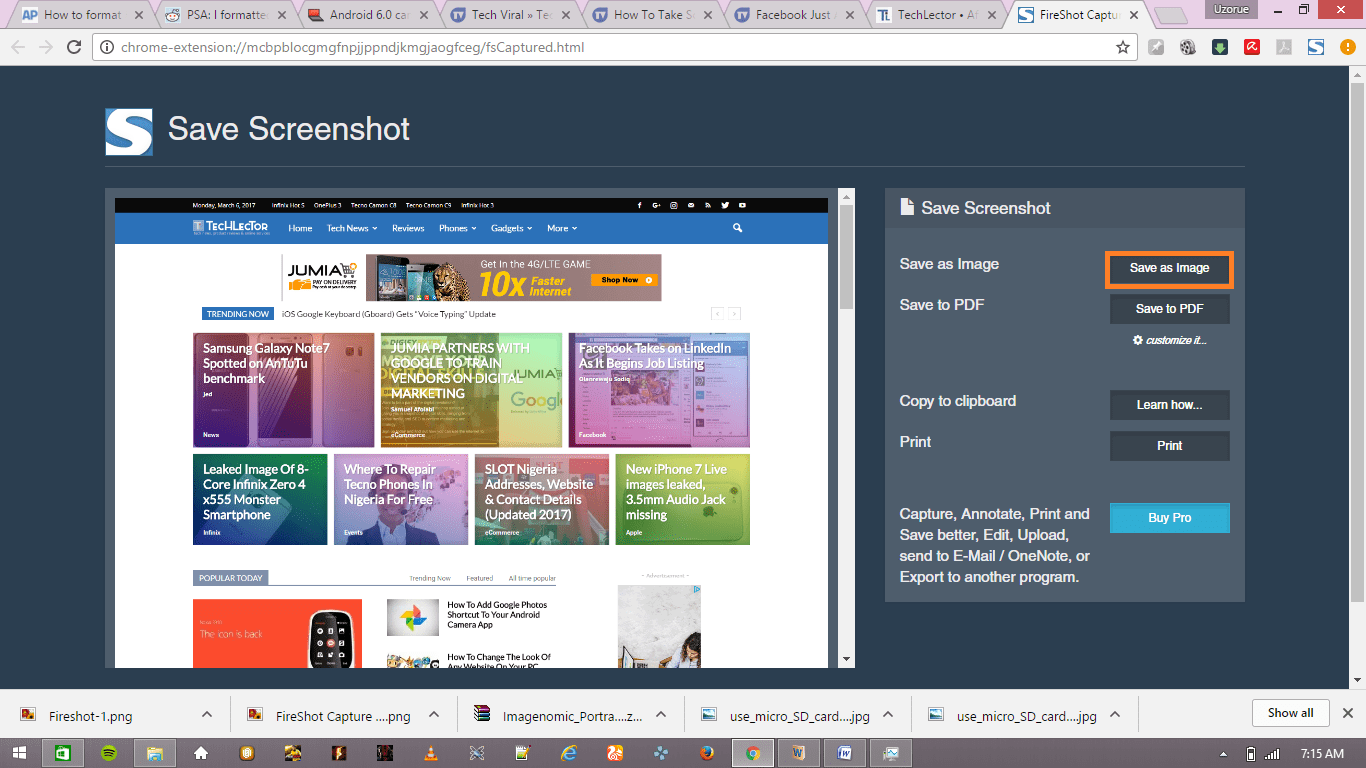

so now if i am sending the file from my tablet to my laptop and i send from the tablet i have to recieve on the PC BUT I DON’T SEE the RECIEVE BUTTON. Pls help me
It is not easy to transfer large files with standard methods. Binfer makes it very easy to transfer large files.
How can i send application file to pc…..Like shareIT???