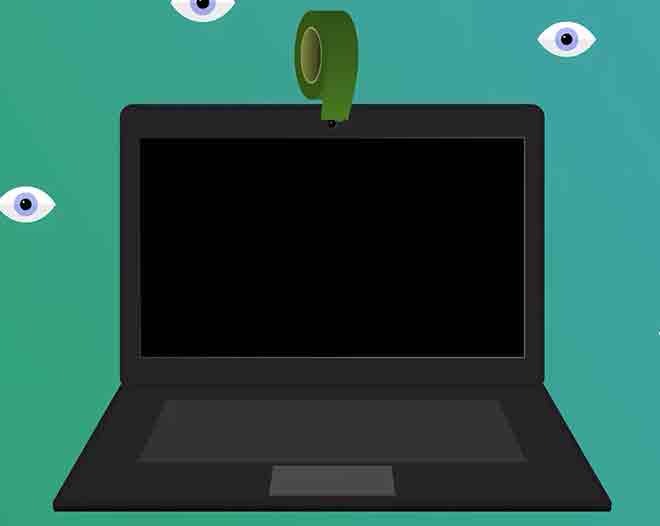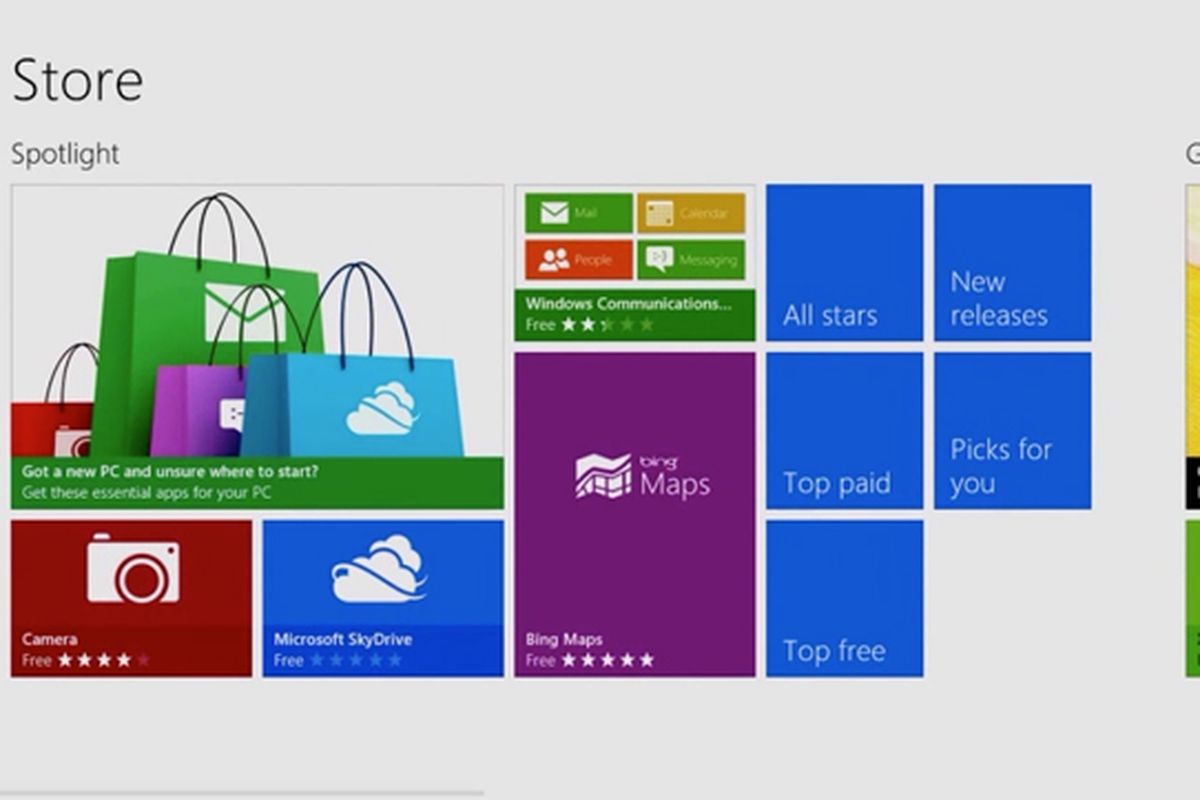Make sure no one is spying on you through the webcam. Webcams are standard equipment on smartphones, tablets, and notebooks. Many webcams have indicator lights that show when a camera is capturing video.
Page Contents:
However, hackers can trick users into installing spyware from their webcam that disables the activity indicator with a software hack or by changing configuration settings. So even if the activity light is off, the webcam may be capturing video and someone on the Internet may be watching you.
How to protect your PC webcam to avoid being spied on? Simple, cover it!
Sometimes the simplest solutions are the best. To be absolutely sure no one is watching you through your webcam, get some electrical tape and cover it. If you don’t want to leave tape residue on the camera, use a longer strip of tape and fold it back on itself. The best hacker in the world can’t beat electrical tape.
If you want a more sophisticated approach, wrap a coin in electrical tape so that the weight of the coin keeps the tape positioned over the camera. When you want to use the camera, lift the coin and fold it over the computer screen.
If you do not want to cover the camera, close the computer when not in use or disable the webcam if it is connected via USB.
Scan your computer for malware
A traditional virus scanner may not detect webcam-related spyware or malware. In addition to the antivirus software pre-installed on your PC, install anti-spyware software.
Increase anti-malware security with a second antivirus Malware Scanner such as Malwarebytes or Hitman Pro. A second scanner acts as a second layer of defense and should detect malware that has escaped the first level scanner.
Avoid opening email attachments from unknown sources
If you receive an email from someone you don’t know and it contains an attached file, think twice before opening it. A malware file may contain a Trojan that installs webcam-related malware on your computer.
If a friend of yours sends you an email with an unsolicited attachment, text them or call them to see if they sent it or if someone sent it from a hacked account.
Avoid clicking on shortened links on social media sites
One of the ways webcam-related malware is spread is through links on social media sites. Malware developers often use link shortening services like TinyURL and Bitly to mask the true target link which is likely a malware site.
If the content looks too good to be true or it seems its only purpose is to make you click on it due to its catchy subject line, don’t click on it as it could be a door to a malware infection.
Disable your webcam
If you don’t intend to use the webcam for a while, disable it. While it may not stop a particular hacker, it will stop most methods of gaining control of your webcam, as the malware used probably won’t wake the camera or install its drivers.
The easiest way to disable a webcam is through Windows Device Manager. Use the built-in search on the Windows desktop to locate and launch it.
The Device Manager lists each hardware component connected to the computer by category. Webcams are usually listed under Cameras, but you’ll also find them in categories like Image Devices.
When you find the camera, right-click it and select Disable device. Windows will ask you to confirm. You may need to restart your computer for the change to take effect.
Remove the drivers
If you want to do things seriously, uninstall the webcam drivers. This ensures that Windows has no way to use the webcam. Again, it would take a hacker to root the computer to get around this problem.
To remove the drivers, open Device Manager, right-click the webcam, then select Uninstall device. In the Uninstall Device dialog box, select the Delete the driver software for this device check box, and then select Uninstall. Windows removes the webcam. Manually reinstall the drivers to restore them.
If you installed the drivers from a disc or from a download from the webcam manufacturer, search for Add or Remove Programs. Find the device driver software, then uninstall it.