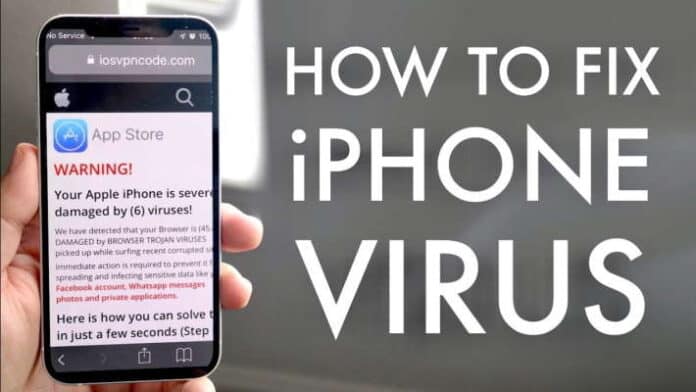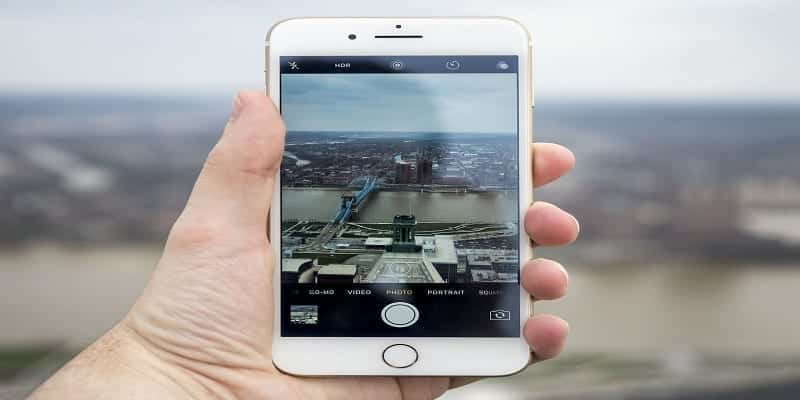How to diagnose and remove any virus from your iPhone. It’s incredibly rare for an iPhone to catch a virus, but not impossible. The risk of viruses and malware infecting your iPhone is extremely low, but if your iPhone is behaving strangely, there are simple steps you can take to eliminate an existing virus.
Page Contents:
If you can narrow the problem down to a single app, uninstall it and see if the problem goes away. Restart the iPhone to see if a simple “reboot” eliminates the problem. Also, clear the Safari cache.
As a last resort, you can restore your phone to a previous backup that precedes the glitch or restore your phone to its original factory settings.
It’s always a good idea to be cautious about the risk of viruses and other malware, but when it comes to your iPhone, you don’t have much to worry about.
Dionisio Zumerle, senior director at research firm Gartner, sums it up as follows: “The odds of catching malware on Android range from 0.05 to 0.71 percent. I would say that the percentage for iOS would be even lower, the risk of getting infected with malware on iOS today is quite low. ”
Even so, it is possible to defy the odds, however slim, and end up with an infected iPhone. Or, at least, have a phone that acts as if it’s infected. Here is what you can do to fix the problem and remove virus from iPhone that is behaving abnormally.
How to remove virus from iPhone
Thanks to the way Apple designed iOS, malware generally can’t do much even if it makes its way onto your phone. Typically, it looks for behaviors like Safari redirecting to web pages you haven’t requested, emails and text messages are sent automatically without your permission, or the App Store opens on its own.
Even so, these are not guaranteed signs that it is a virus. Depending on the type of app you have installed, especially automation apps like IFTTT, some of these things can happen on purpose.
Other potential symptoms, such as frequent app crashes, changing settings, or buttons that perform different actions than intended, could actually be the result of a bug or an iOS update that changes something without your knowledge.
Determine which app is to blame
Regardless of the symptoms, you are experiencing, the first thing you should try to determine is whether the problem you are experiencing always occurs or only when a specific app is running. Take note of the problem and see which app you are using when it occurs.
If you can narrow the problem down to a single app, check if an update is available in the App Store. This may fix the problem, but if not, uninstall the app.
If the problem goes away permanently after uninstalling the app, you now know the root cause. You can try reinstalling the app again to see if the problem has been eliminated or contact the technical support of the app manufacturer.
Restart your phone
If you can’t narrow the problem down to a single app, the next step should be to restart your iPhone. Just like restarting your computer, turning your phone off and on again can solve many unexpected problems.
Clear the Safari cache
Some problems, especially those related to web browsing, can be solved by clearing the browser cache. This is especially true if you find that Safari redirects to websites you haven’t requested or that the links stop working as they should.
Restore your phone to a previous backup to remove viruses from iPhone
If none of these things helped you get the virus (malware) out of your iPhone, more extreme measures may be needed to try and get your phone back in top shape. If you have a good idea of when your phone started experiencing problems, you may be able to restore your phone to a backup that dates back to before the infection.
Remember, though: this will erase everything that was added to your phone from that backup, including apps, photos, and music, so only do this if you’re sure you have a serious problem and nothing else has worked.
If you really want to try it, reset your iPhone to factory settings and then, after the phone is fully reset, log into your Apple ID from your new iPhone and then choose a recent pre-infection backup to reset your phone. Remember not to restore the most recent backup, otherwise, you will be back to where you started.
If that doesn’t solve the problem, you can repeat the process and try again with a previous backup.
Start over with the factory settings
If restoring your phone to a previous backup didn’t help you clear the virus from your phone – you’re still suffering from malware or another glitch – you have one last move to try. Reset the iPhone to factory settings and instead of restoring a backup, set up the phone as a new device. Don’t restore apps or data.
Instead, it works with the phone in its new factory condition. If the problem is gone, start downloading the apps you lost manually.
If the problem persists even after resetting the phone, what you have is a hardware problem. No viruses can survive on the iPhone via a factory reset, so you should take the phone to an Apple store for maintenance.
Preventive maintenance
As indicated, the chances of your iPhone getting infected with malware are very low. And indeed, there are no real antivirus apps for the iPhone, which in itself is a sign of how low the risk actually is. But to stay safe, keep these tips in mind:
- Keep your phone up to date. Make sure to install iOS updates whenever they are available and install app updates regularly.
- Never jailbreak your phone.
- Do not install apps from any location outside the App Store. Typically, you can’t do this without jailbreaking a phone, but developer tools allow you to get around this by installing trial versions of unreleased apps. Avoid this.