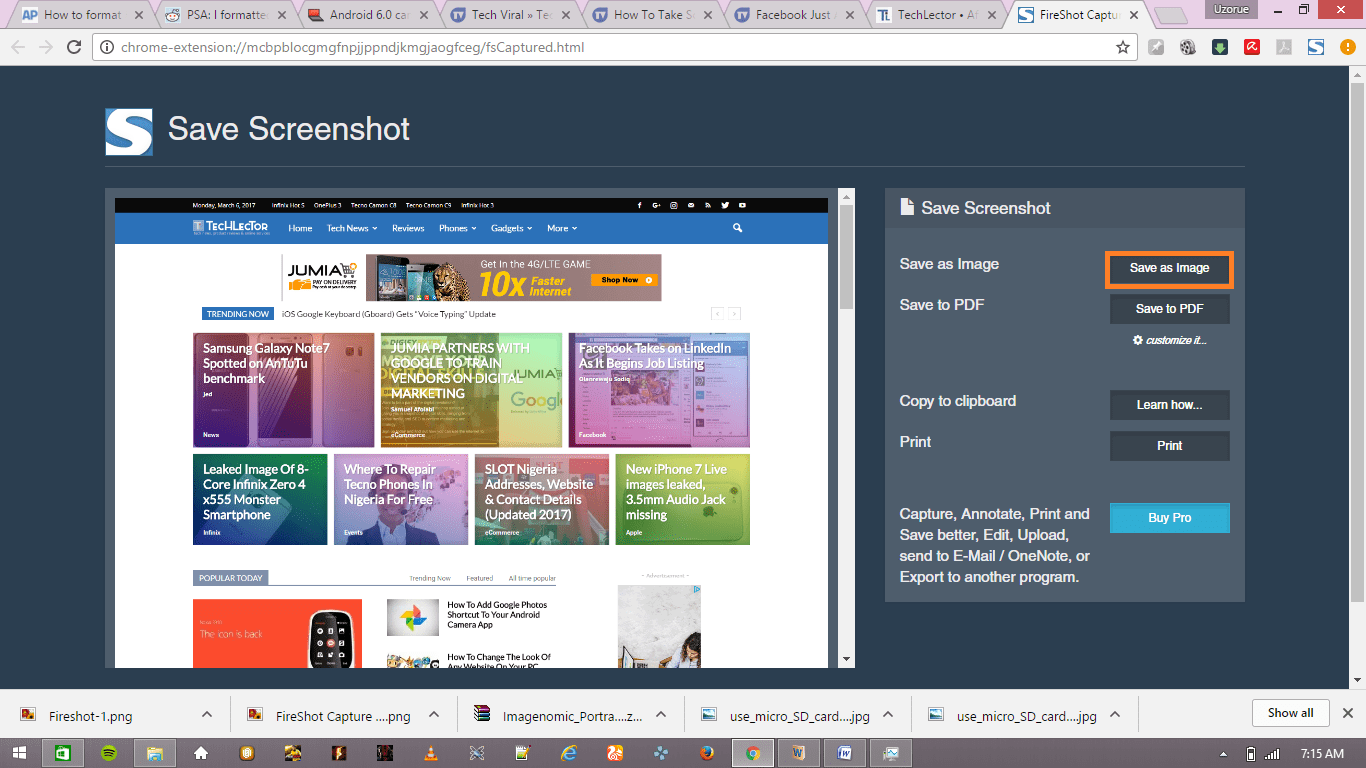A certain amount of people have complained about their Sony Xperia XZ will not turn on most times when they try to turn it on. Reports claim that the lights of the buttons of the Sony Xperia XZ buttons come up as it should when the phone is turned on but the phone screen remains dark, and nothing shows up on the screen. For most people, this happens at random times in which when they try to turn on the phone the problem occurs though the main issue is that the phone screen fails to turn on.
Page Contents:

When this problem occurs, the first thing to do is to plug the phone into a power outlet just to be sure that the problem is not that the phone’s battery is flat. If after plugging the phone and it still doesn’t wake up, then continue reading the rest of this guide.
There could also be other reasons why the Sony Xperia XZ screen is not turning on, and in this post, we are going to be talking about how to fix this issue.
Possible Solutions To Sony Xperia XZ Phone Screen Not Turning ON
The Power Button
The first thing that should be tested before any other thing should be the power button. Try pressing the power button of the Sony Xperia XZ smartphone to make sure that the problem is not with the power button.
Boot to Safe Mode
Try booting the Sony Xperia XZ into safe mode. When you boot the phone into safe mode, it will run only apps which are pre-loaded on the phone. With this, you will be able to find out if it is an app which is responsible for the problem of the phone screen not turning on. To boot the Sony Xperia XZ into Safe Mode, follow the steps below.
- Press and hold down the Power button at a time.
- When the Sony logo appears on the screen, let go of the power button and then press and hold down the Volume down button at a time and then the phone restarts.
- While the phone restarts, a text saying Safe Mode will appear at the bottom left corner of the phone screen.
Boot to Recovery Mode and Wipe Cache Partition
To boot the Sony Xperia XZ into recovery mode, follow the steps below.
- Press and hold down the power button, the volume up button and the Home button all at a time.
- After the phone vibrates as a sign that it is on, leave the power button but make sure you do not leave the volume up button and the home button until the Android System Recovery screen appears
- Use the volume down button to scroll down to the ‘wipe cache partition’ and then select it by pressing down the home button.
- When the cache partition has been wiped, the Sony Xperia XZ will reboot automatically.
Getting Technical Support
If your Sony Xperia XZ still does not turn on after following the suggestions given above, then the best thing to do is to take the phone back to the store you bought it or to a shop where it will be checked and fixed.