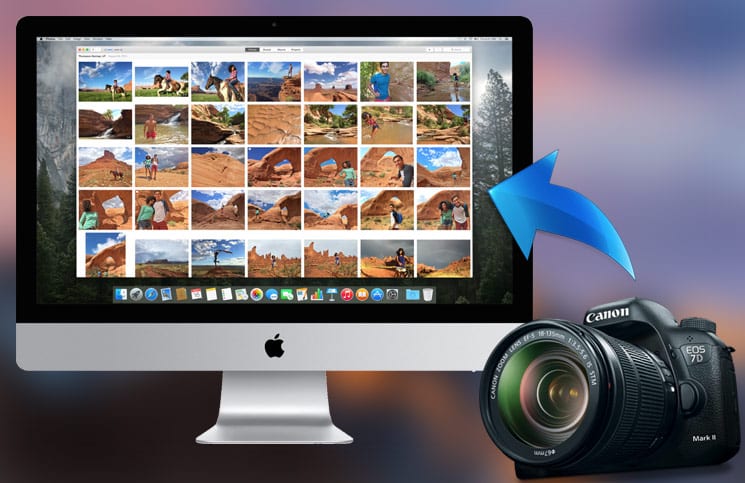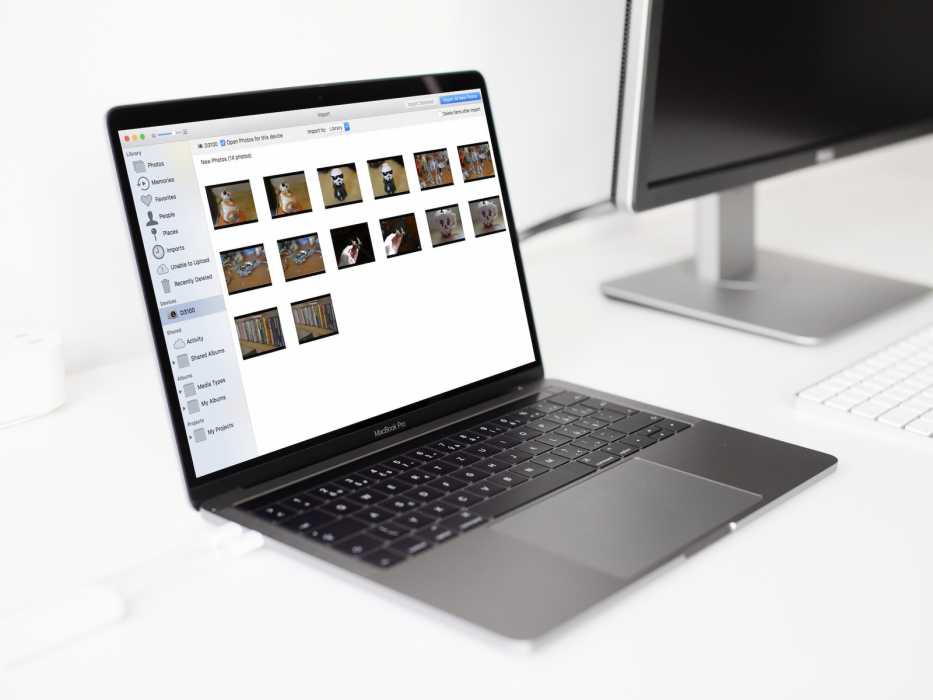On Apple’s latest Mac operating system, macOS High Sierra, you can imports photos from your digital camera folder to any folder you want or transfer them into a new album on your Mac.
Page Contents:
So, if you wish to import your photos which you took using a power-packed DSLR to your Mac, you can easily do this and also move them to a specific folder easily. Unlike previous macOS versions, you will not need to navigate through your entire photo library to filter the photos which you just added and then transfer all of them to a specific folder. Also, you are provided with an option to set up the Photos app for macOS to import photos automatically from that specific device.
How to Import Photos from Digital Camera to Specific Folder on MacQuick Access:
How to Import Photos From Digital Camera to a Folder on Mac Using Photo App
- First of all, connect the camera to your Mac using a cable. Before you connect the camera, make sure that you have turned the camera on. Also, make sure that the camera is set correctly for importing/exporting photos. If the camera has a sleep mode, turn it off.
- Next, launch the Photos app on your Mac.
- Next up, go to the Devices tab in the sidebar and click on your digital camera.

- Now, select the photos and videos you wish to import to a folder on your Mac.
- Note – You can make the Photos app open whenever you connect your digital camera to your Mac. To do this, select the Open Photos checkbox.
- If you also wish to delete all the photos from your digital camera as soon as you have imported them to your Mac, select the checkbox for “Delete items.” This option might not be available for all cameras.
- Next up, click on Library at the top of the Photos app window.
- Finally, select the folder or album you want to import the photos too.

Note – If you haven’t previously created the folder you want to import your photos to or you just want to import it to a new album, click “Create New Album,” enter a name for the album and then finally click on OK.
How to Locate the Photos, Which You Added In a New Folder on Mac
- Open the Photos app on your Mac.
- Go to the sidebar and click the “My Albums” option.
- Next, double-click on the Album.

How to Find Imported Pictures (Unspecified) from Digital Camera in Photos App on Mac
If you did not select a folder while you were importing photos from your digital camera, they would all be delivered to the Photos Library. To find them, follow the steps below.
- Open the Photos app on your Mac.
- Next, click on “Imports.”
- You can choose a filter to help you find the photos quicker. You can filter imported content in the photo library with only photos, favorited, keyword, edited, etc. To choose a filter, click on “Showing” at the top left corner of the window.

That’s all.
Wrapping up
So, that’s all you need to do to import your favorite photos from your digital camera to your Mac. If you have any feedback or questions, feel free to share them in the comments section below.