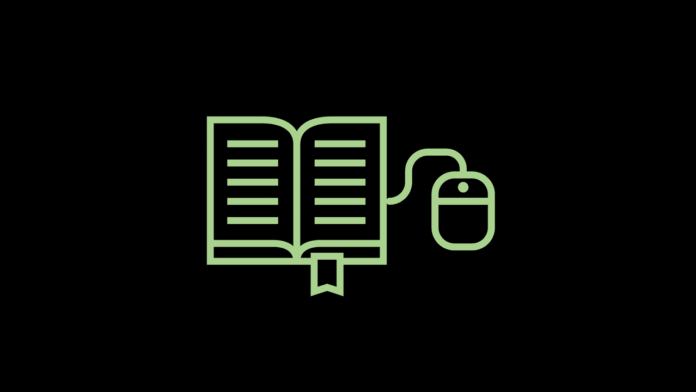Looking for ways to connect iPhone X to TV? Then you are on the right page. By the end of this article, you will be able to connect your iPhone X to your TV in more ways than one.
When it comes to some things on the smartphone, the bigger the better. Things like screen display are on top of that list. Screens are getting bigger these days without the phones getting bigger. Thanks to the removal of bezels on Smartphones. Even mid-range Smartphones are getting the bezel-less treatment. The full view made the screen bigger quite alright but still. It isn’t enough for some people like me who want an, even more, bigger screen. Especially people who like gaming on their iPhone x or watching a movie or series on Netflix.
There is something about TVs that make watching movies or series on them just worth it. This begets the question, how can we connect iPhone X to a TV for a better viewing pleasure? We, we’ve to get an answer for you. Actually, three answers, and we will be discussing all three of those answers in this article. Read on.
3 Ways To Connect iPhone X to TV

⚫ Using Lightning HDMI Adapter – The lightning HDMI adapter is used to mirror your iPhone screen to your TV. As long as your TV has an HDMI port. You can get one in any of online stores. Once you have it. Plug in the Lightning HDMI adapter to your device. Then connect the adapter to your TV using the standard HDMI cable. That’s it; your phone is now being mirrored to your TV.
There is also an added advantage of being able to charge your iPhone x through the lightning HDMI adapter. While maybe watching a movie on Netflix or playing a game. All you have to do is just Plug your Lightning cable into the lightning port on the adapter, and your device starts charging.

⚫ Using Google ChromeCast – Chromecast is a streaming device from Google that helps mirror the screen of your phone to your TV. All you have to do is to get the Chromecast device, Plug the HDMI port to your TV and also plug it into a power source to power the device. Now connect the iPhone X to the Chromecast and set it up. That’s you can now mirror your device to your TV. We’ve written a comprehensive article on How to Setup ChromeCast in case you were finding it difficult to Setup yours.

⚫ Using an Apple TV – This is probably the easiest method as it does not require that much to Setup. If you have an Apple TV sitting at home, then you might choose to use just that. Instead of wasting extra money getting the lightning HDMI adapter or Google ChromeCast. All you have to do is make sure your Apple TV and Your iPhone are connected to the same wireless network. Might be a WiFi Router or a Mi-Fi. Then swipe up on your iPhone x to see the control center, Select the AirPlay option and choose if you want to mirror your screen or just send videos.
If you happen to have the Apple TV 4k, then you can also mirror and send 4K and HDR videos.
Conclusion
From experience, I can tell that wired connections are still the best so I will be going with the lightning HDMI adapter. The lightning HDMI adapter is less likely to lag or skip during mirroring, although Chromecast is also a good alternative nothing beats a wired connection.
The only disadvantage is that if the HDMI cable turns out to be short, then you will have to stay close to the TV. Whereas if it is wireless (Chromecast and Apple TV), they can control what’s showing on your TV from your couch with your iPhone X at your hand. Just like a remote control.