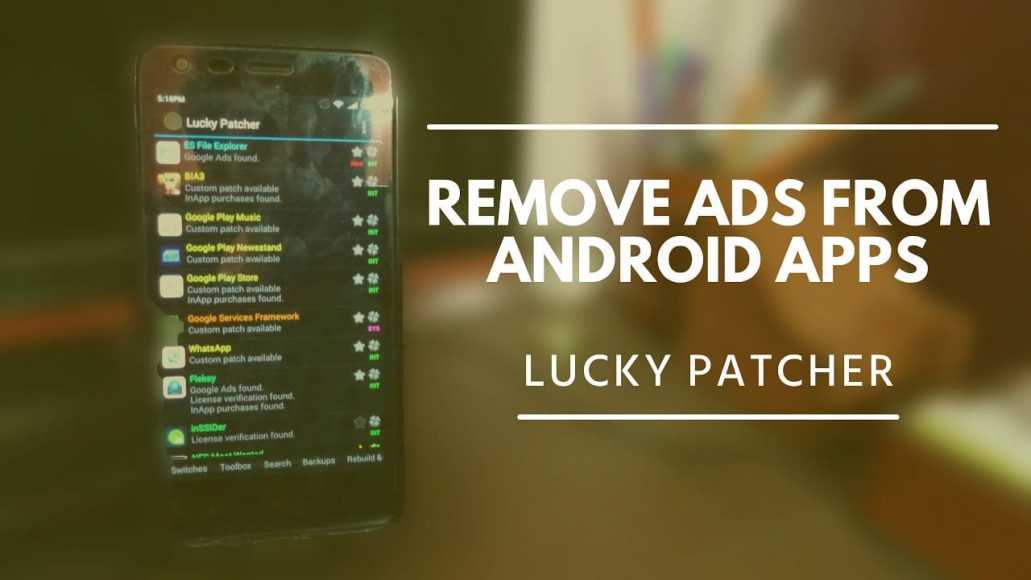Remove Ads from Android Apps has been a verify tough task for most Android users. Because we need to look deep into the app codes for the Ads code to remove. And due to the hardship, nobody wants to do it to get rid of ads from Apps. Also, for doing that, we need several apps that can break down the codes to let us access them, which can be frustrating. And so, most of the time, we let those ads running and let it keep annoying us. Well, my friend, if you haven’t heard about one of the most popular applications that can easily remove ads from App, then I want you to know here. It’s called Lucky Patcher!
Page Contents:
It is one of those premium apps that are available for free for everyone. And with the help of this single application, you can remove ads from Android apps in seconds. And that’s what we are going to teach in this article. We will show you everything that needs to be done with Lucky Patch to remove ads from Apps. Let’s get started!
What is Lucky Patcher?
If you have heard the first time about the Lucky Patcher, then you probably don’t know anything about it. Well, Lucky patcher is an advanced application that scans the entire code of an App and removes the codes that have been inserted to show advertisements. It is a great powerful application that can remove any advertisement. Whether the developer has inserted Admob ads or something else, it will find that and removes it for you in clicks.
Lucky Patcher not only removes Ads from the Apps, but it can also unlock the premium features and everything that has been locked in the app by the developer side. It’s really crazy but real! You might not believe in this application in the first place because I was too. But after trying it by my hands, I become a fan of it. Lucky Patcher really works, and I’m saying that after trying it on various Apps & games with my own hands. It can Remove Ads and unlock every level or premium feature of Android Apps & games.
And due to its nature of unlocking premium features of Apps & games for free, it has been removed from the official Android App Store. Because it is ultimately violating the policy, but it’s still available, and its developer is continuously releasing its updates. Many websites also provide different versions of Lucky patchers to earn money by ads code on it. The original one has no advertisement in the entire app, and anyone can use it for free.
Here, we will also guide you to download the original version of Lucky Patcher so you can best use it to remove Ads from Android Apps.
How to Download Lucky Patcher Original Version for Android?

As you now know that there is some duplicate Lucky Patcher available out there. We recommend not downloading this application from any random site. Because if you really want to remove ads from Android Apps, you need to have the original version. We have downloaded it from the official site named luckypatchers.com. And we have uploaded it on the Mediafire site to let you download it. You can download Lucky Patcher by following the steps below:
- First, open the Google Play Store on your phone>click on My Apps & games>Play Protect>Settings>Deactivate it.
- Now, click here to visit the Mediafire download page of Lucky Patcher that we have uploaded for you.
- Once the page completely gets loaded, click on the big green download button to start downloading it.
- Please wait for it to get completely downloaded.
- Done.
This is how you can download Lucky Patcher for Android’s original version. Don’t just visit any random site and download it because more than half of the websites provide the modified version to earn money. Let me also guide you on how you can install it properly on the phone.
How to Install Lucky Patcher on Android Phone Properly?

Lucky Patcher is an Advanced application that has some real violating features. And due to that, the security guard of Google Play Store named Google play Protect will block the installation in the first place. To avoid this, you must have to disable the Google Play Protect. If you are using another security or antivirus app, you also need to deactivate it for a while. After doing these, you can follow the installation steps from here:
- First, Open your Android settings>Select Security>Turn on the “Unknown Sources.” This will allow you to install a third-party application on your phone.
- Make sure that all security features and Antivirus apps are deactivated. Having these active will block the installation process.
- Now, go to the App Store and Install the Zarchiver. The Lucky Patcher app is inside the Zip file, which you will need to extract to access it.
- Once it is installed, please open it and go to the download folder>Tap on Hold the Zip file of Lucky Patcher. You will see an Extract Here option; tap on it to extract.
- Now, the Lucky Patcher is accessible. Just click on it to open the installer and then press on the Install button.
- Please wait for it to get installed on your phone, and after that, press the Done button to exit the installer.
- Done.
You have successfully installed the Lucky Patcher on your Android phone properly. Now, I suggest that you keep those Security and Antivirus off because they may scan your phone and mark Lucky Patcher as a Danger application. Also, they may remove it from the phone without your permission. So, now it’s ready to Remove Ads From Android Apps.
How to Remove Ads from Android Apps with Lucky Patcher?
Here, I will show you the proper steps to Remove Ads from Any Android Apps. Whether it’s a game or an App, it will work for both. But to perform this task, you will first need to Root your Android phone. Rooting your phone is not super hard; you can do that with the help of a computer or without the help of a computer. We have written a great article where we have listed 5 Apps to Root Android phone. You can check that article to Root your Android phone without the help of a computer. After rooting your Android phone, you can follow the steps to remove Ads from Android Apps.
- Launch the Lucky Patcher from your App Drawer.
- Once you start it, you will see a Notification in which the application will be asked to grant the Root permission. Just press on Allow or Grant button to let it access the Root permission on your phone.
- After you grant the Root Permission, it will load and show you all the currently installed apps on your phone.
- Just select and press on the application in which you want to block or remove Ads.
- When you tap on an app, a drop-down menu will get opened.
- From the Drop-down menu, select the Menu of Patches option.

- In the next window, select Create Modified APK File.

- A new menu will again get pop-up, in that, select APK without Google Ads.
- Once you tap on it, you will see many options to edit on Removing Google Ads.
- Don’t do anything in that tab, and press on the Rebuild App button.

- After that, Lucky Patcher will start rebuilding the App without the Google Ads on it. This process will take some time, and you have to be patient here.
- Once it completely rebuilds the app, you will see a Congrats notification. If you see this message means the Ads have been successfully removed from the select app.
- Done.
Now, go and check the application whether the Ads removed or not. 99% is the chance to remove Ads from Android Apps, and you will be able to enjoy the Application without those annoying Ads. So, that’s how you can Remove Ads from the Android app.
Also Read– How To Remove License Verification From An Android Application With Lucky Patcher
Conclusion
Lucky Patcher is a must App if you don’t want to get annoyed by Ads on Android Apps. Using Apps is necessary whether we want to perform a task or enjoy the content. But these days, Apps bombard us with soo many annoying ads that have to be removed. Half of the Screen gets captured by those Ads, which frustrate the Android users. In this article, we have shown the proper steps to Remove Ads from Android Apps. And for the majority of the users, it will work. The only disadvantage and hassle you have to face allow the Root permission to this application.
To function the Lucky Patcher on an Android app, users must have to Root their phone. Rooting will allow the application to do an advanced task, such as rebuilding the installed app without Ads code.
Hopefully, you liked this article, and you have learned how to Remove Ads from Android Apps? If so, share this article with those who need to read this. If you still have any question, drop down below, and we will try to answer them ASAP.