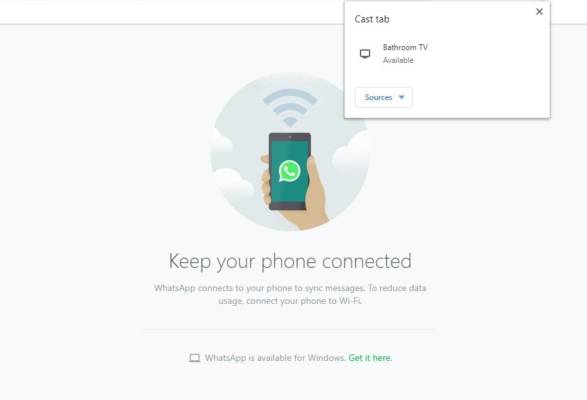Imagine the wonder you can do when you cast WhatsApp video calls to TV! No doubt, WhatsApp has become the favorite app of millions of people. It is the most favored instant messaging app in Google Play Store.
Little wonder, the developers are keen on introducing new and improved features every now and then so they can keep fans’ interests sustained. Is there a feature you’re waiting for to materialize in WhatsApp this year? You could say yes because the feature that enables the app to cast video calls to TV is yet to be realized. You’re probably one of the few people who know about this feature.
Why Cast WhatsApp Video Calls to TV?
The most obvious reason is that you will see images clearly. Your smartphone screen size is small, so pictures, especially the person who called you will not be large enough. Watching images, videos and WhatsApp statuses on phones may be terrible somethings because you want to zoom the images to get larger. Some images will not be large enough no matter how much you stretch them on your smartphone. Videos can’t be stretched, and the whole thing sometimes is a nightmare. The answer is casting WhatsApp to TVs.
What About WhatsApp Web?
That is being used by many people. It is okay for some reasons but it has its own drawbacks. Yes, we know it offers a bigger screen too, but not as large and efficient as the TV experience. It looks clumsy and often loads slowly. That can be frustrating sometimes. Compare the surfaces, and anyone will quickly go for the TV experience. The interface is attractive.
Methods for Casting WhatsApp Video Calls to TV
There basically two methods for us to explore. The first is making use of the ‘cast’ option to connect the Android device to the TV. Get your Chromecast device ready.
The second method is making use of the Google Chrome browser on a PC. This means the TV will be mirrored to the PC this time.
Method 1: Mirror Android Screen to TV
- As mentioned above, you have to make use of the cast option that comes with most Android smartphones. Both your Chromecast device and the Android can be connected to the same Wi-Fi network. It is better for easy connection.
- Next, connect the Chromecast device to the TV using an HDMI cable. After that, go to the Settings menu on your Android device and click on the Connected Devices option. Then navigate to the Connection Preferences option, then click on the Cast option. You will find it in the list.
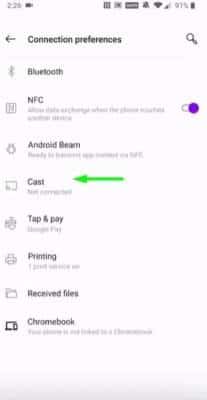
- Wait a bit for the Chromecast device to appear on your Android. After that, tap on Chromecast.
- Next, tap on Start Now as soon as your Android device prompts you to do so.
- At this point, you can take your Android smartphone and navigate to your WhatsApp. Any image you open will show on the TV screen.
Method 2: Use Google Chrome Browser on PC
For this second method to work, you must make sure your PC and Chromecast are connected to the same Wi-Fi network.
- Assuming you have a Chrome browser, go to https://web.whatsapp.com/
- There are on-screen instructions for you to connect your WhatsApp on the PC.
- Next, click on the Options on the top right corner of your browser. It is the three dots lining on themselves. You will find Cast among the options. Tap on it.
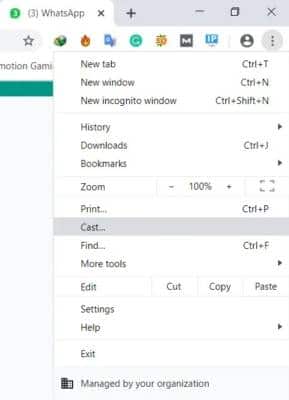
- Open the Sources tab and tap on Cast Tab from available options.
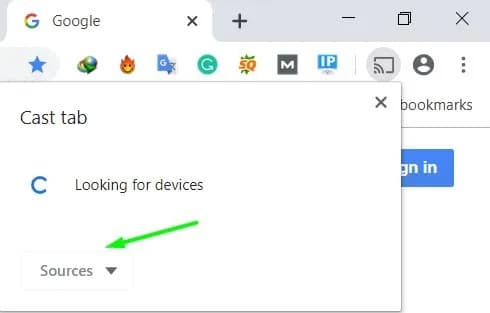
- Then select your Chromecast device so that you can connect the desktop to Chromecast. If you pick Cast Desktop, you will mirror your entire desktop, not just the Google Chrome browser.
Conclusion
It may not be every time that you need this luxury. Of course, you can’t take your TV with you everywhere although you can take your smartphone with you everywhere you go. The best way to go about it is to select the images, videos, and other things on WhatsApp that you will like to see on TV in large size. When you are free, use this guide and enjoy yourself.