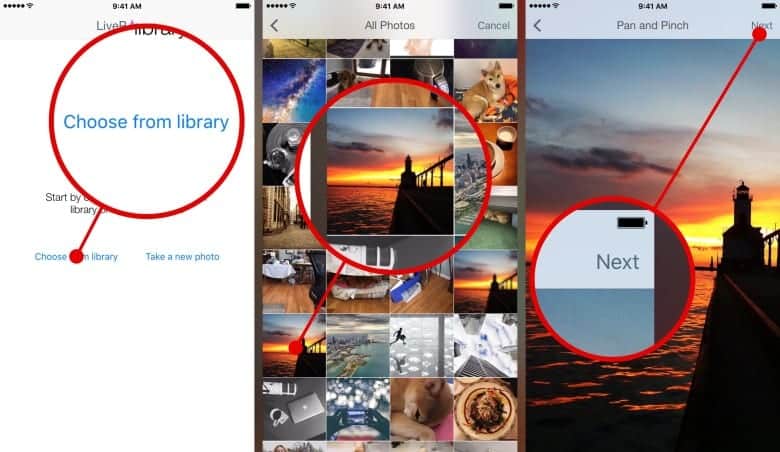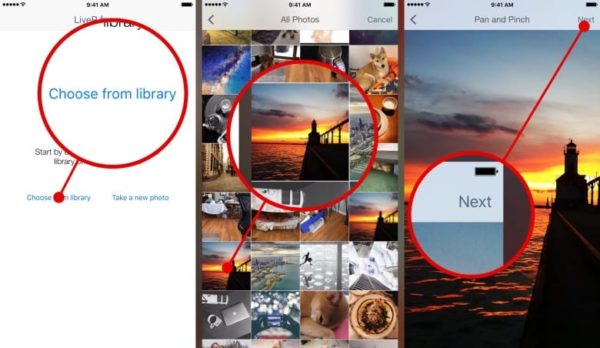Have you considered creating your own Live Wallpaper from a still photo on your iOS device? Normally, you can create Live Wallpapers from Live Photos which is possible for iOS devices that are 3D Touch enabled. The 3D Touch feature debuted on the iPhone 6s/6s Plus that allows you to interact with your smartphone in a new way. It involves firmly pressing on an app or icon or photo to pop up a list of quick actions. Along with the introduction of the 3D Touch feature was the Live Photos feature that brings your captured photos to life, enabling you to create Live Wallpapers on your Lock screen.
In this tutorial, we are going to see how we can create a Live Wallpaper from a still photo using an app. We shall be using an app – LivePapers – available on the Apple App store at a price of $1.99. Before we begin, make sure you have downloaded and installed the app from the App store, then follow the steps below:
- Launch the LivePapers app on your phone.
- Click on the Choose from library
- Locate and select the still photo that you want to use in creating the Live Wallpaper.
- Position the photo at the center of the screen and then click on the Next
Choosing your still photo - 3D Touch the image by pressing firmly on it to get a preview of the generated Live Wallpaper.
- To change the animation type, click on the Wand icon at the bottom left corner of the screen and select an effect from the list.

- When you are done, click on the Save button to export the now Live Photo to your Camera roll.
- To use the Live Photo as a Live Wallpaper, go to Settings, then tap on Wallpaper, then Choose a new wallpaper to select your generated wallpaper.
Note that the app requires your iPhone running on iOS 9.2 or later and must be 3D Touch enabled, hence you need at the least an iPhone 6s or iPhone 6s plus . I hope this tutorial was really helpful to you? Please kindly drop whatever comments you have on the Comments box below. Merci