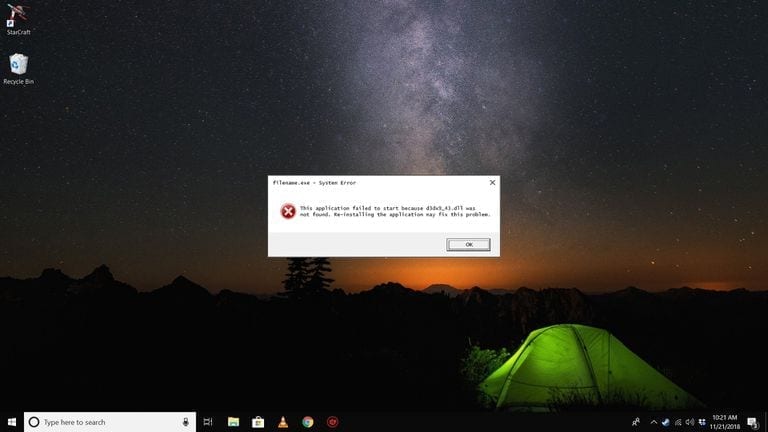You have just downloaded a game and you are ready to try it. At the time of the launch, however, there appears the error “D3dx9_43.dll is missing or not found“, thus not allowing you to move forward. First of all, know that this is not a video game problem, so avoid uninstalling and reinstalling it, because the problem will not be solved. The anomaly resides in Windows, in particular in the absence of the D3dx9_43.dll file, as the error suggests. Let’s see what the solution is.
What is a .dll file?
A DLL, recognizable by the .dll extension, is a Dynamic Link Library, which is a dynamic link library in Windows. If you do not know what it is, or if you have never heard of it, you can see it very simply as a program support file in our PC to expand its functionality and avoid code repetitions.
The DLLs are then used dynamically by the programs while they are running, and their absence would generate an error. And this is precisely the case in which you found yourself as soon as the word “D3dx9_43.dll is missing or not found” appeared.
D3dx9_43.dll solution not found
To overcome this problem and finally be able to run the game that is giving you problems, we will have to go to update DirectX. It is a technology (for the accuracy of a collection of APIs) used in Windows by video games and multimedia content. This will also download the missing DLL into the system and the error will disappear. Do not worry if you have not understood what I just said, just follow the instructions below.
In case you have Windows 8 or a previous version installed on your PC, you can go directly to step number 1 below. If you have installed Windows 10 instead, you should know that DirectX should, in theory, update itself through the classic Windows Update. Then try first to go to Start> Settings> Update and security and click on Check availability update, then restart the system if required. However, many users have not been able to solve this way, and if you are among these go ahead with the guide.
The steps to take are as follows, so be careful to follow them to the letter:
- Open this link and click Download;
- In the window just opened make sure that the Windows Malicious Software Removal Tool is not checked and press No, thanks. Keep it going. DirectX End-User Runtime Web Installer ;
- Wait for the download to finish, then run the dxwebsetup file you just downloaded;
- Select I accept the contract and then Next ;
- Uncheck the Install Bing Toolbar, then press Next ;
- Press Next again and then Finish again.
At this point, DirectX, just installed on our PC, will have automatically done to add all the DLLs not present and the D3dx9_43.dll issue will be resolved.
For completeness, we also say that there is a second solution. This consists of downloading the missing D3dx9_43.dll file and manually copying it to the Windows \ SysWOW64 folder (or Windows \ SysWOW64 if the system is 32 bit). However, we do not recommend this process because online we can find unsafe sources that distribute infected files instead of the originals. Having said that, having the opportunity to use an instrument officially provided by Microsoft, we consider this route preferable, avoiding unnecessary risks.
We remain available for any problem or difficulty encountered if you need you can write to us in the comments below.