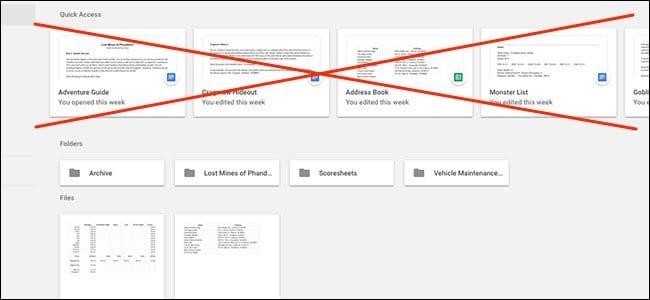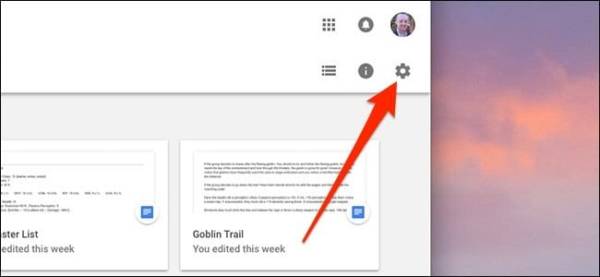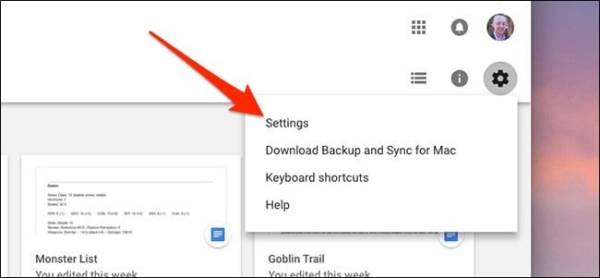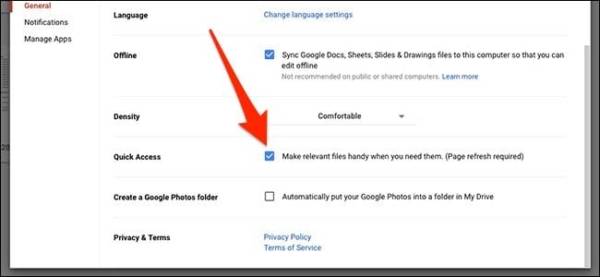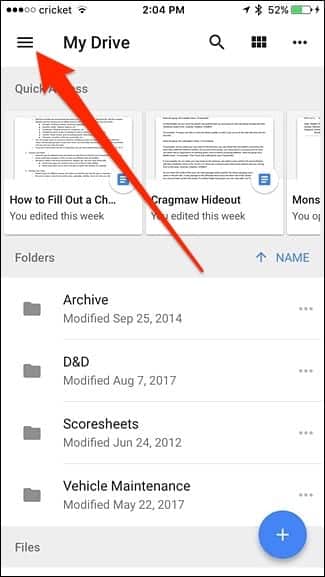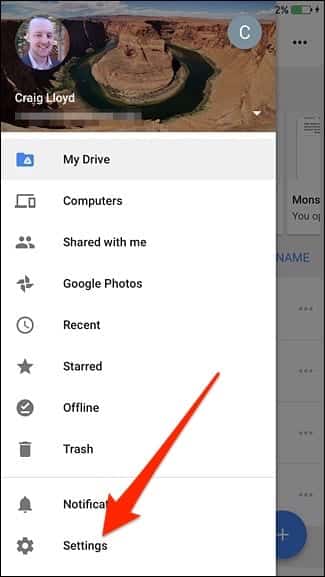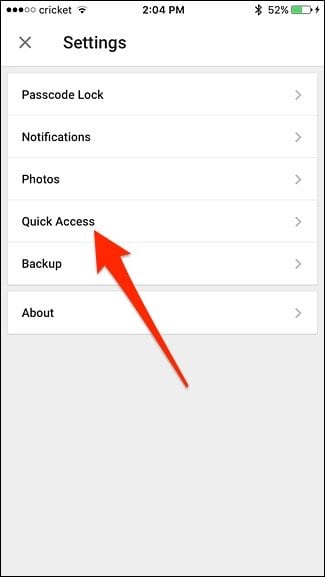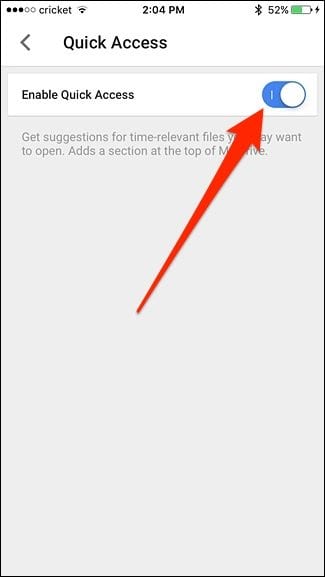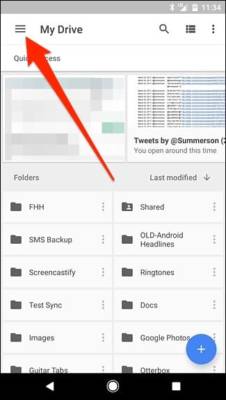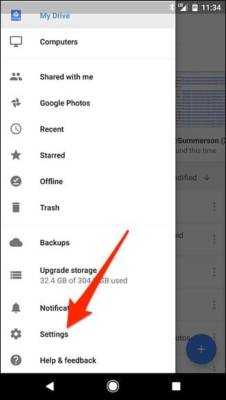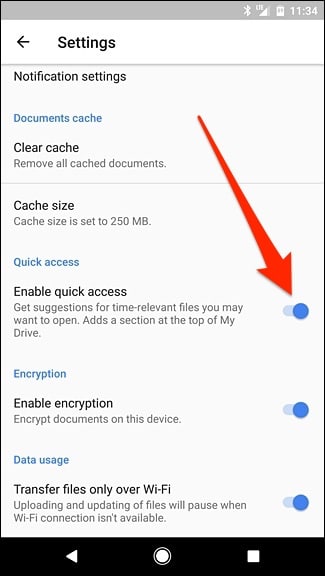Just a few weeks ago, a new feature was introduced in Google Drive by Google which enables you to access recently opened files or files which were recently edited easily and faster. Google Drive does this by displaying the recently edited or newly opened files just by showing them at the top of the Google Drive page. Nonetheless, you can enable or disable this feature easily.
A lot of Google Drive users love this new feature, but for some, they are not pleased with the feature. This may be because it is just irritating to them and it takes up a significant portion of their device’s screen. Good for you as you can disable this feature from your Google Drive web interface. You can also do this in the Google Drive apps for iPhone and Android. Here is how to disable the feature.
METHOD 1 (PC) – How To Disable “Quick Access” from Google Drive Web Interface on PC
- Open your browser and go to https://drive.google.com and login to your Google Drive account to access your Google Drive.
- Click on the Settings gear icon at the upper right corner of the browser window.
- Click on “Settings.”
- Find the “Quick Access” feature on the page that comes up.
- When you have found it, uncheck the box right next to “Make relevant files handy when you need them.”
- Click “Done” at the top of the pop-up window and refresh the page and you are all done.
METHOD 2 (iPhone App) – How To Disable “Quick Access” from Google Drive iOS app
If you are an iPhone or iPad user, follow the steps below to disable the quick access shortcuts on your device.
- Turn on your iPhone or iPad.
- Go to the Google Drive app and open it.
- Tap on the menu in the upper left corner of your iPhone or iPad screen.
- Tap on “Settings” at the bottom of your device screen.
- Next, tap on “Quick Access.”
- Tap on the toggle switch which is next to “Enable Quick Access” to disable the feature.
METHOD 3 (Android App) – How To Disable the “Quick Access” from Google Drive Android App
If you are an Android user, follow the steps below to disable the quick access shortcuts on your device.
- Turn on your Android device and open your app drawer.
- Go to the Google Drive app on your device and open it.
- Tap the menu button (three-line icon) at the upper left corner of your device screen.
- Scroll down to the bottom of the menu and tap on “Settings.”
- Tap on the toggle switch beside the “Enable Quick Access” option to disable the feature.
That’s pretty much all there is to disabling the quick access shortcuts in Google Drive. If you face any issues while following the steps given above, make sure to let us know by posting a comment.