Attempting to use a faulty DSTV remote can be very frustrating. Not to worry though, your DSTV remote not working doesn’t make it totally useless, and there are ways to bring it back to life. What makes this refreshing is that you can do it yourself, and this tutorial is here to guide you. See What To Do If DSTV Remote Is Not Working:

You Might Also Want To Read: How to activate Big Brother Naija Channel on GOTV & DSTV.
Check For Infrared Signal:
Confirm if the remote still sends out a signal. This can be done with a mobile device, and be aware that all Multichoice remotes send out Infrared. Even if it cannot be seen with your naked eye, if the remote works perfectly, the signal will be produced, and you’ll have to check for it with a mobile phone.
To do that, access your smartphone camera, point your remote at the camera and press a few buttons. If the remote is in good condition, a white light in the small bulb on the remote will be visible.
If you’re not aware, your DSTV remote control makes use of Infrared to relay a signal to the DSTV decoder. And unlike Bluetooth, signals transferred using Infrared have – a straight line of sight. Meaning, if an object blocks the imaginary straight line from your DSTV remote to your decoder, no reaction would be gotten from the decoder even when the remote works. Let’s help you make things work:
- So, before anything else, ensure there is no object blocking the imaginary straight line from your DSTV remote to your DSTV decoder.
- Replace the old batteries to be certain that the issue is not dead batteries.
- Check the metals in the DSTV remote that connect the batteries. If the metal is dusty, the flow of current from the battery to the remote will not be blocked. If any part of the metal is rusty, scrape it off gently and put the batteries back in.
If you do all of the above, and it still doesn’t work, adhere to the instructions below:
Open Your DSTV Remote:
DSTV remote not working still failing to get the job done after attempting the fixes above? Do not be scared; all hope is not lost. As you already know, unlike other electronic tools, the structures of remotes are not complicated. You’ll only find a rubber membrane on a flat board like in the picture below:
In fact, a regular DSTV remote can be opened and closed by kids because there is really nothing complicated about the process. See how it is done:
Open A DStv Remote:
- Snap a photo of your DSTV remote. You need the photo in case you can’t remember how the membrane was placed.
- Get A Flat Metal: You can use a little kitchen knife. Put the knife correctly on the lining at the side of the remote and force it open. Be very cautious while you do this, though, so you don’t injure yourself.

- Clean the board, as seen in the photo below. Get it cleaned with a neat handkerchief or toothbrush dipped in methylated spirit.

- A handkerchief or toothbrush dipped in water can be used if there is no methylated spirit. Get all the dirt off the board, the membrane, and the remote buttons, and dry the parts.
- Check the little metal springs and the soldered parts to ensure nothing is broken. If anything is faulty, fix it by joining the metals with a soldering iron.
Once you are done, put the remote back together, put the batteries back in, and then test it. Be aware that this doesn’t only work for DSTV remotes; it can also repair any kind of remote.
Replace Your Dstv Remote:
You might also have to buy a new remote or access the DSTV remote application if it is still not responding to your decoder after doing all of the above.
DSTV Remote Control Buttons And Their Functions:
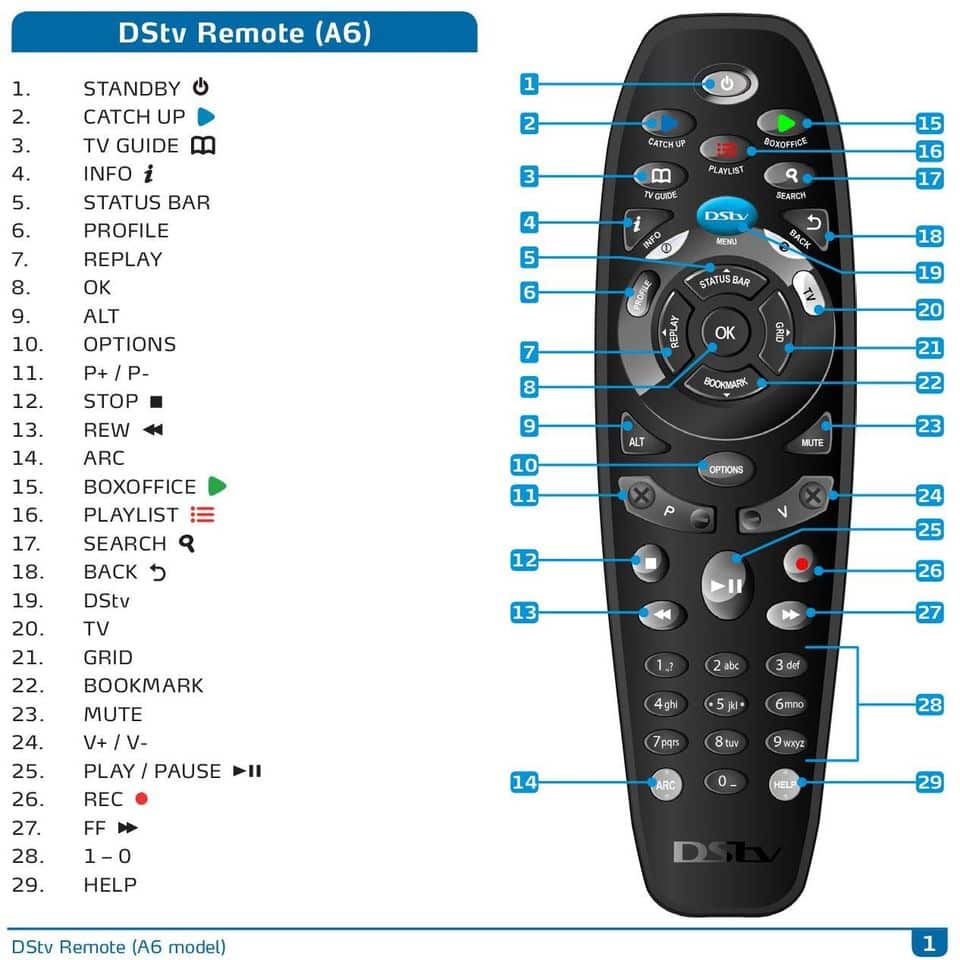
You Might Also Want To Read: DStv Yanga- Complete Channel List & Price In Nigeria
If you own HD (High Definition), Explora, and HD Zappa decoders, here are the functions of some of the buttons on your DSTV remote:
1. Stand-By Button – DSTV Remote Control:
This lets you quickly put the DStv HD Decoder into standby and bring it out of standby. Be aware that once you press and hold the STANDBY button, the DStv HD Decoder reboots itself.
2. Profile Button:
This one is not yet active on DSTV HD Zappa decoders. It is still a futuristic option that DSTV hopes to launch in the nearest future.
3. TV Guild Button – DSTV Remote Control:
This button to the television guide grants you access to eight days of programming information and lets you easily plan your viewing. Also, you can access the TV Guide by pressing the DStv button and heading into “Planner.”
4. Info Button::
Pressing INFO on any program reveals additional information about it on the display, including a detailed synopsis of your favorite program.
5. OK Button:
The OK button on the DSTV remote control lets you select on-screen items and lets you find out all you should know about the content. Once highlighted, press OK on all programs to view the available actions, ranging from setting a reminder to even knowing when the program is on again in the next eight days.
6. P+ / P- Buttons:
These are program buttons that help to change channels. As you scroll through a list, you can press P+/P- to scroll one page at a time. However, you’ll only be able to scroll one day at a time on the TV Guild using these program buttons.
7. ALT:
This one helps to switch between the last 2 viewed channels on your DSTV.
8. Option Button:
Press “Options” on any screen to view the available choices. While watching your favorite TV programs, you can change Language or Aspect Ratio (and so on.) Also, pressing Options on menus can change the order of items on the screen or alter the display.
9. 1 – 0 Number Buttons:
This one lets you switch channels by directly inputting channel numbers. You can also perform every other function where numbers are needed. You can use it to enter or edit texts anytime you want as well.
10. ARC Button:
This button changes the aspect ratio whenever you want. If you don’t fancy the screen size, press ARC on the remote control until you see the aspect ratio of your choice. However, be aware that this will not alter the default aspect ratio setting.
11. TV Button:
If you are making use of the menus or application, the TV Button takes you back to the video.
12. Search Button:
With this button, you’ll get A-Z listings of sport and films and search for a program or range of programs that suit your specific needs. You can also search by pressing the DSTV button and heading to “Search.”
13. Back Button:
This button helps you remove onscreen items or save your settings.
14. DSTV Button (Blue):
This takes you to DStv Central. All contents, settings, information, schedules e.t.c can be accessed at the touch of a button.
15. Grid Button:
This button displays the channel grid, which shows available channels in a simple to use grid. Make use of the arrows to move the highlight and view what is on other channels. This button also functions as the right arrow and it is also named the direction button. The Grid buttons are used when you wish to delete mail messages and clear envelopes on TV screens by pressing the left direction button until the message is no longer is visible.
16. V+/V- Button:
This changes the volume if audio is set to “Variable.” If you set the audio to “Fixed,” pressing these buttons will not alter the audio. Check “User Preferences” in “Settings.”
17. Mute Button:
This mutes the audio completely. In fact, it can be set to “half mute” mode. Just check “User Preferences” in “Settings.”
18. Help Button:
As expected, pressing help simply displays how you can navigate your way around your DSTV decoder.
There you go; if you ever battle challenges with using your DSTV remote from now on, you already know what to do and how to go about it.

