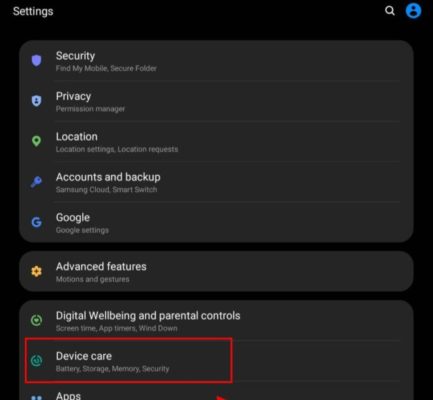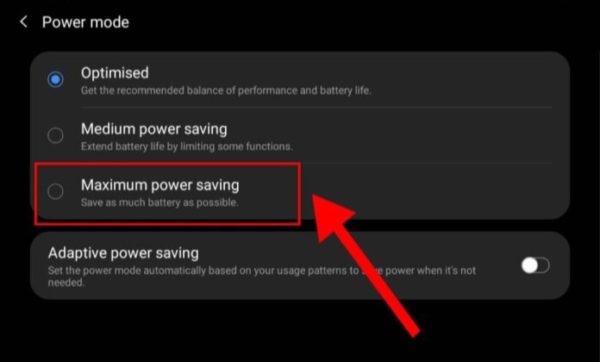Everybody loves surprises, but not when the surprise is a prompt on your mobile phone saying “low battery.” Not really a pleasant surprise when you know you are not going to charge your phone anytime soon. You will know how to enable power saving mode on Samsung Galaxy Fold at the end of this. So next time you get that low battery prompt on your mobile phone, it would not be that much of a shocker.
Samsung Galaxy Fold
The Samsung Galaxy Fold, fully known as the Samsung Galaxy Z Fold of the Samsung Galaxy Z series, is an Android-based phablet, or what you can also call a phone and tablet hybrid, developed by Samsung Electronics. Launched in September 2019 in South Korea, Samsung Galaxy Fold is the first foldable smartphone developed by Samsung, followed closely by Samsung Galaxy Z Fold2 a year later.

A phone-tablet hybrid, Samsung Galaxy Fold, can be opened to expose a 7.3-inch tablet-sized flexible display composed of two screens that seamlessly join together. It can be folded back to use the smaller single cover phone-sized display on the front. That is a lot of screens, it makes you wonder what the battery power is.

Samsung Galaxy Fold battery review
Big phone, big battery, right? Well, yes, that’s the logic, and that is how it is supposed to be but be ready for a shocker. Let’s take a look at what the Samsung galaxy fold battery looks like.
The Samsung Galaxy Fold comes with a revolutionary dual battery that functions together as one single battery. A massive 4380mAh in total to power your phone all day long.
With a wireless charging option, the Samsung Galaxy Fold is also designed with Wireless PowerShare to function as a wireless charger to share power with Qi-certified devices and wearables, like the Galaxy Buds. So we are looking at a battery that is good for what it powers.
Large battery, three displays, and new features all over the place. Well, that is a lot of load for a battery, no matter how large it is. Below we are going to explain how to go about enabling power saving on your Samsung Galaxy Fold.
What is Power Saving Mode?
Power Saving Mode is an intelligent feature on smartphones that limits certain functionalities to extend battery duration on the device. When enabled, power-saving mode reduces the performance level of a device from optimal to a lower level without cutting off core functionalities.
The working of power-saving mode on Samsung Galaxy Fold is just like the same power-saving mode principle on every other mobile device, cutting down battery usage. When power saving mode is enabled on Samsung Galaxy Fold, apps are restricted from running in the background, except core essential apps and some of the apps the user selectively permits to run in the background. Some extra functionalities that enhance phone-user interaction are also disabled, such as double-tapping the screen to wake or the always on-screen functionality.
Never let a low battery surprise you again. Enable your phone’s Power saving mode and extend battery life when the need arises.
Samsung Galaxy Fold power-saving mode
Power saving mode comes in 4 options on the Samsung Galaxy Fold. We have the following options:
- Optimized
- Medium power saving
- Maximum power saving.
- Adaptive power saving.
Now let us take a look at what each option does or how it works to conserve battery power.
Optimized
The first option, Optimised, strikes a balance between the overall performance of your phone and its battery life. By default, your device is usually set to this option, so if you have been operating your phone all this while with enough battery power, you may have been doing so on the optimized power saving option.
Medium power saving
The second power saving option, medium power saving, sacrifices a bit of phone performance for more battery life. Some not-so-essential device functions are turned off, and you would not even notice. After all, you can do without them.
Maximum power saving
Maximum power saving is like the emergency act of your device; everything possible is done to save power while making sure, of course, that your phone still works as a phone. This option turns off most of the operations of your mobile phone and focuses power on calls and messages, two of the major functions of a phone, I’d say. This option can be toggled on and off.
Adaptive power saving
Adaptive power saving mode works differently from the rest. This option seems to toggle between the effects of the other 3 options depending on what percentage of battery power you have left. It is more or less your phone trying to save power by itself. The Intelligent Adaptive Power Saving Mode learns your phone usage patterns to manage battery life.
How to enable power saving mode on Galaxy Fold
The process is similar to how to enable power saving mode on Samsung Galaxy Z Fold 2.
- Open Settings on your device. To do this, click on the Settings icon from the apps menu or quickly access this from the notifications menu from anywhere you are. Just swipe down from the top of your screen and locate the settings icon from the slide-down menu. Tap on it, and you should be in your device settings menu.
- On the settings menu, navigate and click on Device Care from the list of options.
image credit: Phonefaq - On the next screen, sorry, I do not mean the second phone screen; I mean the next whatever that comes up after clicking Device Care, click on Battery. You should see information divided into sections showing data about your phone battery.
- Now click on Power Mode to take you directly to the power saving options. The Power mode button should be just below the Power Management section; remember the information in sections I told you about earlier.
- On the next interface, you will see 4 different power saving options: Optimized, Medium power saving, Maximum power saving, and Adaptive power saving options. Choose the option you feel would serve your power-saving needs fully.
image credit: phonefaq
An alternate way is to:
- Swipe down from the top of your screen to access the quick panel.
- Among the quick icons, click on the power saving mode icon. If it’s not among the other icons, you can add it up by clicking on the options on the quick panel (three dots).
- A blue highlight around it means it’s on, just like when you turn on mobile data, Bluetooth, and the rest.
The essence of Power saving mode: Explained
The main idea here is to keep the phone operation as basic as possible since the advance and extra features of mobile phones come at an extra battery cost. Think of all the sensors that have to be constantly on to receive input signals from the user and trigger the right response.
Picture a basic mobile phone, let’s say the little button phone we used back in the days before the coming of android and other buttonless touchscreen phones. Just a simple interface with limited functions, but as you know, a long-lasting battery capable of staying days. It’s not like this tiny 600mAh, or so batteries are bigger than the 3000mAh, 5000mAh, or even higher capacity batteries that smartphones use nowadays.