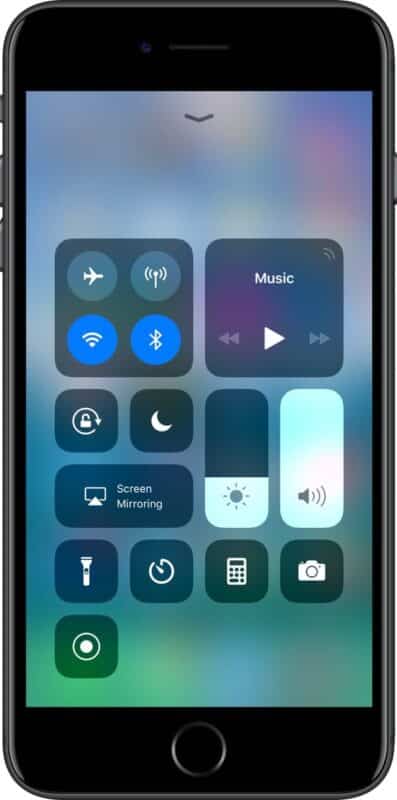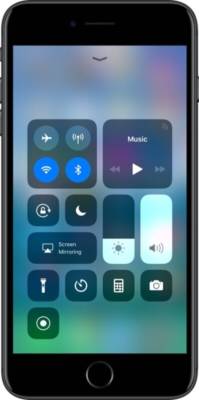Apple has made a lot of changes to its latest iOS update. Apple has changed the way the Control centre functions on iOS devices, it also changed the way many other functions work. Apart from just the changes, the operating system has received a lot of new features including features like screen recording, Apple TV remote, File Manager and many others.
When the iOS 11 was first introduced, a lot of iOS users complained of being confused about the way things work on new iOS 11. One of the confusing features of the new iOS 11 is the inability of users to fully disable Bluetooth and Wi-Fi from the control centre. With the rate at which complaints are surfacing, we here at TechVaz have made a guide on how to fully disable Wi-Fi and Bluetooth on iOS devices running iOS 11. Enjoy the guide below.
How To Fully Diable W-Fi and Bluetooth on iOS Devices Running iOS 11
How To Disable Bluetooth on iOS Devices Running iOS 11
- First of all, turn on your iOS device running iOS 11.
- Open the Settings app.
- Find the Bluetooth option on the Settings screen and tap on it.
- Toggle the switch at the top right corner of the screen to fully turn Bluetooth ON/OFF on your iPhone or iPad.
After you have done that, Bluetooth will be fully turned ON/OFF on your iOS device. When you turn off Bluetooth on your iPhone or iPad, all device connected to your iOS
When you turn off Bluetooth on your iPhone or iPad, all device connected to your iOS devices such as your Apple Watch, AirPod, Bluetooth speaker or other Bluetooth devices will be disconnected. But not to worry, as soon as Bluetooth is turned back ON on your iPhone or iPad, they will be connected again. You can turn On Bluetooth on your iPhone or iPad from both the control Centre and the Settings app. However, if you want to fully turn it back off on your iOS device, you have to do this from the Settings app as shown above. Now let us move on to how to fully turn off WiFi on an iOS device running iOS 11.
How To Disable WiFi on iOS Devices Running iOS 11
- To fully disable WiFi on your iOS device running iOS 11, follow the steps below.
- Open the Settings app on your iPhone or iPad.
- Tap on the “WiFi” option on the Settings screen.
- Tap on the toggle right at the top right corner of the screen to fully turn ON/OFF WiFi on your iPhone or iPad.
- After you have toggled the switch, WiFi will be turned ON/OFF on your iOS device.
To fully turn off WiFi or Bluetooth on your iOS device, you have to follow the steps above. If you use the Control Centre, it will not be turned off permanently it will only decrease its accessibility.
That is all. Make sure you leave a comment, thank you!