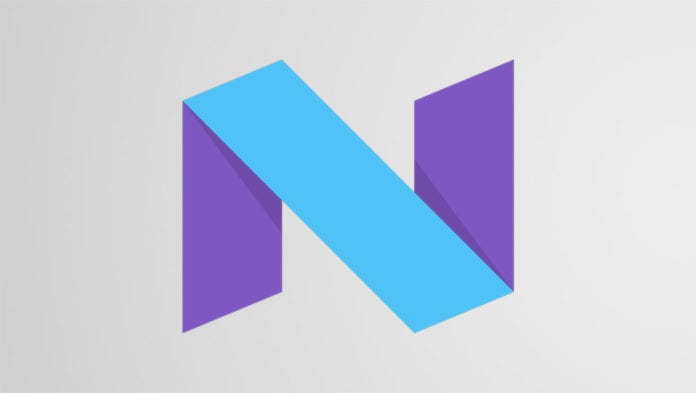Recently, Samsung Mobile company started releasing the Android 7.0 Nougat OTA update for the Samsung Galaxy S7 Edge SM-G935F and Samsung Galaxy S7 SM-G930F smartphones. This update is not yet available to all Samsung Galaxy S7 and S7 Edge users yet. Only users who are in regions where the beta program is available for download can update their Samsung Galaxy S7 or S7 edge to the new Android 7.0 Nougat OTA update.
Now, thanks to Samware, two different Android 7.0 Nougat firmware versions were released and are available for download on the Samsung Galaxy S7, and you can also use the update to flash your device using Odin.
With this new full featured Nougat firmware, Samsung Galaxy S7 users can now also get the official TouchWiz GraceUX Nougat experience.
Model – SM-G930FModel Name – Galaxy S7
Version – Android 7
Build date – Fr, 30 Dec 2016 11:22:52 +0000
Country – United Kingdom
Security Patch Level – 2017-01-01
Changelist – 10273029
Product code – BTU
PDA – G930FXXU1DPLT
CSC – G930FOXA1DPLT
Above, the details of the Android 7.0 Nougat for the Samsung Galaxy S7 are shown.
How To Install Samsung Galaxy S7 Nougat Software
There are two two Nougat Firmware files which are available for download based on the two countries they are available for, and they are the United Kingdom (BTU) and the Czech Republic (O2C). They download links are listed below.
- G930FXXU1DPLT – United Kingdom (BTU)
- G930FXXU1DPLT – Czech Republic (O2C)
Follow the steps below to install Samsung Galaxy S7 Nougat Software
- Download the firmware on your computer
- Extract the files from the downloaded .zip file
- On your Samsung Galaxy S7, go over to your phone settings and enable OEM lock
- Turn off the phone
- Go into download mode
- Plug in a USB cable to your computer and connect it to your Samsung Galaxy S7.
- On your computer, open the Odin software.
- Click on AP and then search all files that start with AP and mark them.
- Repeat the previous step with other file types in the other boxes.
- Click on Start, and the installation process will begin.
- When the process is complete one of the boxes will turn green and then the Galaxy S7 will restart. Note that the booting process might delay for some minutes because of the optimisation process.
Please Share & Comments! TechVaz wants to hear from you. Show us some love by commenting in the comment box below…