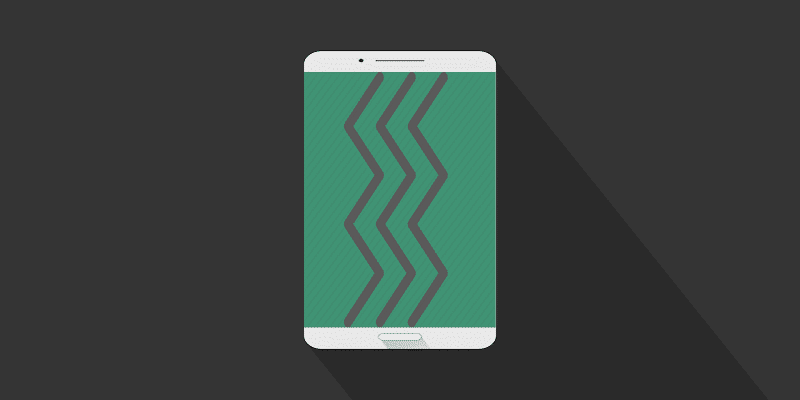Android is loved for the freedom it gives its users. Any form of customization is possible on an Android phone. The system lets you do so many things, but if you add more customization app to it, it is a beautiful sight to behold.
Some users fancy going as stock as they are allowed, meaning tweaking several things within Settings alone. Sadly, Settings will now always give you what you want and this is where customization applications can step forward
Most times, it is the small, non-important things that make things happen. And that is mainly what I am talking about in this tutorial. One of the small things owners of Android devices find difficult to tweak within Settings is vibration. Unlike ringtones, a custom vibration cannot be set for your phonecalls, SMS or notifications.
Also, Google has removed the compulsory permission for applications like Good Vibration, that we precisely developed for setting custom vibration. Therefore, the only answer now is to make use of apps that were not created mainly for this reason, but can still make it happen.
The most appropriate apps that will serve this purpose here are MacroDroid and Textra SMS. Lemme break down how you can set custom vibration using both of them.
You Might Also Want To Read- How To Use Voice Commands To Snap Pictures And Record Videos On Galaxy Note 4?
How Can I Set Custom Vibrations With MacroDroid
MacroDroid is one if the most useful apps you can have installed on your mobile device. It lets you totally automate the use of your mobile phone. It possesses several features but we are concentrating on custom vibrations.
It functions on the principle of Triggers and Actions. Meaning, you are allowed to set up every event that happens on your device to bring about a particular action. For the purpose of this article, lets discuss incoming call/text/notification to trigger a custom vibration.
This is how to go about it:
- Get MacroDroid and Settings Helper from the Google Play Store.
- Launch MacroDroid and click Add Macro.
- Click Call/SMS and select the action you want to set a custom vibration for. (Call Incoming or SMS Received).
- Ensure all required permissions are granted.
- You can now select a particular contact (or a group of contacts) you intend to set a custom vibration for.
- Go to the Actions tab.
- Click Device Actions > Vibrate.
- Select the vibration style from drop list.
- Click the checkmark to ensure the macro is saved.
You are done. Henceforth, whenever a chosen contact calls or sends a message, the custom vibration will be heard.
The clear disadvantage of this method is that MacroDroid runs in the background always, which will reduce your battery quicker. But if you are fine with that, it is a decent app to have.
You Might Also Want To Read- How To Cancel Paypal Credit?
How Can I Set Custom Vibrations With Textra SMS
Another way to set custom vibrations is by making use of the Textra SMS app. But clearly, only text messages are involved here. Tetra SMS is one of the best 3rd-party SMS applications for Android. It provides lots of customization features, which includes being able to set custom vibrations for your messages.
This just how you can set custom vibrations in Textra:
- Launch the Tetra SMS app.
- Head to Settings > Customize Notifications.
- Click Vibrate pattern.
- Decide on the pattern you fancy.
You are done. Whenever you receive a new message, you will hear the chosen pattern. This is a comfortable way of getting that customized vibration, if you are against using a 3rd party SMS application, that is.