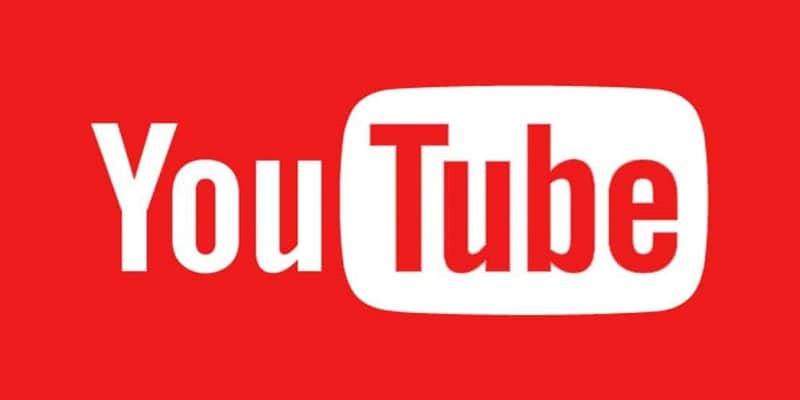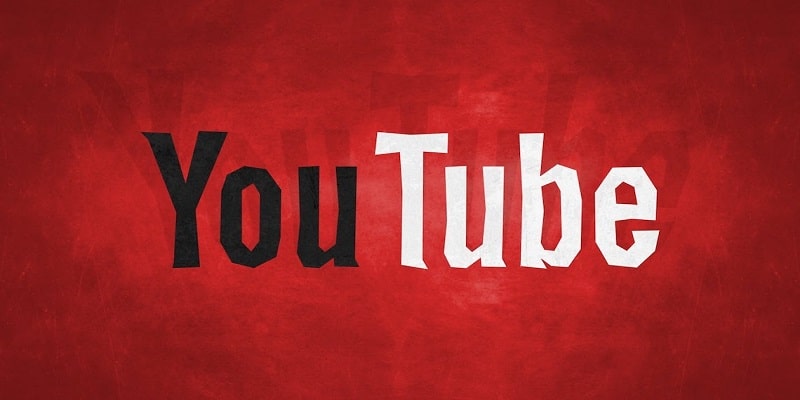The mobile version of YouTube is here to stay, it has even replaced the dedicated mobile app for some users. Several features that can be enjoyed in the version on your desktop or laptop are now seen on mobile phones. I’m talking comments, playlists, dark mode and annotation e.t.c. All these additions to the mobile app has made a lot of sense. Definitely, you will still need the desktop site to do more while you watch a clip.
Even if over half of every internet traffic is now happening on mobile phones, from time to time, you will need the desktop version of YouTube to get something else done. This is how you can load the desktop version of YouTube on your mobile device or tab.
View The YouTube Desktop Website From Your Android Device?
This will work on all browsers on your smartphone.
The very first step would be to start by browsing YouTube on your mobile browser, then tap the three -dotted menu icon in the top-right corner and choose Desktop. Although, if the mobile app is downloaded on your phone, Android will keep redirecting you to the app, and clicking desktop will not yield anything.
Do not worry, there is another way to go about it. Rather than tapping YouTube menu, tap Chrome to access Chrome’s settings. In this menu, you will notice a checkbox for desktop. Unlike the YouTube option and it take you straight to the desktop version of YouTube inside Google Chrome.
The desktop website will now be visible but in small-scale. You will be able to explore all the navigational features, check out your favorites and so on. The exact process is applicable to other mobile browsers as well, however, the Desktop option might not be visible in a different menu than on Google Chrome. Any which way, simply locate the option that reads “Desktop Site.”
You Might Also Want To Read- Leaks reveal OnePlus 7 Pro will feature a 48MP-triple camera setup
View Any Desktop Website From Your Android Device?
The process highlighted above will do the job with all websites you access. The exact selection can also be made with other mobile browsers. As for Firefox, choose the menu and “Request desktop site.” For Opera, head to menu, Settings and User Agent and then go from Mobile to Desktop.
If you make use of another browser, it is possible that it will have the exact type of option. Since several of them are based on Chromium, they will most likely be identical to Chrome.
View The YouTube Desktop Website From Your iPhone?
iPhone and iOS users share the same experience. Mobile Safari is amazing when it comes to rendering mobile websites but it is not always the kind of experience we seek. Same as Android, it is possible to watch the YouTube desktop website from your iPhone via Safari.
It depends on the manner in which you set up your mobile device, you might have to activate JavaScript before anything else.
- Head to Settings in your iPhone.
- Choose Safari and then Advanced.
- Toggle on Javascript.
Now make use of Safari explore YouTube.
- Open Safari and head to https://www.youtube.com/.
- Select the menu icon in the top left and select Desktop.
If you are using iOS 11 or higher you can choose Share in Safari and then choose Request Desktop Site. A desktop version will now be visible.
You Might Also Want To Read- How Can I Stop My Mobile Phone From Being Tracked?
View Any Desktop Website From Your iPhone?
Like Android, the above process can be repeated on any website you head to. If you use Chrome for iOS or other browser rather than Safari, you can as for the desktop website.
- Open Chrome on your iPhone.
- Select the three dot menu icon in the top right.
- Tick the box beside Desktop site.
- Head to your website like you normally would.
This also works for Opera Mini, Dolphin, Firefox Focus or all other browser options you might have downloaded. They will all possess options to select the desktop website from the menu.