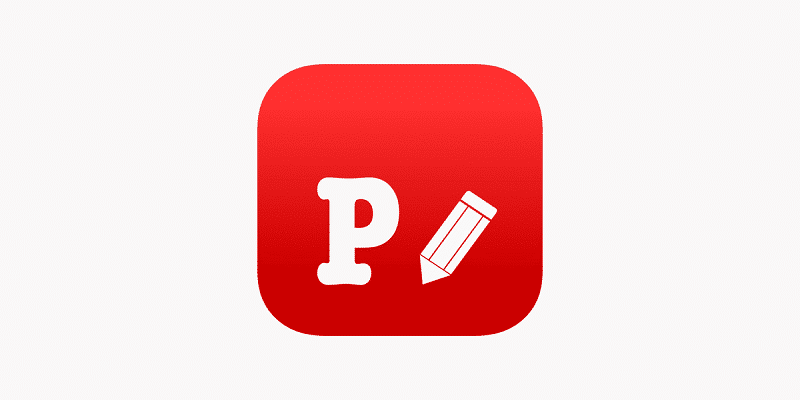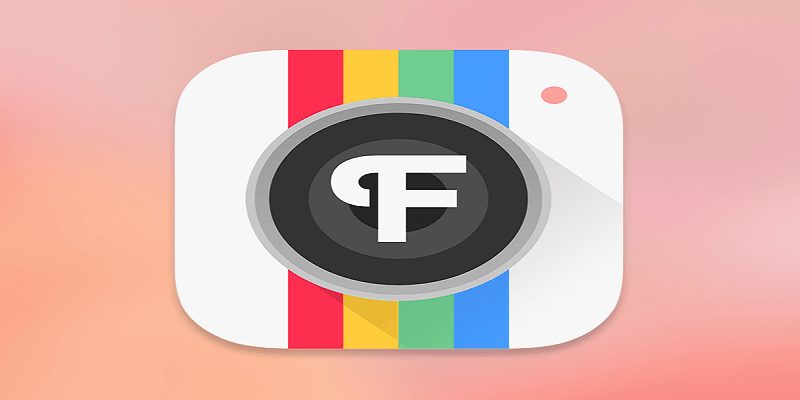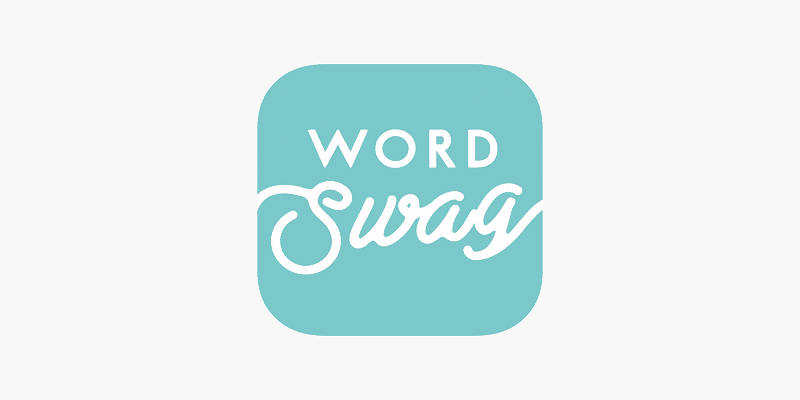Due to the several Instagram Stories that are shared on a daily basis, it is difficult to come up with what someone else is yet to share already. Because there are lots of applications that allow you get creative via Stories, it is hard to be unique.
In this tutorial, we will highlight one of the popular features – which is adding text.
How Can I Add Text To My Unfold Story?
Unfold has simplified adding text to your Stories. These are the instructions that need to be adhered to:
- After selecting a frame, your picture with sample text below it will be visible.
- Double-click the sample text to reveal your keyboard. Enter your personal text to get rid of the sample.
- After clicking “Edit Text,” some options like font, color, and stuff will be visible.
- Personalize your text how you please and click the checkmark icon to have your fresh text.
Your text can be moved around to change its size. Simply click once on the area of the text and you will be able to view more.
This is a straightforward process that requires only a few clicks. Unfold keeps updating its text editing options, so we expect additional changes in months to come.
But still, several users always more options. If you seek additional ways of including text to your Stories, there are apps for that. They are:
1. Phonto
You Might Also Want To Read- How Can I Fake An Instagram Direct Message?
Like the name suggests, this application allows you add texts to your pictures. It has lots of features that will allow you customize your text in various ways. There are above 400 fonts to select from. And if you still want more, more fonts can be added to the application.
The text can be edited. The color, stroke, gradient, shadow e.t.c can all be modified. Moving, resizing, rotating the text in line with what you will fancy is also possible.
The application can be used on Android and iPhones. Its gets updated form time to time so monitor the Update page of your App Store to know about any fresh and useful features.
2. Font Candy
This is a picture editing application for iPhones and iPads. It aids the combination of several features to let you create artistic photos. Various stickers, animations, and filters are available to make your images unique.
When it comes to features, this option might not be as great as Phonto, but it comes with some standout ones as well, plus text editing tools. The layer feature is one of a kind with the way it allows you come up with professional-grade photos that can place the text between layers to enhance how artistic it looks.
The only downside with this app is that all images that you edit will include a “Made with Font Candy” watermark. Of course, this only happens if you do not wish to part with cash for it. Pay up and the watermark disappears.
3. Word Swag
You Might Also Want To Read- How To Know Who Saw Your Instagram Story First?
This is a very decent application used by whoever fancies creating standard word art. Apart from letting you include text to your own pictures, it even grants you access to over 1.3 million Pixabay backgrounds that can be utilized to come up with beautiful photos. Plus, it comes with twenty two different filters that can be applied to make your picture spin heads.
Several pre-installed quotes and captions can be used or you can include you personal text and style the way you please. Designing can be taken to a whole new level with this one. It can be used on iPhone and Android.