Any phone owner who wishes to switch from an older Android phone to a new one will need help with how to do this. These users never want to miss any vital contacts and messages in the process so they always have to take the backup of their older SMS & Contacts and restore that on their new Android phone.
Page Contents:
There are several ways to take backup and restore SMS & Contacts on Android, but we will highlight the simplest and most straightforward ways to make this happen. Let’s show you How To Backup & Restore SMS And Contacts On Android?:
How Can I Backup & Restore SMS And Contacts On SD Card?
This is an easy and offline way of making a backup of Android contacts on SD (memory) card. Several Android owners do not know this method but it is a very simple way to backup anything you want on your SD card. Here is how:
- Access your contacts on your Android phone.
- In the contacts, check on the menu.
- In that contacts menu, you will see the “Export to SD” option.
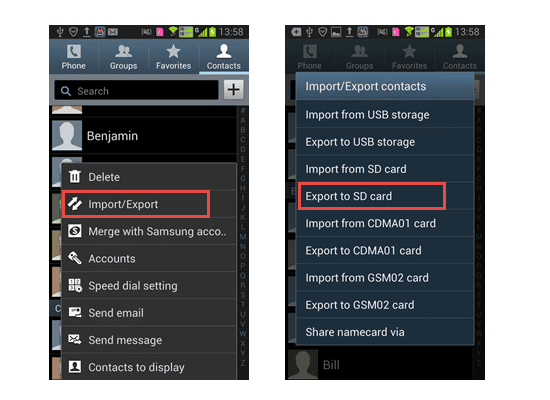
You Might Also Want To Read: How Do I Stop My iPhone From Listening To Me?
- If you are prompted for permission to create Vcard, tap Yes.
- Confirm that a copy of your contacts is created in your memory card.
- It is best to transfer it to a computer.
How To Backup Android SMS With An App?
This is an online fix and it helps you with SMS backup and restore on Android. There are several Android apps that are available on the Android market for backup SMS, but the SMS Backup & Restore app is highly recommended. It is a useful and free Android app for all users.

Simply download and install the app on your Android device, and then select the backup option for the creation of SMS and contacts backups. It will have them all backed up on an online account. So as soon as you get your new Android phone, just install the same app, enter your user details and then restore all you want to bring back.
How To Backup Android Contacts With A Google Account?
The Android operating system is from Google and it is compulsory for all owners to sign in with a Google account on the phone. With the Google account, you can access Google products such as Gmail, Youtube, Google Drive and so on.
With Gmail, users are allowed to make an online backup of their Android contacts, and here is how:
- Head to settings from the Android Menu.
- Now locate “Account And SYNC” or “Google Account” and tap it.
- Tap “SYNC Contacts.”
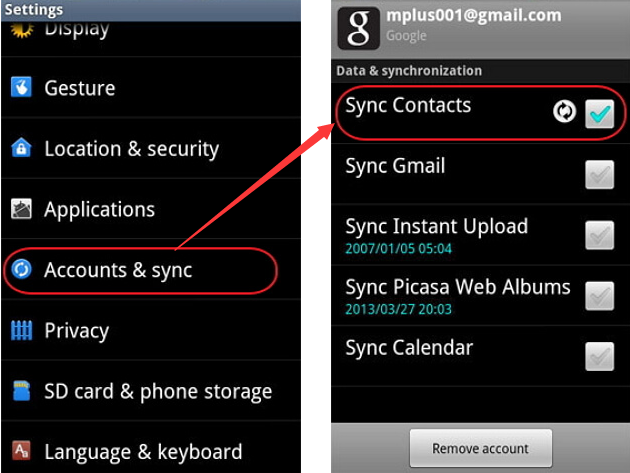
You Might Also Want To Read: How to update the Android operating system
- After tapping “SYNC Contacts,” you are done. All contacts are saved on Gmail Online.
- You will now be able to get contacts from Gmail whenever you want.

