Nowadays, we all need a computer that will fit into our pockets. This is why iPhone devices are so popular across the world. We most likely also need a PC for our lap and desk, but a computer for our wrist? That might feel more like doing too much, but Apple Watch has shown over the years that it surely makes a lot of sense.
The Apple Watch is a brilliant device that is quite convergent, including how it tells you the time. When you wish to view the clock on your Apple Watch, you do not need to reach into your pocket or cross bag, you just have to turn your wrist, the screen will then light up, and you can seamlessly check the time and date.
Every face on your watch comes with a few complications which provide even more data if you wish to activate them. Complications can come with features as cool as a monogram for customization, world clocks, alarms, a stopwatch, the weather, sunrise and sunset, e.t.c.
If you are not aware, the Apple Watch comes with a honeycomb-style application screen. Even if it is very effective, you might have problems locating the right application on that small screen. To fix this problem, you just have to switch the app layout to list view if you want to see larger app icons with app names on your Apple Watch.
Apple has been using the list view feature for sometime now. Until watchOS 7, all you needed to do was press and hold (Force Touch) the display to find the option to switch to the list view. However, since watchOS 7 was unveiled, Apple got rid of the Force Touch feature in the entire OS. Right now, you will need to go to the Settings application to switch to the list view. See the answer to your How Do I Change The App Layout To A List On My Apple Watch question:
How To Change The App Layout To A List On Your Apple Watch?
- On your Apple Watch, simply press the Digital Crown to access the apps gallery screen. Here, select “Settings” application that appears like a gear icon.
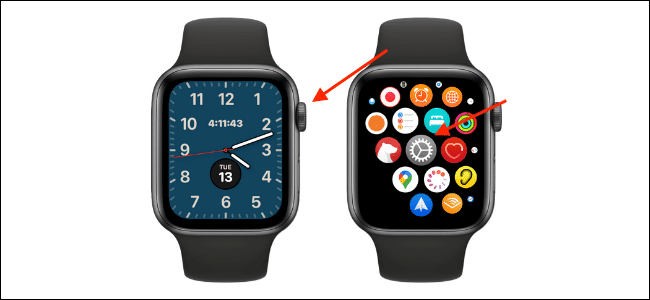
You Might Also Want To Read: How Do I Add Podcasts To My Apple Watch [iPhone/iPad]
- Now, swipe down and select “App View.” Here, switch to “List View.”
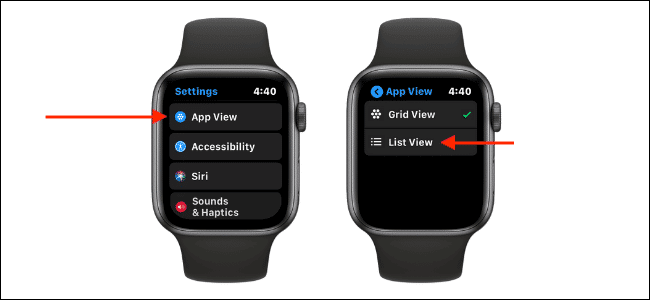
- That is that. When you press the Digital Crown, you will now see all your installed applications in a list view arranged in alphabetical order. You can scroll up or down on the screen or turn the Digital Crown to swipe through the list.
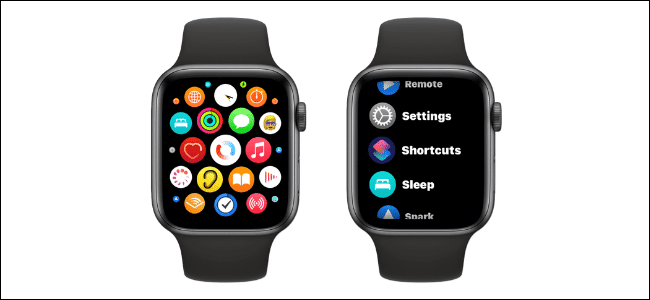
- The process of getting rid of applications is also quite different in the list view. You will need to scroll left on an application, click “Delete” that resembles a trash can, and then select the “Delete App” option.
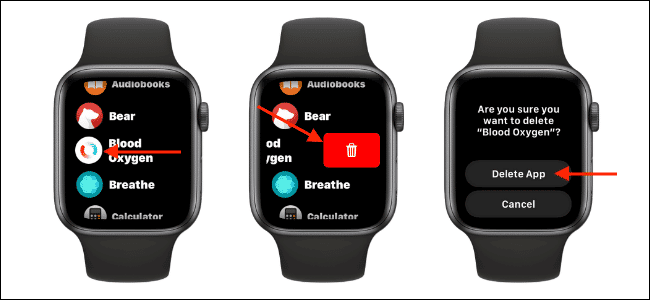
You Might Also Want To Read: How Do I Add More Apple Watch Faces
You are done.

