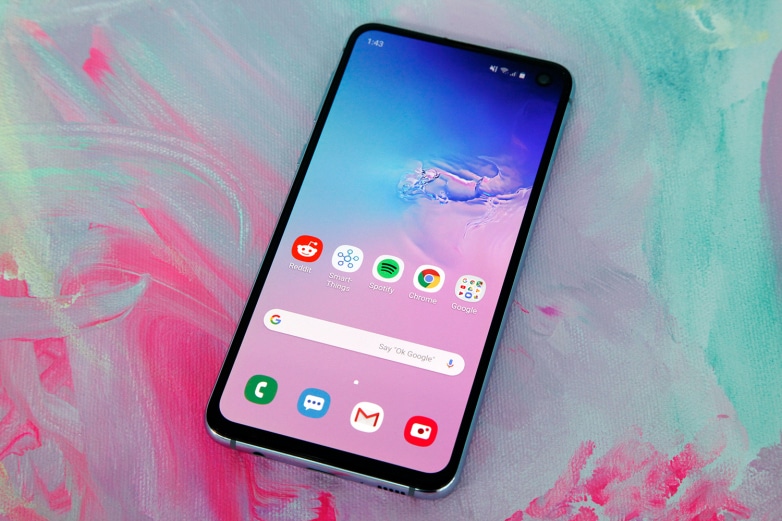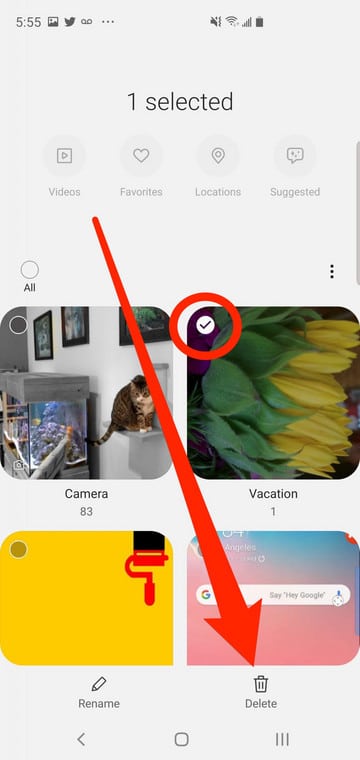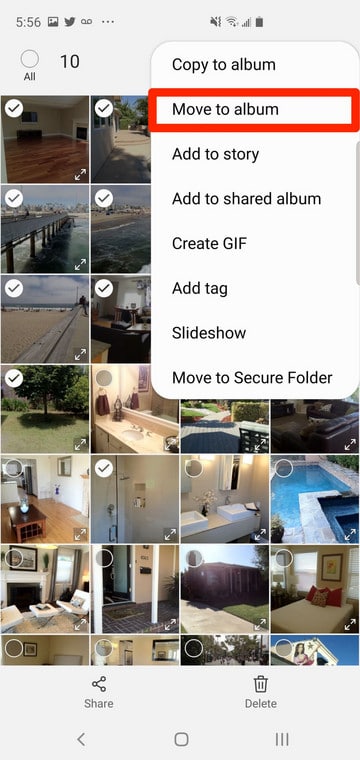You can get rid of an album from your Samsung Galaxy S10’s Gallery application as quickly as possible. One thing you must note, however, is that when you get rid of an album, you will also be deleting any pictures that could be saved in it.
Therefore, it is best to move any pictures you wish to keep out of the album before deleting anything. See How To Delete Photo Albums From My Samsung Galaxy S10?:
How Can I Delete Albums From My Samsung Galaxy S10?
- Launch the Gallery application.
- Ensure you are on the Albums tab by clicking “Albums” way down on the screen.
- Click and hold the album you wish to delete. After some time, you will see the screen change to selection mode, and the album would be visible with a checkmark.
- Click “Delete” way down on the screen. Click “Move to Trash” for confirmation of your selection.
How Can I Move Pictures Out Of An Album Before Deleting It?
- Click the folder you wish to delete. All the pictures inside it will be visible.
- Click and hold a picture until the screen changes to selection mode and the pic has a checkmark.
- Choose all the pictures you wish to save by clicking them.
- Click the 3 dots way up on the screen and then click “Move to album.”
- Click the album you wish to move the pictures into.
Meanwhile, do you know that you can fix blurry pictures on your Galaxy S10? Yes, you can. See the details below
How To Fix Blurry Pictures On Your Galaxy S10?
- Your picture resolution might be reduced in the camera settings. This can worsen the quality of the picture in every aspect, therefore you might need to be certain that the resolution is not set to the lowest available. To confirm if this is the case, head to camera settings and click “Resolution.” Confirm your present resolution and increase it if you want.
- Every Android device gets frequent updates, but not just the operating system. Application developers are currently putting in the work for updates all the time, too. So, head to the Play Store (or the Galaxy Apps Store) to confirm if there are any app updates available. The issue could be because your camera needs to be updated. Plus, you can check if your operating system has an update pending. If you received no notification about that, try looking for it yourself:
- Find Settings.
- Locate “About Phone.”
- Select “Software update.” This will show you if there are fresh updates available.
- If there is an update, the phone will tell you how to install it. Click “Download.” to start.