Your phone’s touchscreen is your main means to control your iOS device, therefore if it malfunctions, your phone will be completely useless to you. If you are currently experiencing the disadvantages that come with a faulty iPhone touchscreen, not to worry, we can help.
The truth is that an unresponsive touchscreen can be very tiring and annoying, so it has to be fixed on time for your device to regain its sanity. Let’s help by showing you the answer to your How Do I Fix My Unresponsive iPhone Touchscreen question:
1. Restart Your iPhone:
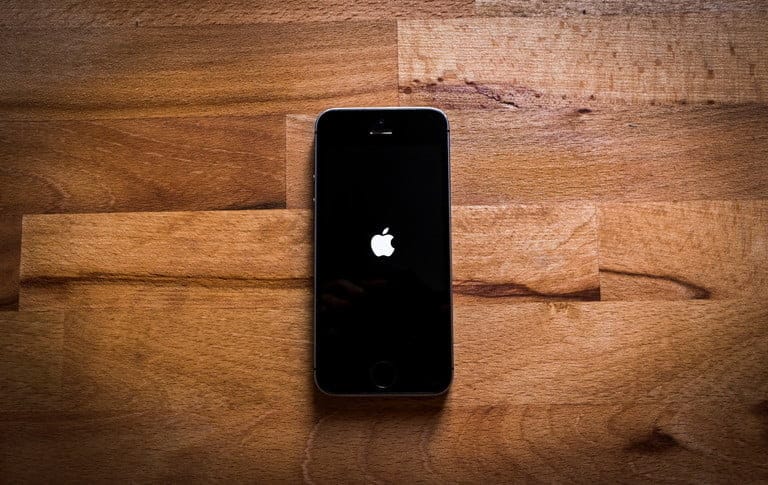
You Might Also Want To Read: How to activate Picture-in-Picture on iPhone and iPad (iOS 14)
Obviously, you should start with this, because as you already know, restarting your iPhone solves a lot of problems. To make it happen, simply hold the Side button and Volume Up/Down button on the iPhone X and later models at the same time. If you use iPhone SE (2020)/iPhone 8 and earlier models, only hold the Side/Top button on your device. If your touchscreen is still responsive enough to scroll the Slide to Power Off slider, do that. Then, hold the Side button(or Top button) until it boots up again.
If your touchscreen is so unresponsive that you cannot even shut your iPhone down the normal way, it is best to force restart. For the iPhone 8 and later models, including the iPhone SE (2020), press and quickly release the Volume Up button, press and quickly release the Volume Down button, and then hold the Side button till the Apple logo is visible.
For the iPhone 7 and 7 Plus, press and hold the Side button and Volume Down button until the Apple logo is seen. For the iPhone 6S and earlier, press and hold the Home button and Top/Side button until the Apple logo shows on the screen.
2. Check Your Screen Protector:
At times, your screen protector could be the reason for an unresponsive touchscreen. This is why you need to confirm if your screen protector has been applied properly to your iPhone’s touchscreen. If it was applied wrongly, try to remove and reapply it or apply a new one completely.
If your screen protector has been applied correctly, try to remove it. It could be that, for whatever reason, the protector is hampering how your touchscreen works. If your iPhone’s touchscreen starts to function normally after removing the protector, get a new screen protector.
3. Update Your iPhone:
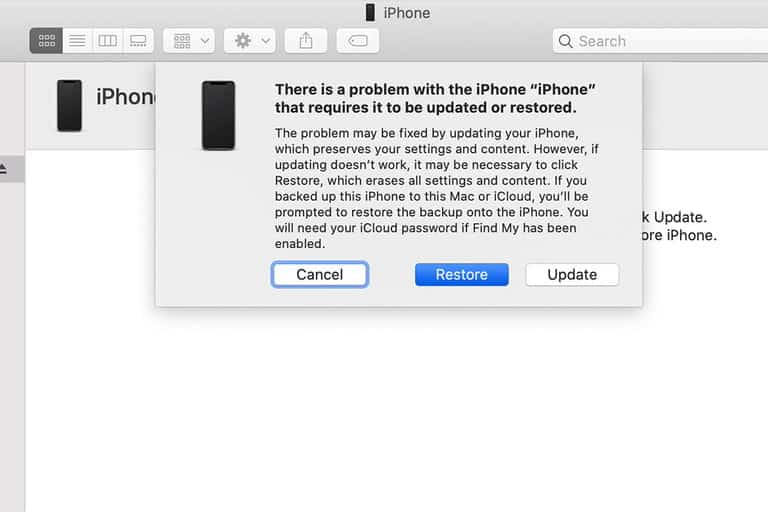
You Might Also Want To Read: How to Turn Off Caps Lock on Your iPad
If the steps above did not help, try to update your iPhone by connecting it to your PC. It will be impossible to update it normally because of the unresponsive touchscreen, so you will need to put it into Recovery Mode before updating. See how:
- Connect your device to your PC. If you are running macOS Catalina 10.15 (or higher), open “Finder.” If you are running macOS Mojave 10.14 (or earlier) — or Windows (on a PC) — open “iTunes.”
- If you own an iPhone 8 or later, press and quickly release the Volume Up button, press and quickly release the Volume Down button, and then press the Side button until the Recovery Mode screen is visible. For iPhone 7 or 7 Plus owners, hold the Top/Side button and Volume Down button at the same time until the Recover Mode screen is seen. For the iPhone 6S or earlier, just press and hold the Home button and the Top/Side button.
- A window will be visible on your PC, and it will give you the option to Restore or Update your iPhone. Tap “Update.”
4. Contact Apple:
Factory resetting your iPhone might be a tough decision, therefore it is best to reach out to Apple Support instead. This is much safer than factory resetting your iPhone and Apple might be able to rectify the issue directly without having to erase your iPhone’s memory.
That is that.

