Do you want to flaunt how dedicated you are to a particular game to your buddies or do you just feel like summing up all your playtime to know how much time you actually spend while enjoying your games? Well, I bring you good news, it is very possible, even if Sony makes tracking it quite difficult.
Sadly, there is no way inside the system to access the report of hours played or timestamps for logins on Sony. Even if users can access their public PlayStation profile online through their “My PlayStation” website, this will only reveal what trophies they have earned, the number of friends they have, and other identical information.
However, while it cannot be done through the console itself, it is very much possible to view how much time you’ve spent on your PS4 through a web browser. It can be done using the parental controls feature and we break it down below. See the answer to your How Do I See How Many Hours Played On PS4 question:
How Can I See Hours Played On My PS4?
To see the amount of time spent on your PS4 via the parental controls feature, you have to set up your own PlayStation account (even when you do not own a PlayStation,) then tap “Add Family Member” to add a child account. After that, go through the setup process to connect your accounts.
To confirm how many hours anyone has played, visit the Family Management settings on Sony’s site. Right there, click “Family Management” from the side menu.
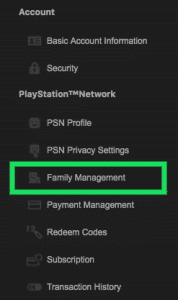
You Might Also Want To Read: How To Watch Hulu Live On PS4 In 2020?
After that, you will be able to see the “Time Played” beneath the account name.
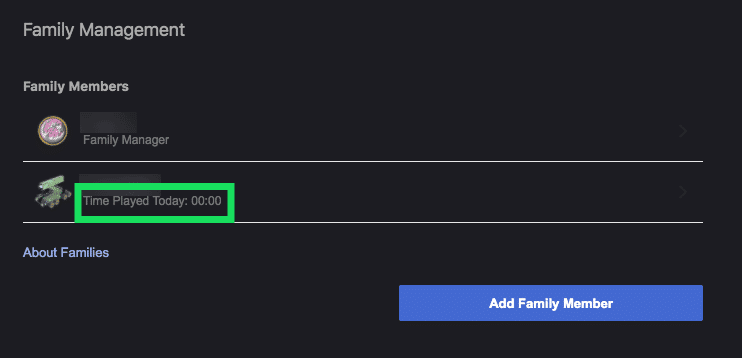
This will not reveal precisely what the individual was doing on their PlayStation, however, it only displays what the gamer did today, including the time played.
How Can I Manage My Activity Feed?
You can also manage what is shared in your activity feed by adhering to these instructions:
- Head to your Sony Account, and get yourself logged in.
- Tap “PSN Privacy Settings.”
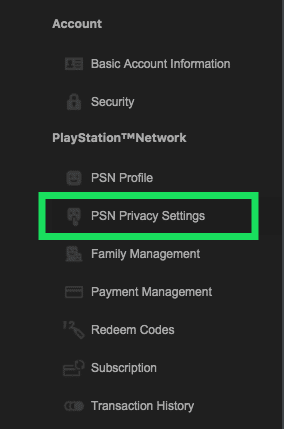
- Tap “Gaming | Media.”
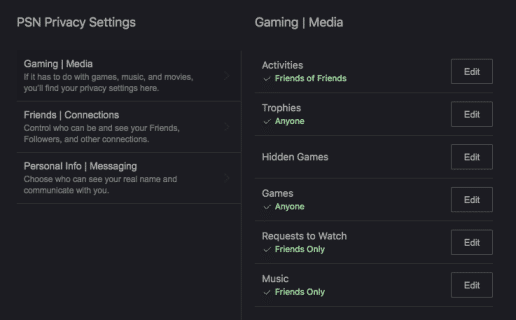
You Might Also Want To Read: How To Download Pluto TV On Your PS4
- To alter who can view your activities, trophies, friends list, the games you own e.t.c, tap “Edit” close to the one you wish to change.
If you have any activity you do not want others to see, just get rid of it by adhering to these instructions:
- Start your PS4.
- Head to your profile settings.
- Choose “Change Privacy Settings.”
- Choose “Gaming | Media.”
- Choose “Activity.”
- Choose the activity you wish to delete.
- Choose “Options.”
From the “Options” menu, users can delete the activity so that it will not be shared with their friends.
That is that.

